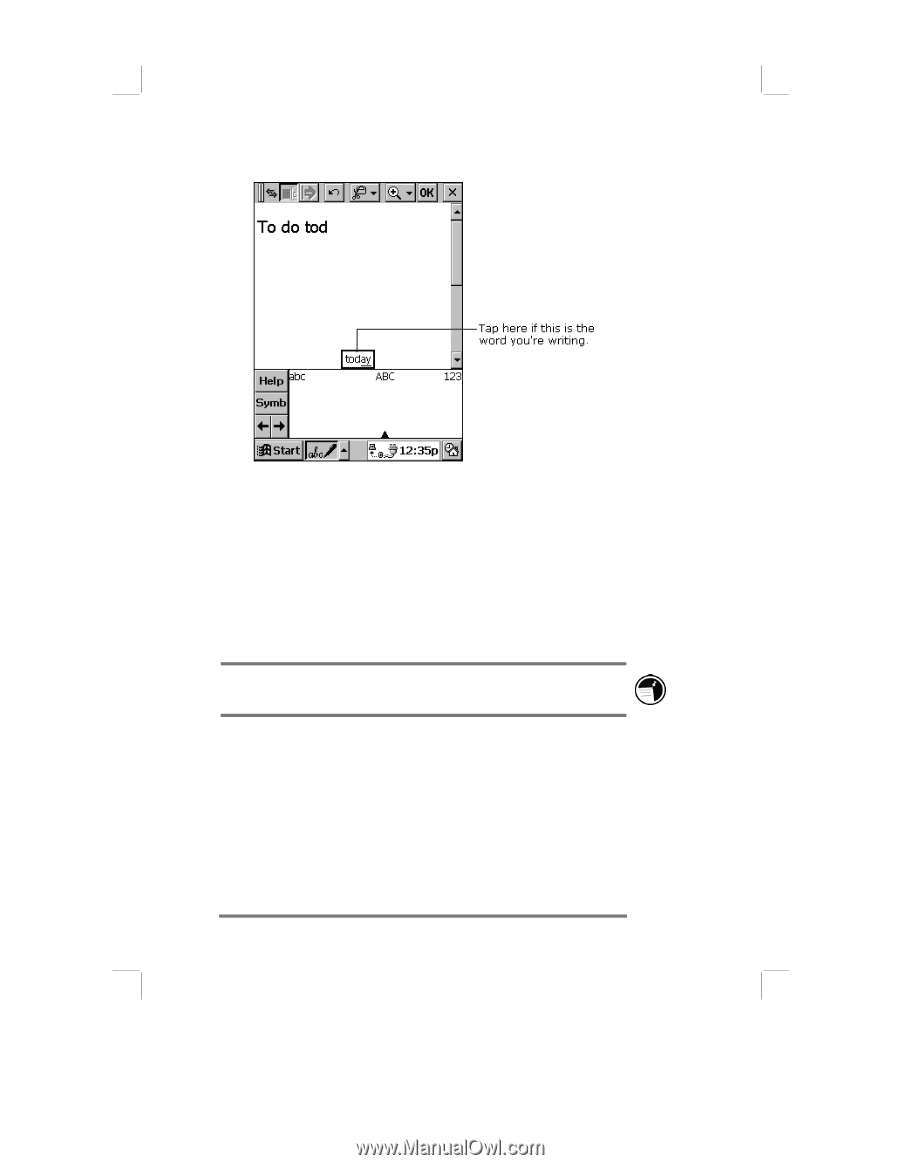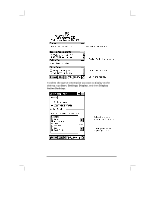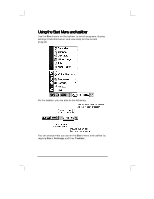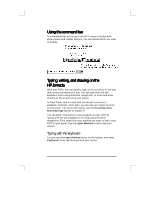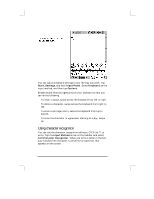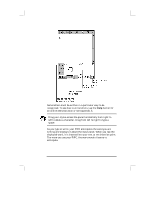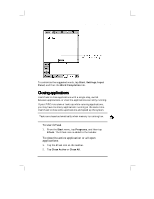HP Jornada 430/430se HP Jornada 430/430se Palm-size PC - (English) User Guide - Page 45
Closing applications
 |
View all HP Jornada 430/430se manuals
Add to My Manuals
Save this manual to your list of manuals |
Page 45 highlights
Chapter 5 | Learning to use the desktop| 39 To customize the suggested words, tap Start, Settings, Input Panel, and then the Word Completion tab. Closing applications Use bTask to close applications with a single step, switch between applications, or view the applications currently running. If your P/PC runs slow or locks up while running applications, you may have too many applications running at the same time. Use bTask to close some applications and speed up the system. Tasks are closed automatically when memory is running low. To start bTask 1. From the Start menu, tap Programs, and then tap bTask. The bTask icon is added to the taskbar. To close the active application or all open applications 1. Tap the bTask icon on the taskbar. 2. Tap Close Active or Close All.