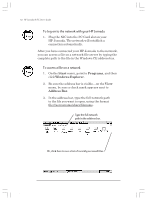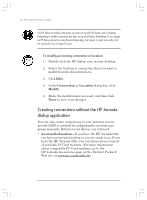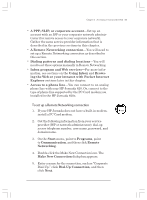HP Jornada 820 HP Jornada 820/820e Handheld PC User's Guide - F1260-90001 - Page 54
Installing the network interface card - drivers
 |
View all HP Jornada 820 manuals
Add to My Manuals
Save this manual to your list of manuals |
Page 54 highlights
50 | HP Jornada H/PC User's Guide • An account with your corporate network-Your network administrator will give you important information, including an IP address for your HP Jornada, if it is not dynamically assigned • A network (LAN) connection-This includes the physical connection to your LAN. Installing the network interface card Before you can connect directly to a network, you must install an NIC and properly configure it with the IP address of your DNS and WINS servers (check with your network administrator for this information). You must use an NIC to connect your HP Jornada directly to a LAN. NICs are available from several manufacturers as PC Card accessories. (For a list of recommended PC Card NICs, go to the Hewlett-Packard Web site at www.hp.com/handheld.) Install the PC Card NIC in the PC Card slot on your HP Jornada, and then attach the network cable according to the instructions provided by your card manufacturer. In addition to the PC Card NIC, you will need to install the appropriate driver software to configure the NIC. Drivers for Proxim 7400 and Socket LP-E LAN cards are included on the HP Jornada. Drivers for other cards must be obtained from the card manufacturer. Install software drivers as you would any other third-party program. (For more information, see the Installing programs section in chapter 7.) Chapter3.P65 0109 50 2/4/99, 4:12 PM