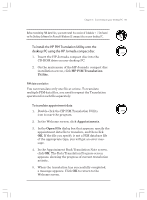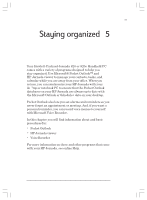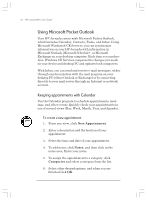HP Jornada 820 HP Jornada 820/820e Handheld PC User's Guide - F1260-90001 - Page 93
To install the HP PIM Translation Utility onto the, desktop PC using the HP Jornada compact disc,
 |
View all HP Jornada 820 manuals
Add to My Manuals
Save this manual to your list of manuals |
Page 93 highlights
Chapter 4 | Connecting to your desktop PC | 89 Before translating PIM data files, you must install the version of Schedule+ 7.0a found on the Desktop Software for Microsoft Windows CE compact disc on your desktop PC. To install the HP PIM Translation Utility onto the desktop PC using the HP Jornada compact disc 1. Insert the HP Jornada compact disc into the CD-ROM drive on your desktop PC. 2. On the main menu of the HP Jornada compact disc installation screen, click HP PIM Translation Utility. PIM data translation You can translate only one file at a time. To translate multiple PIM data files, you need to repeat the Translation operation for each file separately. To translate appointment data 1. Double-click the HP PIM Translation Utility icon to start the program. 2. In the Welcome screen, click Appointments. 3. In the Open File dialog box that appears, specify the appointment data file to translate, and then click OK. If the file you specify is not a PIM database file of the appropriate type, you will get an error message. 4. In the Appointment Book Translation Note screen, click OK. The Data Translation Progress screen appears, showing the progress of current translation activity. 5. When the translation has successfully completed, a message appears. Click OK to return to the Welcome screen. Chapter4.p65 0109 89 2/4/99, 4:10 PM