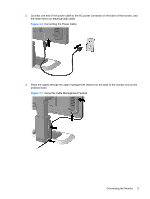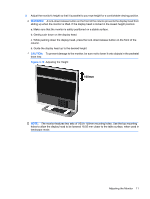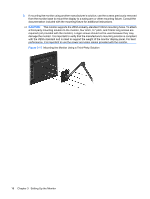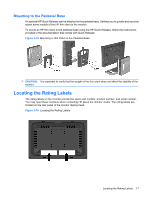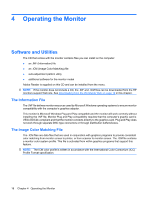HP L2045w HP L2045w LCD Monitor User Guide - Page 21
Connecting USB Devices, Using the Accessory Rails - usb port
 |
View all HP L2045w manuals
Add to My Manuals
Save this manual to your list of manuals |
Page 21 highlights
Connecting USB Devices The monitor provides two USB connectors on the rear panel to connect devices such as a digital camera, USB keyboard, or USB mouse. NOTE: You must connect the USB hub cable from the monitor to the computer or to a USB hub to enable the USB 2.0 ports on the monitor. Refer to Step 2 in Connecting the Monitor on page 7. Figure 3-12 Connecting USB Devices Using the Accessory Rails The monitor features accessory rails on the rear that may be used to mount optional devices, such as the HP speaker bar, onto the monitor. Refer to the documentation included with the optional device for detailed mounting instructions. Figure 3-13 Using the Accessory Rails Feature Connecting USB Devices 13
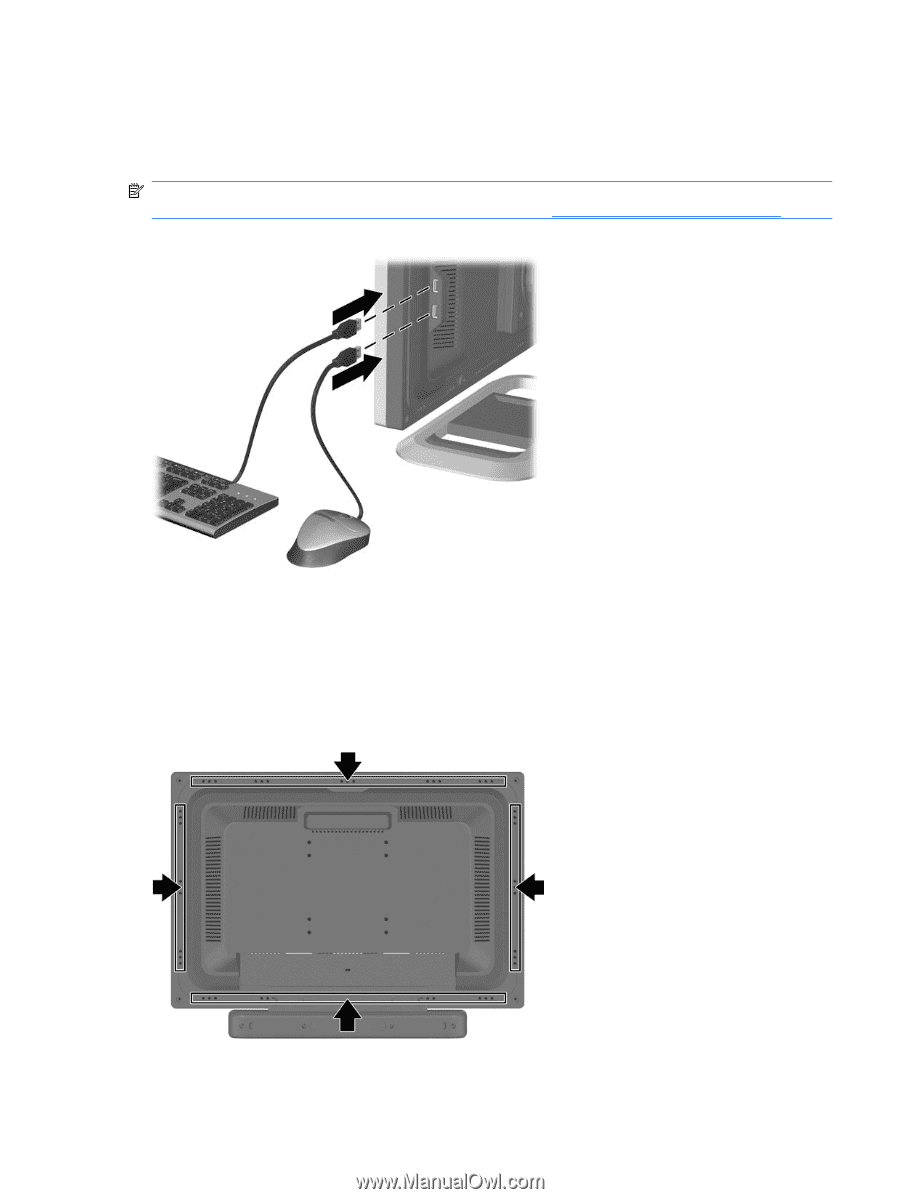
Connecting USB Devices
The monitor provides two USB connectors on the rear panel to connect devices such as a digital camera,
USB keyboard, or USB mouse.
NOTE:
You must connect the USB hub cable from the monitor to the computer or to a USB hub to
enable the USB 2.0 ports on the monitor. Refer to Step 2 in
Connecting the Monitor
on page
7
.
Figure 3-12
Connecting USB Devices
Using the Accessory Rails
The monitor features accessory rails on the rear that may be used to mount optional devices, such as
the HP speaker bar, onto the monitor. Refer to the documentation included with the optional device for
detailed mounting instructions.
Figure 3-13
Using the Accessory Rails Feature
Connecting USB Devices
13