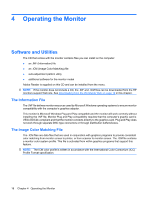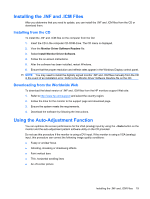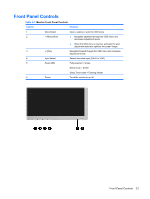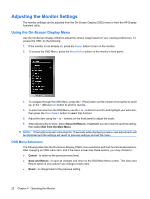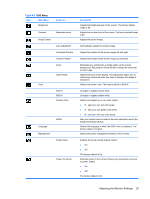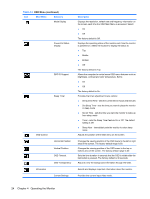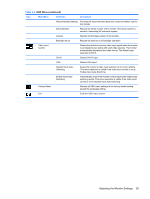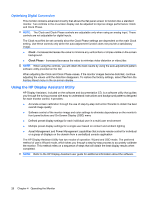HP L2045w HP L2045w LCD Monitor User Guide - Page 31
Table 4-2, OSD Menu - white screen
 |
View all HP L2045w manuals
Add to My Manuals
Save this manual to your list of manuals |
Page 31 highlights
Table 4-2 OSD Menu Icon Main Menu Brightness Submenu Contrast Adjustable scale Image Control Auto Adjustment Horizontal Position Vertical Position Clock Clock Phase Color 9300 K 6500 K Custom Color Language Management sRGB Power Saver Power On Recall Description Adjusts the brightness level of the screen. The factory default range is 90. Adjusts the contrast level of the screen. The factory default range is 80. Adjusts the screen image. Automatically adjusts the screen image. Adjusts the position of the screen image left and right. Adjusts the position of the screen image up and down. Minimizes any vertical bars or strips visible on the screen background. Adjusting the Clock will also change the horizontal screen image. Adjusts the focus of the display. This adjustment allows you to remove any horizontal noise and clear or sharpen the image of characters. Selects the screen color. The factory default is 6500 K. Changes to slightly blueish white. Changes to slightly reddish white. Selects and adjusts your own color scales: ● R - sets your own red color levels ● G - sets your own green color levels ● B - sets your own blue color levels Sets your screen colors to adapt to the color standards used in the image technology industry. Selects the language in which the OSD menu is displayed. The factory default is English. Selects the power management features of the monitor. Enables the power saving feature. Select: ● On ● Off The factory default is On. Restores power to the monitor following an unexpected removal of power. Select: ● On ● Off The factory default is On. Adjusting the Monitor Settings 23