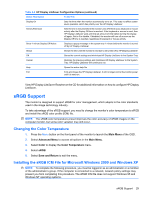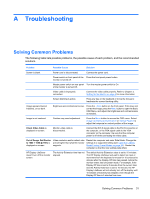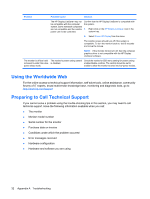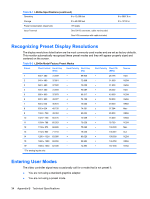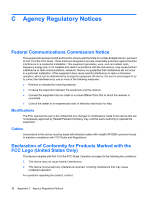HP L2045w HP L2045w LCD Monitor User Guide - Page 40
Using the Worldwide Web, Preparing to Call Technical Support - problems
 |
View all HP L2045w manuals
Add to My Manuals
Save this manual to your list of manuals |
Page 40 highlights
Problem Possible Cause Solution The HP Display LiteSaver may not be compatible with the computer system. Some notebook computers are not compatible and the monitor power can not be controlled. Confirm that the HP Display LiteSaver is compatible with the system. 1. Right-click on the HP Display LiteSaver icon in the system tray. 2. Select Power Off Display from the menu. The monitor screen should turn off if the system is compatible. To turn the monitor back on, wait 5 seconds and move the mouse. NOTE: If the monitor did not turn off, then the computer graphics driver is not compatible with the HP Display LiteSaver software. The monitor is off but it did The monitor's power saving control Check the monitor's OSD menu setting for power saving not seem to enter into a low- is disabled. enable/disable controls. The control should be set to power sleep mode. enable to allow the monitor to enter into low-power modes. Using the Worldwide Web For the online access to technical support information, self-solve tools, online assistance, community forums of IT experts, broad mutlivendor knowledge base, monitoring and diagnostic tools, go to http://www.hp.com/support Preparing to Call Technical Support If you cannot solve a problem using the trouble shooting tips in this section, you may need to call technical support. Have the following information available when you call: ● The monitor ● Monitor model number ● Serial number for the monitor ● Purchase date on invoice ● Conditions under which the problem occurred ● Error messages received ● Hardware configuration ● Hardware and software you are using 32 Appendix A Troubleshooting