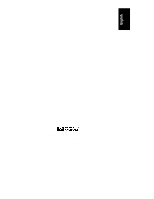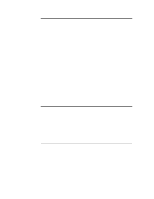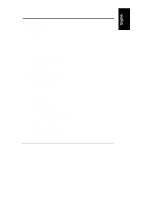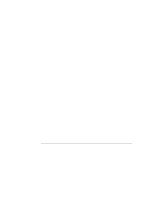HP LH4r HP Netserver LH Pro User Guide
HP LH4r - NetServer - 256 MB RAM Manual
 |
View all HP LH4r manuals
Add to My Manuals
Save this manual to your list of manuals |
HP LH4r manual content summary:
- HP LH4r | HP Netserver LH Pro User Guide - Page 1
HP NetServer LH Pro User Guide HP Part Number D4914-90001 Printed in June 1996 - HP LH4r | HP Netserver LH Pro User Guide - Page 2
-Packard shall not be liable for errors contained herein or for incidental or the use or reliability of its software on equipment that is not furnished guide is for the person who installs, administers, and troubleshoots LAN servers. Hewlett-Packard Company assumes you are qualified in the servicing - HP LH4r | HP Netserver LH Pro User Guide - Page 3
Indicator Lights 13 Shelf Location 14 Switch Settings on the Hot Swap Subsystem 15 Hot Swap Subsystem SCSI Address Settings 17 4 Installing UPS Software 19 Before Installing UPS Software 19 UPS Installation for Microsoft Windows NT 19 To Install the UPS Software on the HP NetServer 20 - HP LH4r | HP Netserver LH Pro User Guide - Page 4
On Self Test) but Will Not Function 30 Error Messages 31 7 Service and Support 33 System Design, Integration, and Support 33 Information and Support When You Need It 34 HP NetServer Navigator CD-ROM Status Report 34 HP NetServer Information Assistant 35 CompuServe Discussion Forum and Library - HP LH4r | HP Netserver LH Pro User Guide - Page 5
55 Environment...55 Weight and Dimensions 56 Power Supply Specifications 56 C Regulatory Information 57 Notice for USA 57 FCC Radio Frequency Emissions Statements 57 CD-ROM ...58 Notice for Canada: DOC Requirements 59 Notice for - HP LH4r | HP Netserver LH Pro User Guide - Page 6
- HP LH4r | HP Netserver LH Pro User Guide - Page 7
all the HP NetServer information and documentation. The information includes the complete user and service information available in online format that can be viewed on the screen and printed. The information includes system and accessory installation documentation, NOS Guides, troubleshooting, error - HP LH4r | HP Netserver LH Pro User Guide - Page 8
Partition: This step creates an 8 MB utility partition on the server hard disk where HP NetServer Navigator will copy the EISA Configuration Utility (ECU), Diagnostic Assistant, BIOS Update Utility, system and accessory CFG and OVL files, Error Message Utility (EMU) and other utilities. This is not - HP LH4r | HP Netserver LH Pro User Guide - Page 9
of HP NetServer Assistant, HP Remote Assistant, and other HP and third-party management applications. HP NetServer Assistant (NSA) is included on the HP Navigator CD-ROM. NSA is for managing servers from an HP OpenView console. The software is customizable and contains easy-to-use troubleshooting - HP LH4r | HP Netserver LH Pro User Guide - Page 10
, and problem information • Error alerting and identification for the server's Power-On Self Tests • HP memory, HP Disk Array, HP UPS management software, and HP Remote Assistant products, including management agents with event notification integrated into the HP NetServer Assistant/HP OpenView - HP LH4r | HP Netserver LH Pro User Guide - Page 11
Chapter 1 HP NetServer Navigator • Diskette Library: Allows you to conveniently generate any flexible disk available on the NetServer Navigator CD-ROM. For example, you can create the following flexible disk: BIOS Update, EISA Configuration Utility, NOS Drivers, NetServer Assistant, PowerWise - HP LH4r | HP Netserver LH Pro User Guide - Page 12
- HP LH4r | HP Netserver LH Pro User Guide - Page 13
Assistant provides a quick and efficient means to locate information about installing, managing and servicing your HP NetServer. Information Assistant has complete documentation on the HP NetServer and accessories as well as important information on your NOS. Reference information, such as - HP LH4r | HP Netserver LH Pro User Guide - Page 14
Chapter 2 HP NetServer Information Assistant Finding Information Information Assistant provides you with many ways of navigating through its topics and locating information. For example, you can: Select a topic - HP LH4r | HP Netserver LH Pro User Guide - Page 15
Chapter 2 HP NetServer Information Assistant Go to a previously viewed topic with Back down menus and hot spots. For example: • Lookup error number. This drop-down menu displays the Error Number dialog box in which you enter the error number for which you need information. • Lookup part number - HP LH4r | HP Netserver LH Pro User Guide - Page 16
At the command prompt, type the following: {drive}:\infoasst\setup /a where {drive} is the letter of the CD-ROM drive. 6. Follow the instructions that appear on your screen. In Program Manager, the Setup Program creates a new program group called HP NetServer Information Assistant, with an icon for - HP LH4r | HP Netserver LH Pro User Guide - Page 17
of the CD-ROM drive. 5. Follow the instructions that appear on your screen. Running the Setup Program on a Client PC To run the HP NetServer Information Assistant from a client PC, it is necessary for the client to run the setup program that was installed onto the network hard disk, as follows - HP LH4r | HP Netserver LH Pro User Guide - Page 18
network location where the HP NetServer Information Assistant files were installed, followed by setup. For example, if Information Assistant was installed on drive "N:\windows\iaclient," you would enter the following: N:\windows\iaclient\setup 4. Follow the instructions that appear on your screen - HP LH4r | HP Netserver LH Pro User Guide - Page 19
and Information Assistant on the HP NetServer Navigator CD-ROM. Mass Storage Indicator Lights The front of the NetServer has a number of lights that indicate the status of the mass storage devices and controller boards as shown in Figure 3-1. Hard disk activity light 1 Yellow = Embedded SCSI A or - HP LH4r | HP Netserver LH Pro User Guide - Page 20
3 Configuring Mass Storage Shelf Location The HP NetServer has three horizontal upper shelves and 6 the hot swap subsystem cages. Figure 3-2 shows the shelf numbers. Shelf 1 Flexible disk drive Shelf 2 CD-ROM drive Shelf 3 Hot swap shelf numbers are located on bezel above each hot swap shelf Hot - HP LH4r | HP Netserver LH Pro User Guide - Page 21
Chapter 3 Configuring Mass Storage Switch Settings on the Hot Swap Subsystem Figure 3-3 shows the switch settings on the rear of the hot swap subsystem cage. The default settings depend on the model and are described on the Technical Information Label on the side of the chassis and in Information - HP LH4r | HP Netserver LH Pro User Guide - Page 22
Always set to Off Always set to Off On Sets drives to upper eight SCSI addresses. Off Sets drives to lower eight SCSI addresses. See SCSI Address Settings is determined by the disk array controller. Not supported by HP SCSI controller boards. On Lower cage Off Upper cage See Table 3-2 for - HP LH4r | HP Netserver LH Pro User Guide - Page 23
for each switch setting. NOTE For information on changing the SCSI address setting on the CD-ROM drive, see the Technical Information Label on the CD-ROM drive. Table 3-2. SCSI Address Settings Upper Cage Switch Settings SCSI Address 3 - Off 4 - Off 6 - Off 3 - Off 4 - On 6 - Off 3 - On - HP LH4r | HP Netserver LH Pro User Guide - Page 24
- HP LH4r | HP Netserver LH Pro User Guide - Page 25
steps: • Install your UPS using the instructions in Step 2 of the HP NetServer LH Pro Road Map. • Install your Network Operating System. • (Optional) Install server management software using the instructions in the NetServer Assistant Installation Guide. The following sections describe the UPS - HP LH4r | HP Netserver LH Pro User Guide - Page 26
letter of the CD-ROM drive. 4. Follow the instructions on the screen. ◊ You will be prompted to identify an installation path for the software. ◊ In the Installation Options window, select PowerWise Assistant. ◊ You will need to identify the serial port on the server to which the HP PowerWise UPS is - HP LH4r | HP Netserver LH Pro User Guide - Page 27
application on the central management console running HP OpenView for Windows or NetServer Assistant. 1. If the server's CD-ROM drive is accessible, keep the CD-ROM at its present location. Otherwise, put the HP NetServer Navigator CD-ROM in the CD-ROM drive of the central management console. If you - HP LH4r | HP Netserver LH Pro User Guide - Page 28
Navigator CD-ROM for the installation procedure. Before installing the software, make sure that: • Your HP PowerWise UPS is plugged in, turned on, and connected to the server via the serial cable. (See the instructions in the HP NetServer LH Pro Road Map.) • Novell NetWare is running on your - HP LH4r | HP Netserver LH Pro User Guide - Page 29
the UPS is connected via the serial cable is the "Master" server. Other servers powered by the UPS are "Slave" servers. To install the UPS Software, follow these steps: 1. Insert the HP NetServer Navigator CD-ROM into the CD-ROM drive that is accessible from the Windows client. 2. In the Windows - HP LH4r | HP Netserver LH Pro User Guide - Page 30
on an additional local client PC that you will be using to manage the HP PowerWise UPS. To install the UPS Software, follow these steps: 1. Insert the HP NetServer Navigator CD-ROM into the CD-ROM drive that is accessible from the Windows client. 2. In the Windows Program Manager, select Run - HP LH4r | HP Netserver LH Pro User Guide - Page 31
5 Installing a Monochrome Monitor The HP NetServer LH Pro supports both color and monochrome monitors. The NetServer is factory-configured for a color monitor. To configure the NetServer for a monochrome monitor, you must change the J16 jumper setting on the system board to the setting shown in - HP LH4r | HP Netserver LH Pro User Guide - Page 32
- HP LH4r | HP Netserver LH Pro User Guide - Page 33
Tools If you are having problems installing your HP NetServer, there are a number of different tools available for troubleshooting. The following tools are available on your HP NetServer Navigator CD-ROM: • HP NetServer Information Assistant: At the HP NetServer Navigator Main Menu, select "Access - HP LH4r | HP Netserver LH Pro User Guide - Page 34
EISA Configuration Utility and if your NetServer is configured with a disk array, check the JetSet Utility. • If it is a network-related error, determine if the server has enough memory and hard disk drive capacity. Consult your network operating system manual. • Verify that all cables and boards - HP LH4r | HP Netserver LH Pro User Guide - Page 35
Chapter 6 Troubleshooting If it is a hardware error, follow these steps: 1. Log users off the LAN and power down the server. Remove the NetServer cover. 2. Simplify the HP NetServer configuration to the minimum required: a monitor, one flexible and one hard disk drive and a keyboard. Remove all - HP LH4r | HP Netserver LH Pro User Guide - Page 36
for actions to take. If the actions do not solve your problem, contact your reseller. If there is no error message, follow these steps: 1. Check to ensure that the HP NetServer is configured correctly in the EISA Configuration Utility. 2. If the server still does not work, turn it off and remove all - HP LH4r | HP Netserver LH Pro User Guide - Page 37
Troubleshooting f. Replace the NetServer cover, and lock the system. g. Replace all power cords and power cables. h. Turn on the monitor. i. Turn on the server. j. Check for error messages. 4. Run the HP NetServer Diagnostic Assistant Disk located on a flexible disk mounted inside your HP NetServer - HP LH4r | HP Netserver LH Pro User Guide - Page 38
- HP LH4r | HP Netserver LH Pro User Guide - Page 39
7 Service and Support System Design, Integration, and Support The hardware, utility software, and any operating system or environment software supplied by Hewlett-Packard provide an enhanced industry-standard base. A network operating system, utilities, and application software have been added to - HP LH4r | HP Netserver LH Pro User Guide - Page 40
up to date with your HP NetServer: • HP NetServer Support News • HP NetServer Navigator CD-ROM Subscription This chapter also covers the following: • Ordering HP cables, drive trays, and manuals • Contacting HP's Regional Headquarters • Joining CompuServe HP NetServer Navigator CD-ROM Status Report - HP LH4r | HP Netserver LH Pro User Guide - Page 41
information on the HP NetServer Navigator CD-ROM, which contains the HP NetServer Information Assistant, obtain ordering instructions from the library of the HPPC forum on CompuServe, via HP's World Wide Web home page, or from HP's automated fax system. Each of these services is described elsewhere - HP LH4r | HP Netserver LH Pro User Guide - Page 42
newsletters, technical articles, drivers, and other software modules. Enter "GO HPPC" to reach the HP Systems Forum. There are CompuServe forums covering most hardware and software manufacturers. In addition to the HPPC forum, some other forums of interest to HP NetServer owners include those for - HP LH4r | HP Netserver LH Pro User Guide - Page 43
Service and Support Bulletin Board System The HP NetServer Support BBS is for downloading only. Messages asking support questions should be left in the HPPC forum on CompuServe. The HP NetServer Support BBS has eight lines. The Datacomm specifications choice, you are instructed to press START on - HP LH4r | HP Netserver LH Pro User Guide - Page 44
the HPPC forum on CompuServe regularly. Issues of HP NetServer Support News are posted in the forum as they come out-part of the ongoing seminar on HP NetServer systems. Telephone Support The HP-supplied hardware and software in HP servers are covered by no-charge telephone assistance during the - HP LH4r | HP Netserver LH Pro User Guide - Page 45
. Obtaining HP Repair and Telephone Support The "Warranty and Software License" chapter of this guide gives details of the hardware warranty-including which HP products are covered, travel limitations, charges for non-HP-caused service calls, etc. Please refer to the "Troubleshooting" chapter - HP LH4r | HP Netserver LH Pro User Guide - Page 46
Chapter 7 Service and Support Service information and reference documents, such as the Dealer Configuration (CFG) File Creation Guide, are also available in Information Assistant on the HP NetServer Navigator CD-ROM. Telephone Ordering Information U.S. • To identify a part or manual: BBS (1 800) - HP LH4r | HP Netserver LH Pro User Guide - Page 47
Chapter 7 Service and Support Other countries. • Call your local HP office. • Also available for part or manual identification: call (1 208) 344-4809 from your fax machine; voice (1 916) 783-0804. Contacting HP Regional Headquarters Should you need to contact Hewlett-Packard, check your local - HP LH4r | HP Netserver LH Pro User Guide - Page 48
Chapter 7 Service and Support Joining CompuServe To open a CompuServe account or to obtain information on access numbers and charges in your country, you can purchase a CompuServe startup kit at a computer software reseller or you can contact CompuServe directly. Mention "Representative 133" to - HP LH4r | HP Netserver LH Pro User Guide - Page 49
Chapter 7 Service and Support • Taiwan-TTN-Serve, Taiwan Telecomm, Taipei • United Kingdom-CompuServe Ltd., Bristol • Venezuela-CompuServe C.A. Venezuela, Caracas From elsewhere, call CompuServe in the U.S. at (1 614) 529-1349. Fax: (1 614) 529-1610. 43 - HP LH4r | HP Netserver LH Pro User Guide - Page 50
- HP LH4r | HP Netserver LH Pro User Guide - Page 51
HP NetServer LH Pro On-Site Limited Warranty • HP Software Product License Agreement and Limited Warranty HP NetServer LH Pro On-Site Limited Warranty Three Year On-Site Limited Hardware Warranty Hewlett-Packard (HP . This warranty gives you specific legal rights, and you may also have other rights that - HP LH4r | HP Netserver LH Pro User Guide - Page 52
in no event shall HP's liability for property damage exceed the greater of $50,000 or the purchase price of the specific product that caused 3339 Other countries. For hardware service, contact your local HP office. For telephone support, contact your authorized HP reseller. Warranty start date. - HP LH4r | HP Netserver LH Pro User Guide - Page 53
be serviced through expedited part shipment. In this event, HP will prepay shipping charges, duty, and taxes; provide telephone assistance on replacement of the component; and pay shipping charges, duty, and taxes for any part that HP asks to be returned. HP mass storage devices-such as hard drives - HP LH4r | HP Netserver LH Pro User Guide - Page 54
300 miles, 480 km); and negotiated beyond Zone 6. The HP Worldwide Customer Support Travel Guide is available from any HP Sales Office. Travel restrictions and response time for reseller service are defined by the participating reseller. Service contracts that provide after-hours or weekend coverage - HP LH4r | HP Netserver LH Pro User Guide - Page 55
HP for warranty service. HP shall pay for return of products to the customer except for products returned to the customer from another country. HP Software software from your hard disk drive and destroy the master diskettes, or return the complete computer and software for a full refund. Software - HP LH4r | HP Netserver LH Pro User Guide - Page 56
does not include updates and upgrades that may be available from Hewlett-Packard under a separate support agreement. • Export Clause Customer agrees not to export or reexport the software or any copy or adaptation in violation of the U.S. Export Administration regulations or other applicable - HP LH4r | HP Netserver LH Pro User Guide - Page 57
the date of the purchase that the software product will execute its programming instructions when all files are properly installed. HP does not warrant that the operation of the software will be uninterrupted or error free. In the event that this software product fails to execute its programming - HP LH4r | HP Netserver LH Pro User Guide - Page 58
and Software License Limitation of Warranty HP makes limitation or exclusion may not apply to you. This warranty gives specific legal rights, and you may also have other rights that vary Warranty Service You may obtain Warranty service from your Authorized HP Reseller or HP Sales and Service - HP LH4r | HP Netserver LH Pro User Guide - Page 59
the control panel shown in Figure A-1: Hard Disk Activity Light 1 Yellow = Embedded SCSI A or IDE bus active Power-On Light Green = Power is on Power Button Reset Button Hard Disk Activity Light 2 Yellow = Embedded SCSI B bus active Keyboard Lock Light Yellow = Keyboard is locked Figure A-1. Control - HP LH4r | HP Netserver LH Pro User Guide - Page 60
Panel Description Control Panel Item Power Button Power-On Light Reset Button Hard Disk Activity Light 1 Hard Disk Activity Light 2 Keyboard Lock Button Keyboard Lock Light Description Turns the NetServer on and off. Note that when the NetServer is turned off, the power to the internal circuitry - HP LH4r | HP Netserver LH Pro User Guide - Page 61
B Specifications The specifications listed below can vary if you install a mass storage device in your server that has more stringent environmental limits. Make sure that the operating environment for your server is suitable for all the mass storage devices that you are using. Environment - HP LH4r | HP Netserver LH Pro User Guide - Page 62
Height Width Depth Weight 3.4 cm (1.4 in) 46.8 cm (18.4 in) 19.8 cm (7.8 in) 1.9 kilograms (4.2 lb.) Cable Length Keyboard cable 3 m (9.9 ft) Power Supply Specifications Power supply input voltage Power supply output Auto-Ranging Power Supply 100 to 127 VAC ~ 8 A at 50/60 Hz 200 to 240 VAC - HP LH4r | HP Netserver LH Pro User Guide - Page 63
energy and, if not installed and used in accordance with the instructions, may cause harmful interference to radio communications. However, there is no -Packard's system certification tests were conducted with HP-supported peripheral devices and HP shielded cables, such as those you receive with - HP LH4r | HP Netserver LH Pro User Guide - Page 64
Act of 1968. To ensure proper use of this product, please read this instruction manual carefully and retain for future reference. Should the unit ever require maintenance, contact an authorized service location. CAUTION Use of controls, adjustments or the performance procedures other than those - HP LH4r | HP Netserver LH Pro User Guide - Page 65
Appendix C Regulatory Information Notice for Canada: DOC Requirements This Class B digital apparatus meets all requirements of the Canadian Interference-Causing Equipment Regulations. Cet appareil numérique de la classe B respecte toutes les exigences du Règlement sur le matériel brouilleur du - HP LH4r | HP Netserver LH Pro User Guide - Page 66
according to ISO/IEC Guide 22 and EN 45014 Options: Network Server HP NetServer 6/200 LH Pro and 6/200 LH2 Pro All conforms to the following Product Specifications: Safety: European Contact: Your local Hewlett-Packard Sales and Service Office or Hewlett-Packard GmbH, Department ZQ / Standards - HP LH4r | HP Netserver LH Pro User Guide - Page 67
Statement LASERTURVALLISUUS LUOKAN 1 LASERLAITE KLASS 1 LASER APPARAT HP NetServer LH Pro - verkkopalvelimeen voidaan asentaa lisävarusteena laitteensisainen CD- Modells die Bedienungsanleitung sorgfältig durchlesen und als Referenz aufbewahren. Falls Probleme mit diesem Modell aufreten, die nächste - HP LH4r | HP Netserver LH Pro User Guide - Page 68
Information VORSICHT Die Verwendung von anderen Steuerungen oder Einstellungen oder das Durchführen von anderen Vorgängen als in der Bedienungsanleitung beschrieben kann gefährliche Strahlenexpositionen zur Folge haben. CLASS 1 LASER PRODUCT LASSER KLASSE 1 PRODUKT This CD-ROM Drive Unit is - HP LH4r | HP Netserver LH Pro User Guide - Page 69
Harmonics guideline. Notice for Korea: RFI Statement (Translation) User Guide (Class A) Please note that this equipment has been approved for business purposes with regard to electromagnetic interference. If purchased in error for use in a residential area, you may wish to exchange the - HP LH4r | HP Netserver LH Pro User Guide - Page 70
Appendix C Regulatory Information México, D.F. Prolongación Reforma No. 470 Col. Lomas de Sta. Fe, 01210 Delegación Alvaro Obregón Tel. 326 46 00 Garantiza este producto por el término de treinta y seis meses en todas sus partes y mano de obra contra cualquier defecto de fabricación y - HP LH4r | HP Netserver LH Pro User Guide - Page 71
para que se le expida otra póliza de garantía, previa presentación de la nota de compra o factura respectiva. Notice for U.K.: General Approval The HP NetServer LH Pro is approved under approval number NS/G/ 1234/J/100003 for indirect connection to Public Telecommunication Systems in the U.K. 65 - HP LH4r | HP Netserver LH Pro User Guide - Page 72
- HP LH4r | HP Netserver LH Pro User Guide - Page 73
HP support bulletin board, 34, 35, 37, 38 C CompuServe, 36 configuring your HP NetServer custom configuration, 3 control panel, 53 D Diagnostic Assistant, 3 E EISA Configuration Utility, 2 environmental specifications, 55, 65 error messages, 31 F FAX help systems, 34, 37 G getting help, 33 H Hard - HP LH4r | HP Netserver LH Pro User Guide - Page 74
return warranty service, 48 S software license agreement for, 49 support for, 33 Index warranty for, 51 support Status Report, 34 system configuration, 2 system support, 33 T technical publications, 34 telephone support, 34, 38 troubleshooting basics, 28 error messages, 31 finding the problem, 28
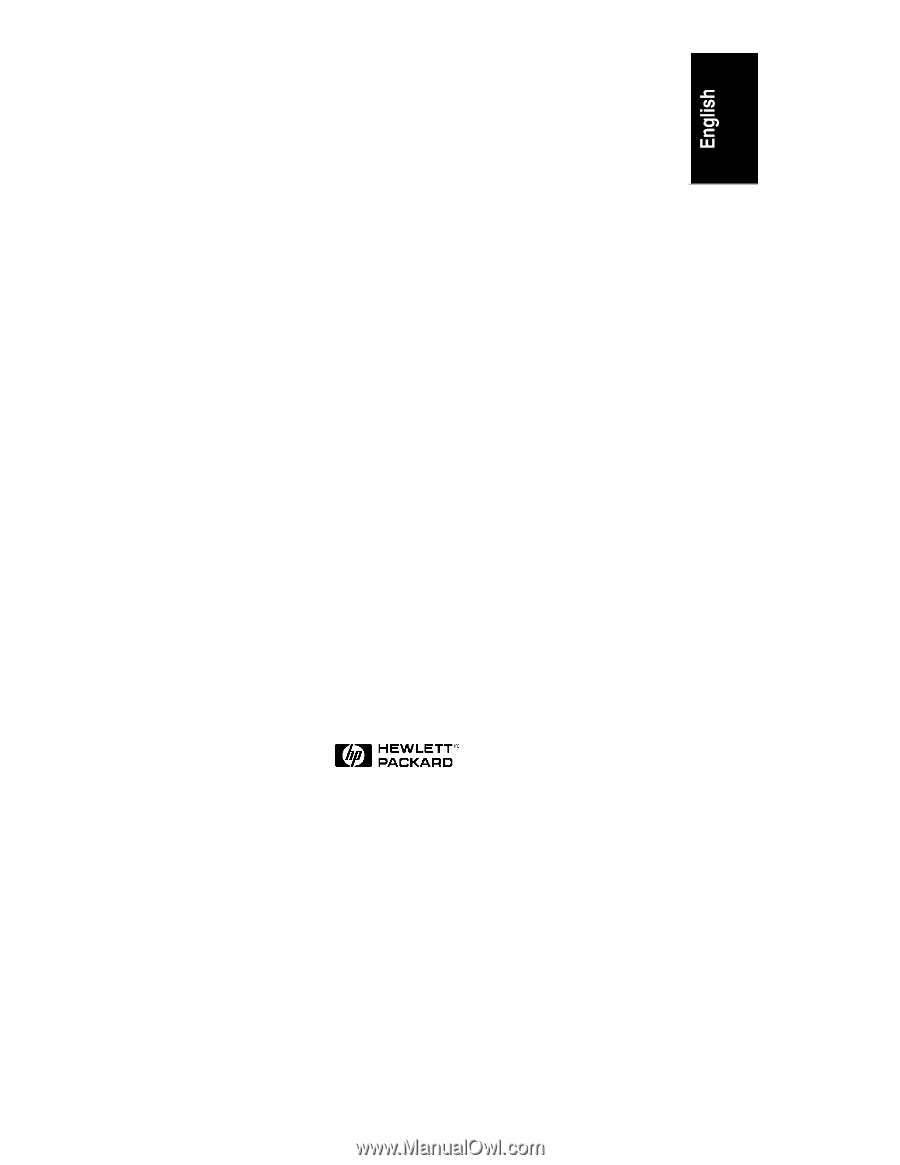
HP NetServer LH Pro
User Guide
HP Part Number D4914-90001
Printed in June 1996