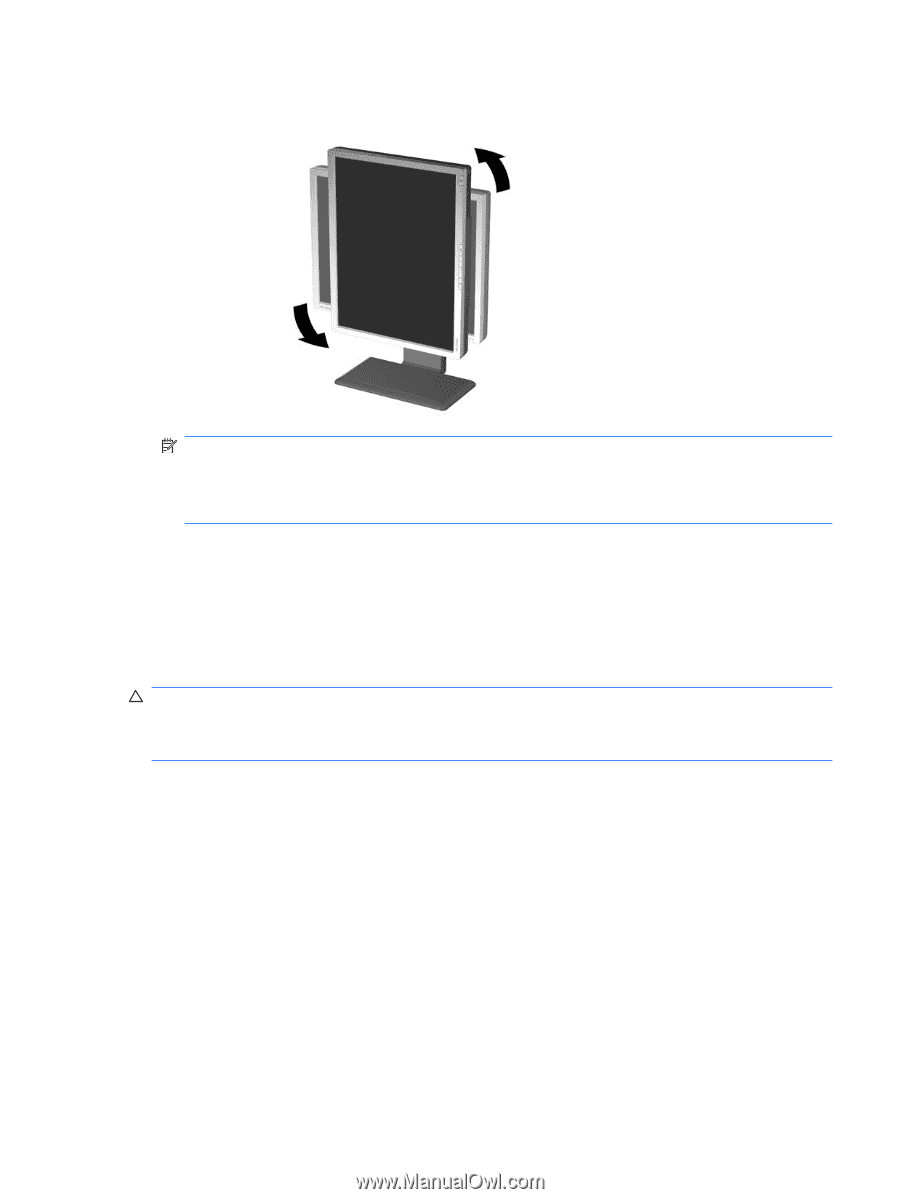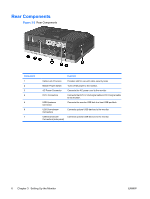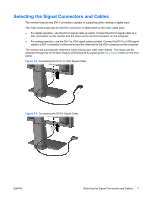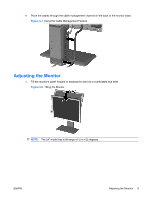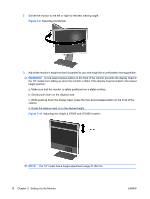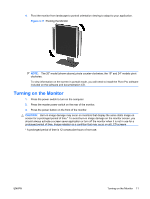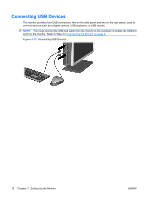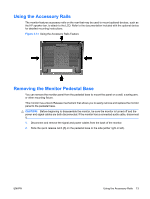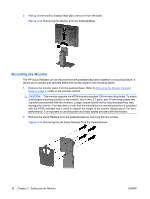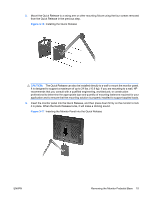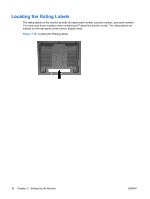HP LP2065 HP LP1965 19", LP2065 20", and LP2465 24" LCD Monitor - Page 19
Turning on the Monitor, CAUTION - lcd monitor
 |
UPC - 882780206175
View all HP LP2065 manuals
Add to My Manuals
Save this manual to your list of manuals |
Page 19 highlights
4. Pivot the monitor from landscape to portrait orientation viewing to adapt to your application. Figure 3-11 Pivoting the Monitor NOTE: The 20" model (shown above) pivots counter-clockwise; the 19" and 24" models pivot clockwise. To view information on the screen in portrait mode, you will need to install the Pivot Pro software included on the software and documentation CD. Turning on the Monitor 1. Press the power switch to turn on the computer. 2. Press the master power switch on the rear of the monitor. 3. Press the power button on the front of the monitor. CAUTION: Burn-in image damage may occur on monitors that display the same static image on screen for a prolonged period of time.* To avoid burn-in image damage on the monitor screen, you should always activate a screen saver application or turn off the monitor when it is not in use for a prolonged period of time. Image retention is a condition that may occur on all LCD screens. * A prolonged period of time is 12 consecutive hours of non-use. ENWW Turning on the Monitor 11