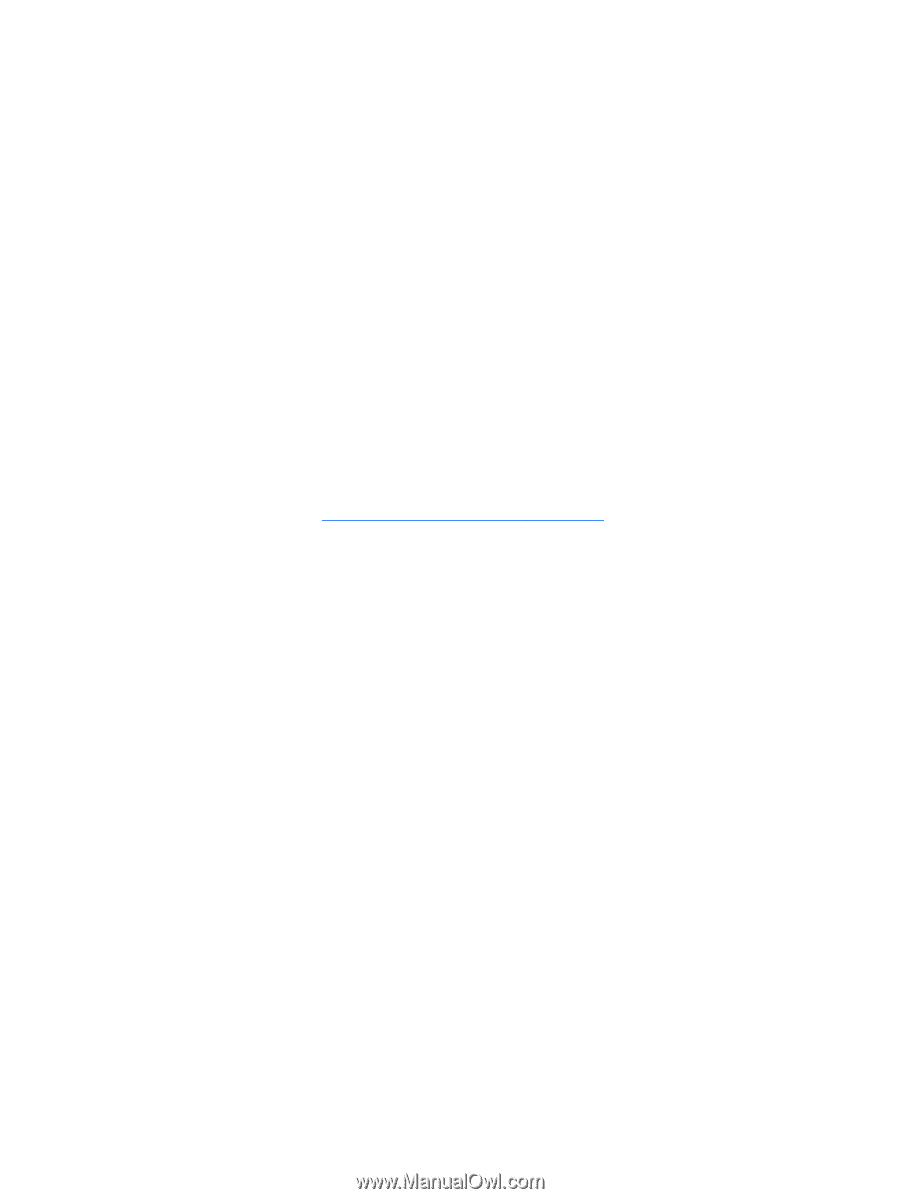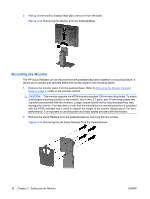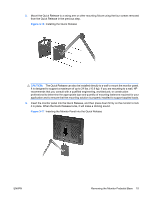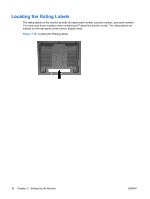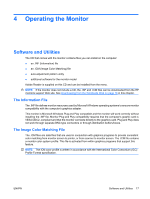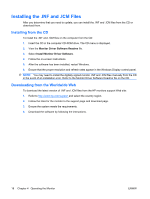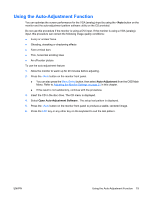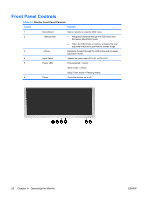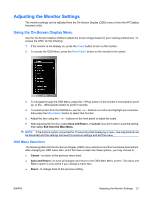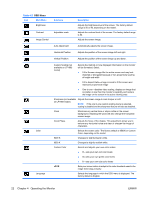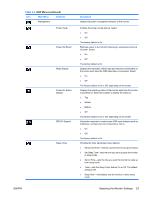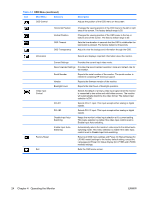HP LP2065 HP LP1965 19", LP2065 20", and LP2465 24" LCD Monitor - Page 27
Using the Auto-Adjustment Function - 20
 |
UPC - 882780206175
View all HP LP2065 manuals
Add to My Manuals
Save this manual to your list of manuals |
Page 27 highlights
Using the Auto-Adjustment Function You can optimize the screen performance for the VGA (analog) input by using the -/Auto button on the monitor and the auto-adjustment pattern software utility on the CD provided. Do not use this procedure if the monitor is using a DVI input. If the monitor is using a VGA (analog) input, this procedure can correct the following image quality conditions: ● Fuzzy or unclear focus ● Ghosting, streaking or shadowing effects ● Faint vertical bars ● Thin, horizontal scrolling lines ● An off-center picture To use the auto-adjustment feature: 1. Allow the monitor to warm up for 20 minutes before adjusting. 2. Press the -/Auto button on the monitor front panel. ● You can also press the Menu/Select button, then select Auto-Adjustment from the OSD Main Menu. Refer to Adjusting the Monitor Settings on page 21 in this chapter. ● If the result is not satisfactory, continue with the procedure. 3. Insert the CD in the disc drive. The CD menu is displayed. 4. Select Open Auto-Adjustment Software . The setup test pattern is displayed. 5. Press the -/Auto button on the monitor front panel to produce a stable, centered image. 6. Press the ESC key or any other key on the keyboard to exit the test pattern. ENWW Using the Auto-Adjustment Function 19