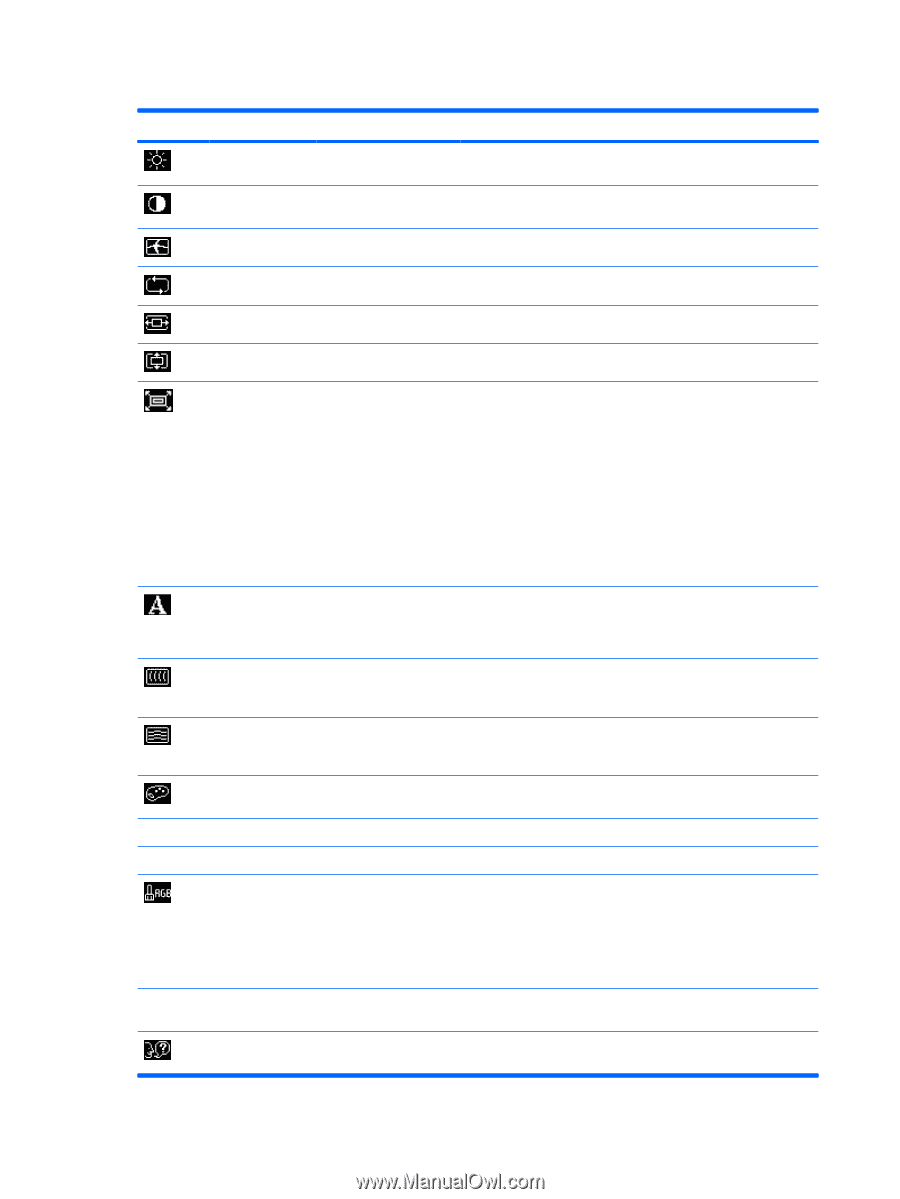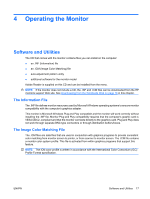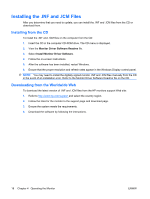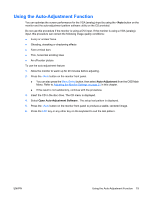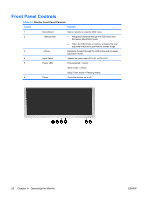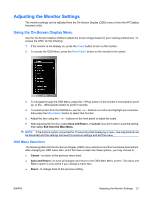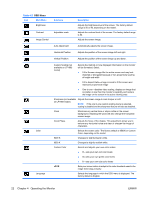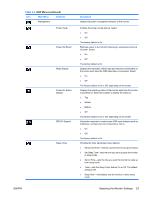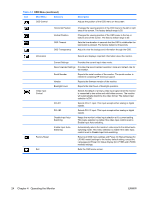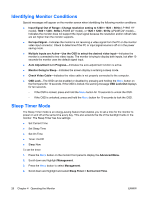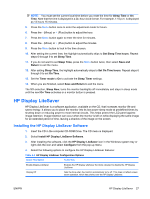HP LP2065 HP LP1965 19", LP2065 20", and LP2465 24" LCD Monitor - Page 30
Operating the Monitor, Table 4-2 - screen size
 |
UPC - 882780206175
View all HP LP2065 manuals
Add to My Manuals
Save this manual to your list of manuals |
Page 30 highlights
Table 4-2 OSD Menu Icon Main Menu Brightness Contrast Image Control Color Language Submenu Adjustable scale Description Adjusts the brightness level of the screen. The factory default range is 50 or 90, depending on the model. Adjusts the contrast level of the screen. The factory default range is 80. Adjusts the screen image. Auto Adjustment Automatically adjusts the screen image. Horizontal Position Adjusts the position of the screen image left and right. Vertical Position Adjusts the position of the screen image up and down. Custom Scaling (not available on LP1965 model) Selects the method on how displayed information on the monitor will be formatted. Select: ● Fill to Screen-image fills the entire screen and may look distorted or elongated because of non-proportional scaling of height and width ● Fill to Aspect Ratio-image is sized to fit the screen and maintains proportional image ● One-to-one-disables video scaling, displays an image that is smaller in size than the monitor's capability and centers the image on the screen in the active viewing area Sharpness (not available on LP1965 model) Adjusts the screen image to look sharper or soft. NOTE: If the one-to-one custom scaling menu is selected, scaling is disabled and the sharpness feature will also be disabled. Clock Minimizes any vertical bars or strips visible on the screen background. Adjusting the Clock will also change the horizontal screen image. Clock Phase Adjusts the focus of the display. This adjustment allows you to remove any horizontal noise and clear or sharpen the image of characters. Selects the screen color. The factory default is 6500K or Custom Color, depending on the model. 9300 K Changes to slightly blueish white. 6500 K Changes to slightly reddish white. Custom Color Selects and adjusts your own color scales: ● R-sets your own red color levels ● G-sets your own green color levels ● B-sets your own blue color levels sRGB Sets your screen colors to adapt to the color standards used in the image technology industry. Selects the language in which the OSD menu is displayed. The factory default is English. 22 Chapter 4 Operating the Monitor ENWW