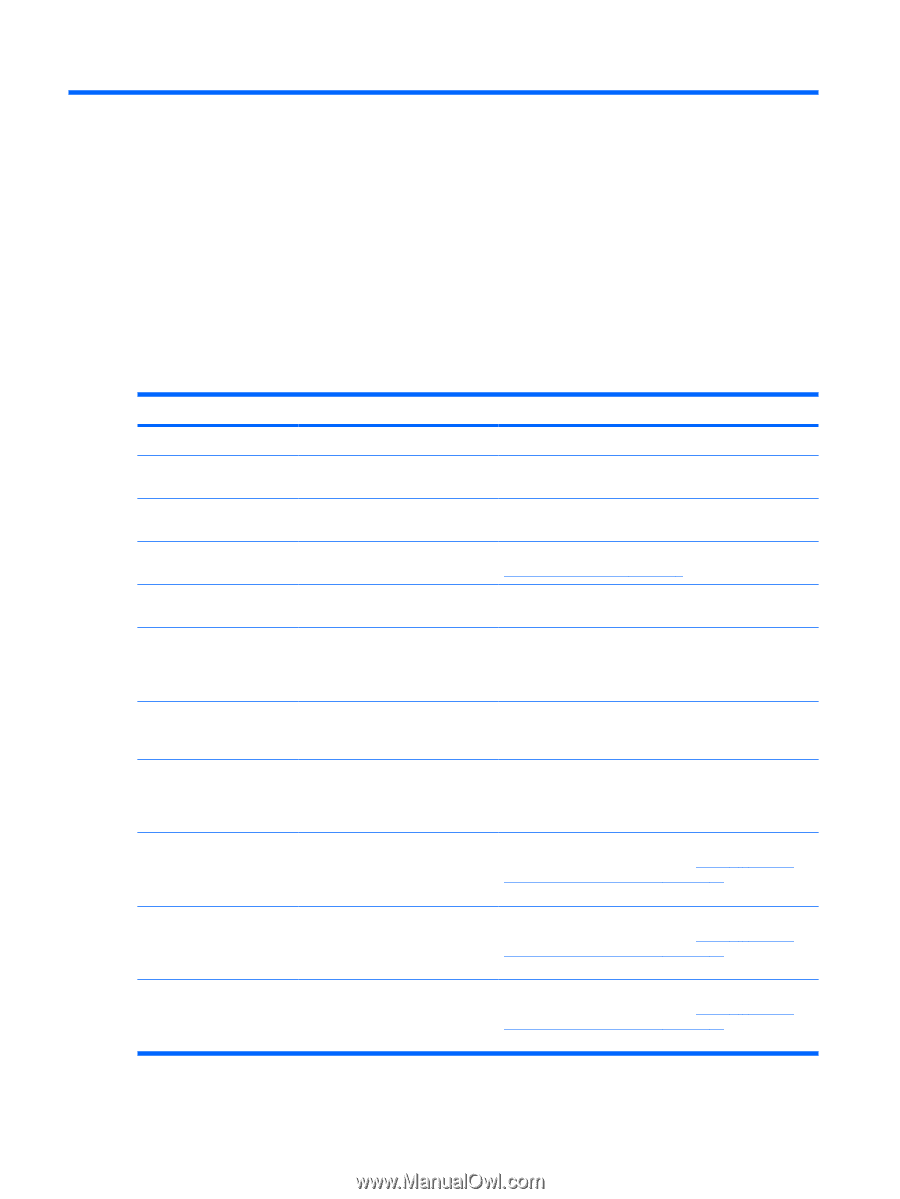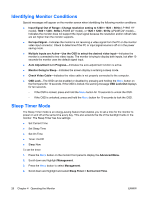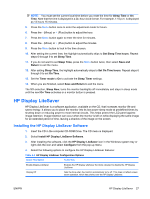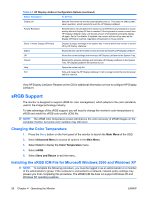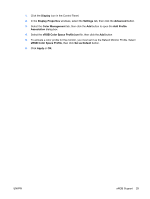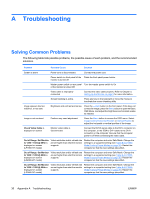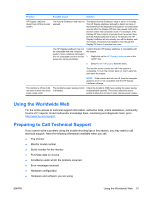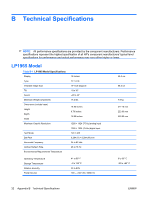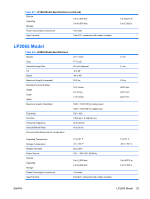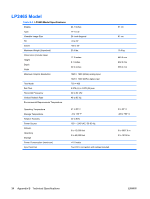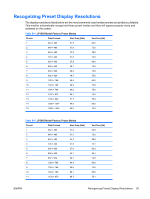HP LP2065 HP LP1965 19", LP2065 20", and LP2465 24" LCD Monitor - Page 38
Troubleshooting, Solving Common Problems - monitor problems
 |
UPC - 882780206175
View all HP LP2065 manuals
Add to My Manuals
Save this manual to your list of manuals |
Page 38 highlights
A Troubleshooting Solving Common Problems The following table lists possible problems, the possible cause of each problem, and the recommended solutions. Problem Possible Cause Solution Screen is blank. Power cord is disconnected. Connect the power cord. Power switch on front panel of the Press the front panel power button. monitor is turned off. Master power switch on rear panel Turn the master power switch to On. of the monitor is turned Off. Video cable is improperly connected. Connect the video cable properly. Refer to Chapter 3, Setting Up the Monitor on page 5 for more information. Image appears blurred, indistinct, or too dark. Image is not centered Screen blanking is active. Press any key on the keyboard or move the mouse to inactivate the screen blanking utility. Brightness and contrast are too low. Press the -/Auto button on the front panel. If this does not correct the image, press the Menu button to open the Basic OSD Menu, and adjust the brightness and contrast scales as needed. Position may need adjustment. Press the Menu button to access the OSD menu. Select Image Control/Horizontal Position or Vertical Position to adjust the horizontal or vertical position of the image. Check Video Cable is displayed on screen. Monitor video cable is disconnected. Connect the DVI-D signal cable to the DVI-I connector on the computer, or the VGA to DVI-I cable to the DVI-I connector on the computer. Be sure that the computer power is off while connecting the video cable. Out of Range. Set Monitor to 1280 × 1024 @ 60Hz is displayed on screen. (LP1965 19" model) Video resolution and/or refresh rate are set higher than what the monitor supports. Restart the computer and enter Safe Mode. Change the settings to a supported setting (see Table B-4 LP1965 Model Factory Preset Modes on page 35). Restart the computer so that the new settings take effect. Out of Range. Set Monitor to 1600 × 1200 @ 60Hz is displayed on screen. (LP2065 20" model) Video resolution and/or refresh rate are set higher than what the monitor supports. Restart the computer and enter Safe Mode. Change the settings to a supported setting (see Table B-5 LP2065 Model Factory Preset Modes on page 35). Restart the computer so that the new settings take effect. Out of Range. Set Monitor to 1920 × 1200 @ 60Hz is displayed on screen. (LP2465 24" model) Video resolution and/or refresh rate are set higher than what the monitor supports. Restart the computer and enter Safe Mode. Change the settings to a supported setting (see Table B-6 LP2465 Model Factory Preset Modes on page 36). Restart the computer so that the new settings take effect. 30 Appendix A Troubleshooting ENWW