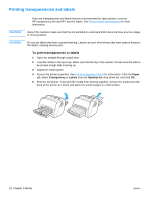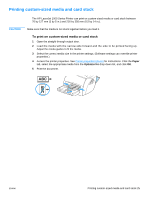HP LaserJet 1000 HP LaserJet 1000 Series - User Guide - Page 27
Printing custom-sized media and card stock - series printer driver
 |
View all HP LaserJet 1000 manuals
Add to My Manuals
Save this manual to your list of manuals |
Page 27 highlights
Printing custom-sized media and card stock CAUTION The HP LaserJet 1000 Series Printer can print on custom-sized media or card stock between 76 by 127 mm (3 by 5 in.) and 216 by 356 mm (8.5 by 14 in.). Make sure that the media is not stuck together before you load it. To print on custom-sized media or card stock 1 Open the straight-through output door. 2 Load the media with the narrow side forward and the side to be printed facing up. Adjust the media guides to fit the media. 3 Select the correct media size in the printer settings. (Software settings can override printer properties.) 4 Access the printer properties. See Printer properties (driver) for instructions. Click the Paper tab, select the appropriate media from the Optimize for drop-down list, and click OK. 5 Print the document. ENWW Printing custom-sized media and card stock 25