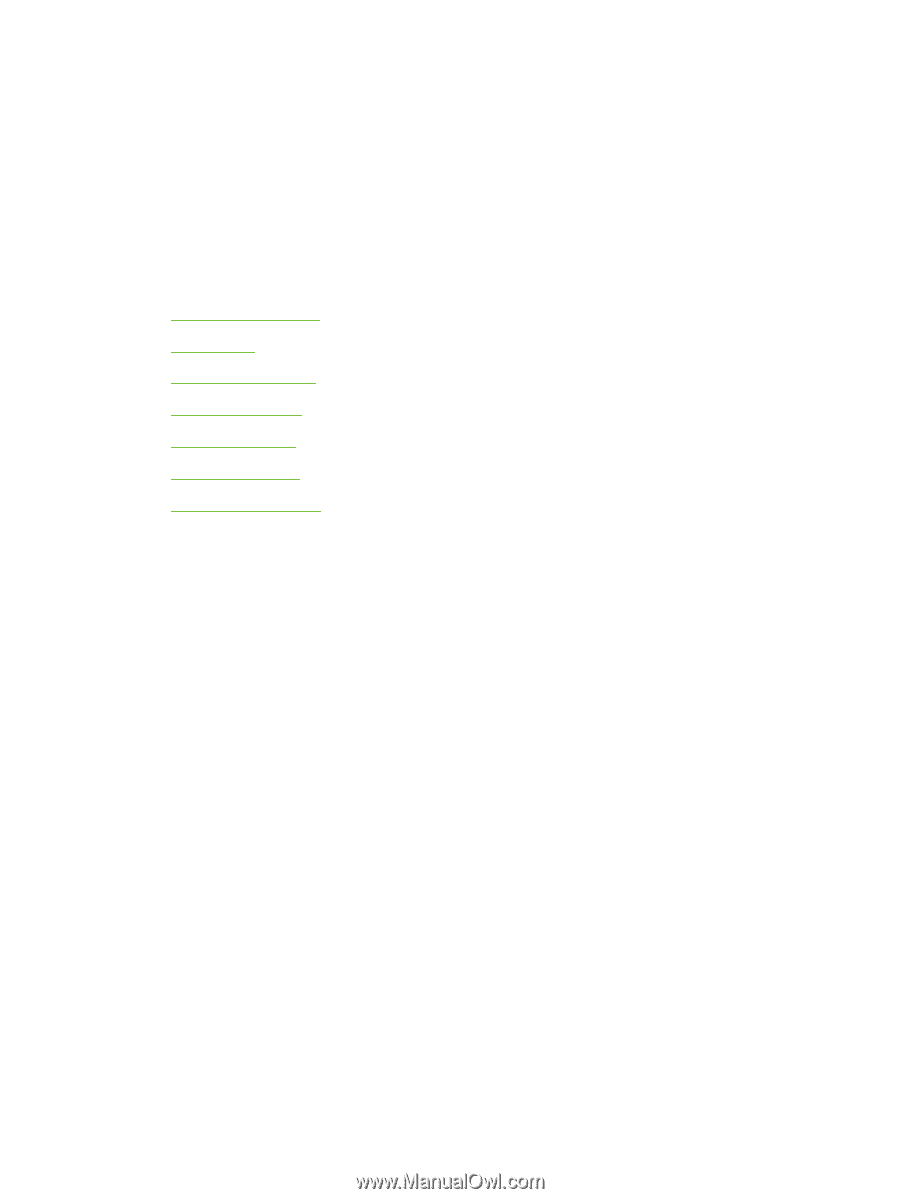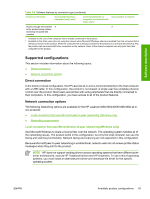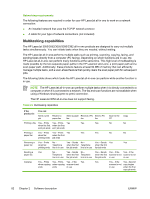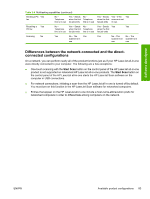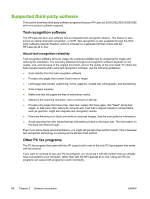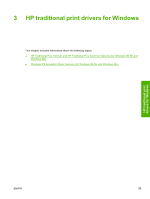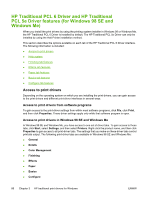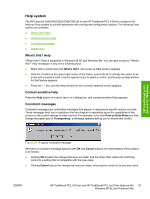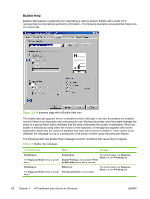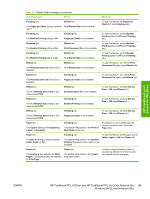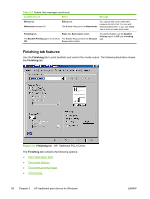HP LaserJet 3392 HP LaserJet 3050/3052/3055/3390/3392 All-in-One - Software Te - Page 108
HP Traditional PCL 6 Driver and HP Traditional PCL 5e Driver features (for Windows 98 SE and Windows ..., Access to print drivers, Access to print drivers from software programs, Access to print drivers in Windows 98 SE and Windows Me
 |
View all HP LaserJet 3392 manuals
Add to My Manuals
Save this manual to your list of manuals |
Page 108 highlights
HP Traditional PCL 6 Driver and HP Traditional PCL 5e Driver features (for Windows 98 SE and Windows Me) When you install the print drivers by using the printing-system installer in Windows 98 or Windows Me, the HP Traditional PCL 6 Driver is installed by default. The HP Traditional PCL 5e Driver can only be installed by using the Add Printer installation method. This section describes the options available on each tab of the HP Traditional PCL 6 Driver interface. The following information is included: ● Access to print drivers ● Help system ● Finishing tab features ● Effects tab features ● Paper tab features ● Basics tab features ● Configure tab features Access to print drivers Depending on the operating system on which you are installing the print drivers, you can gain access to the print drivers and different print-driver interfaces in several ways. Access to print drivers from software programs To gain access to the print-driver settings from within most software programs, click File, click Print, and then click Properties. These driver settings apply only while that software program is open. Access to print drivers in Windows 98 SE and Windows Me In Windows 98 SE and Windows Me, you have access to one set of driver tabs. To gain access to these tabs, click Start, select Settings, and then select Printers. Right-click the product name, and then click Properties to gain access to all print-driver tabs. The settings that you make on these driver tabs control print-job output. The following print-driver tabs are available in Windows 98 SE and Windows Me: ● General ● Details ● Color Management ● Finishing ● Effects ● Paper ● Basics ● Configure 86 Chapter 3 HP traditional print drivers for Windows ENWW