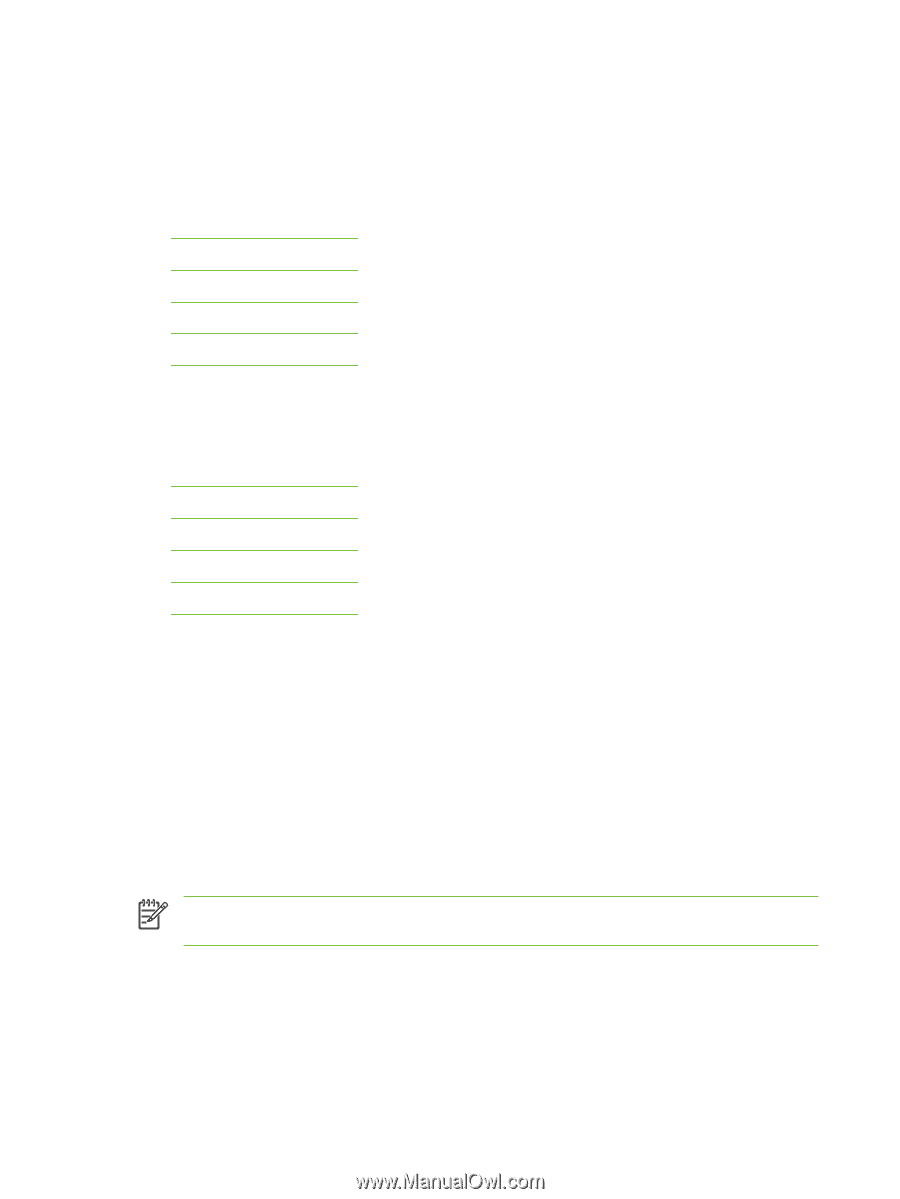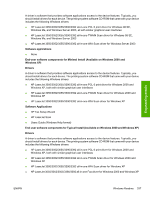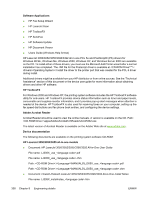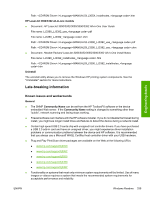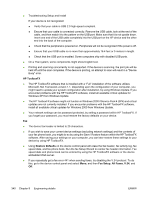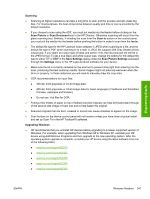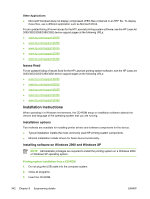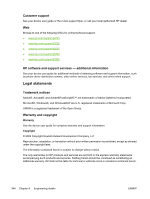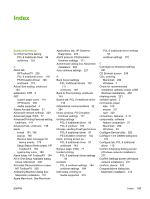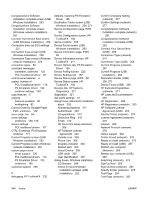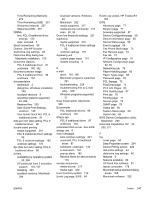HP LaserJet 3392 HP LaserJet 3050/3052/3055/3390/3392 All-in-One - Software Te - Page 364
Issues fixed, Installation Instructions, Installing software on Windows 2000 and Windows XP
 |
View all HP LaserJet 3392 manuals
Add to My Manuals
Save this manual to your list of manuals |
Page 364 highlights
Other Applications ● Microsoft Wordpad does not display compressed JPEG files contained in an RTF file. To display these files, use a different application such as Microsoft Word. For an updated listing of known issues for the HP LaserJet printing system software, see the HP LaserJet 3050/3052/3055/3390/3392 device support pages at the following URLs: ● www.hp.com/support/lj3050 ● www.hp.com/support/lj3052 ● www.hp.com/support/lj3055 ● www.hp.com/support/lj3390 ● www.hp.com/support/lj3392 Issues fixed For an updated listing of issues fixed for the HP LaserJet printing system software, see the HP LaserJet 3050/3052/3055/3390/3392 device support pages at the following URLs: ● www.hp.com/support/lj3050 ● www.hp.com/support/lj3052 ● www.hp.com/support/lj3055 ● www.hp.com/support/lj3390 ● www.hp.com/support/lj3392 Installation Instructions When operating in a Windows environment, the CD-ROM setup or installation software detects the version and language of the operating system that you are running. Installation options Two methods are available for installing printer drivers and software components for the device. ● Typical installation installs the most commonly used HP printing system components. ● Minimal installation installs drivers for basic device functionality. Installing software on Windows 2000 and Windows XP NOTE Administrator privileges are required to install the printing system on a Windows 2000 or Windows XP operating system. Printing system installation from a CD-ROM 1. Do not plug the USB cable into the computer system. 2. Close all programs. 3. Insert the CD-ROM. 342 Chapter 8 Engineering details ENWW