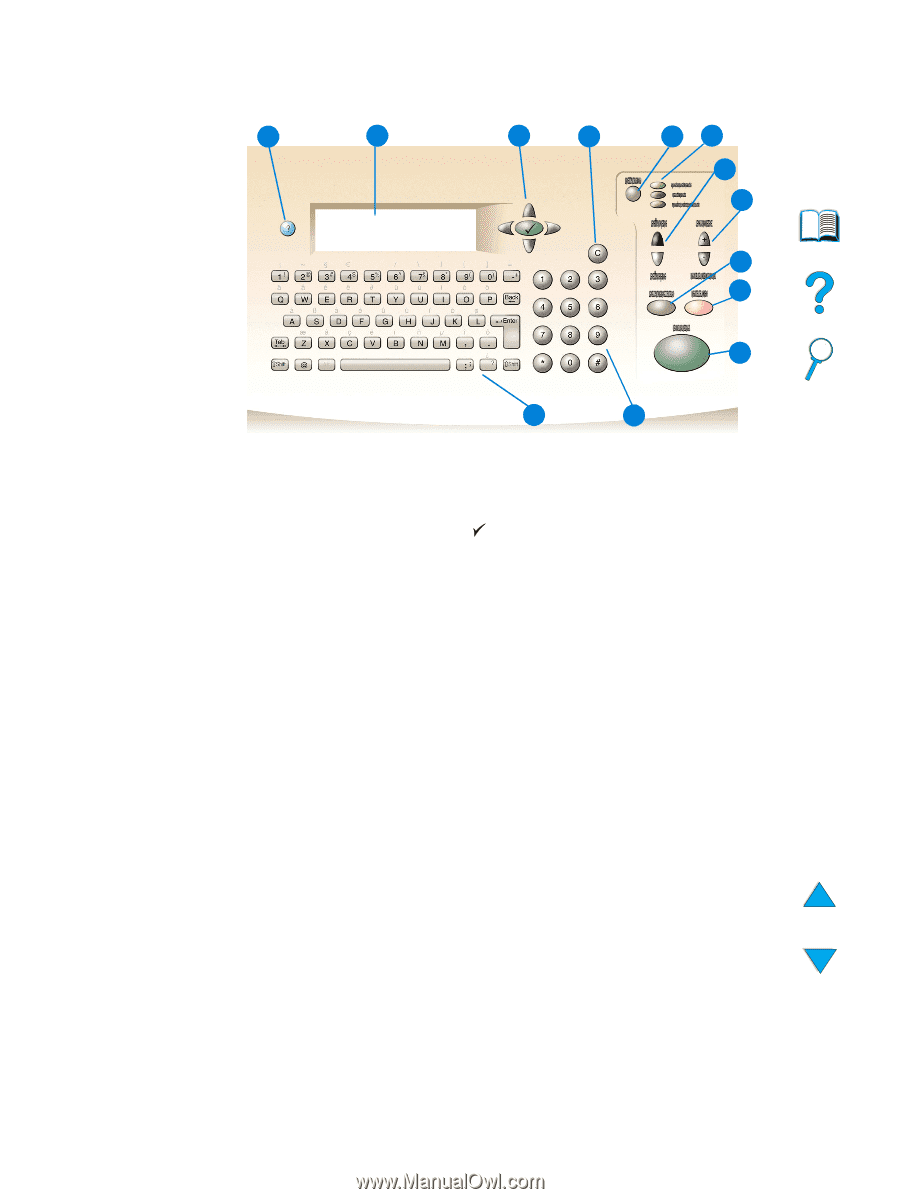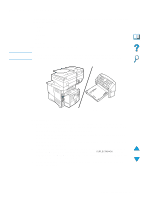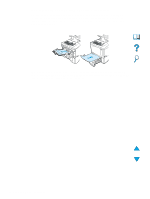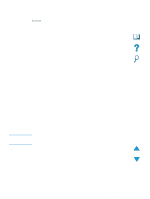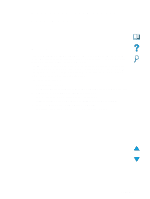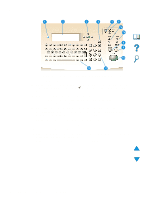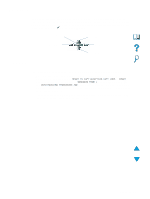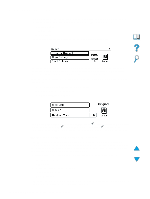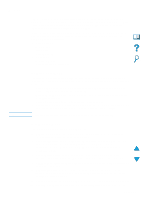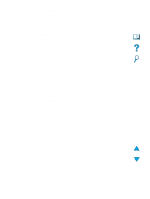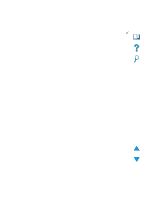HP LaserJet 4100 HP LaserJet 4100mfp -User Guide - Page 36
Layout and operation, Reduce and enlarge buttons: use to scale the copy size.
 |
View all HP LaserJet 4100 manuals
Add to My Manuals
Save this manual to your list of manuals |
Page 36 highlights
Layout and operation 1 2 3 4 56 7a 7b 8 9 10 12 11 1 ? (Help): provides Help about the control panel display when problems occur. 2 Control panel display. 3 Navigation buttons: four arrow buttons that are used to move among elements on the control panel display. Use the central button to choose an element or enter a menu. 4 C (Clear): resets the copy count or other numeric entries. 5 MENU: use to choose device configuration menus on the control panel. See "Menus" on page 37 for additional information. 6 Status lights: green Ready light, green Data light, and red Attention light. 7 a. Light and dark buttons: use to increase or decrease the copy image brightness. b. Reduce and enlarge buttons: use to scale the copy size. 8 RESET: returns all current job settings to their default values. 9 STOP: cancels a copy, sending, or print job. 10 START: use to begin or resume a job. 11 Numeric keypad: use to specify the number of copies. The keypad can also be used to type numerical values in other modes. 12 Keyboard: use for digital-sending features and for typing other data. 34 Chapter 3 - Control panel and control panel menus EN