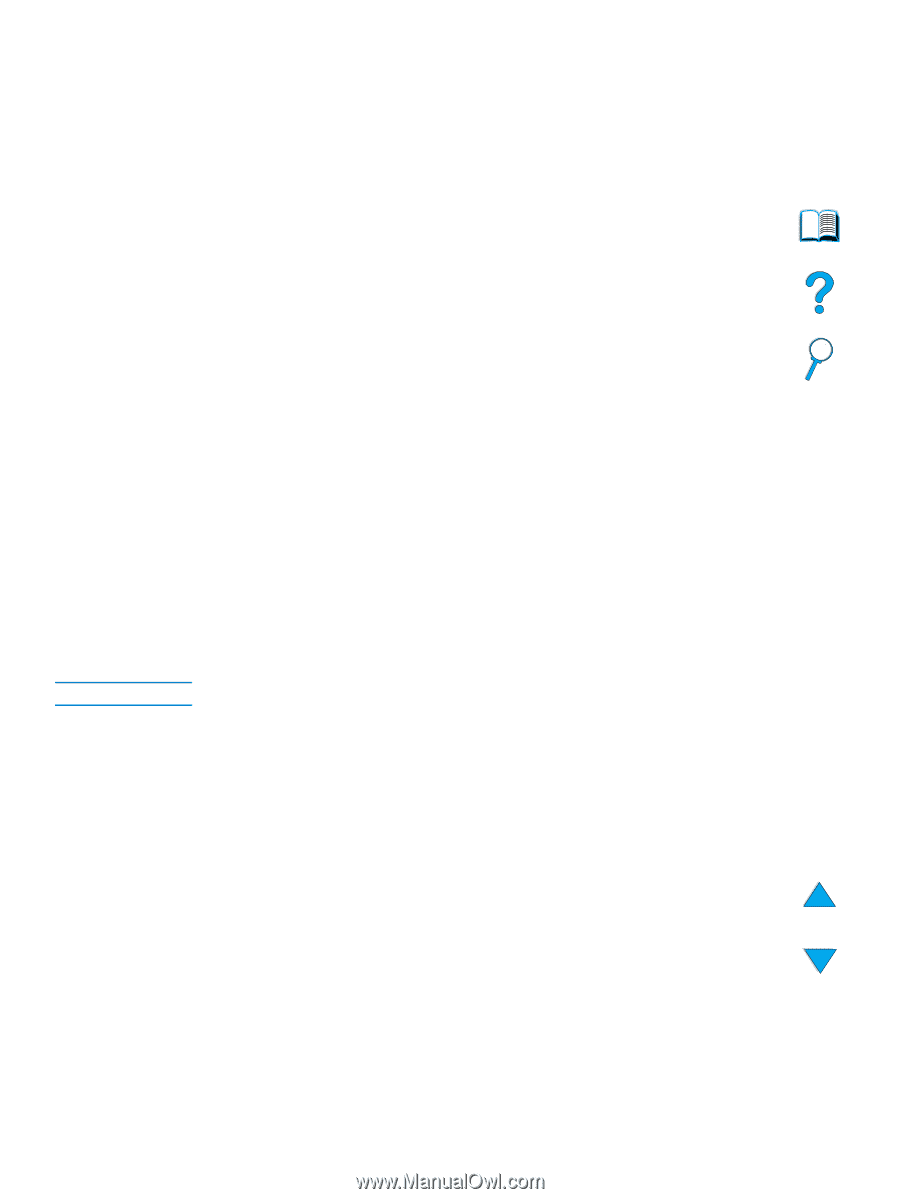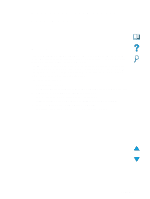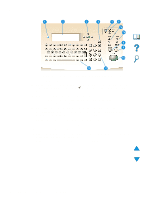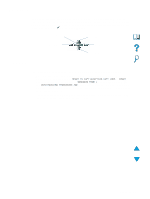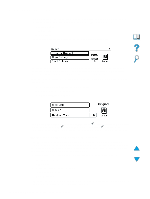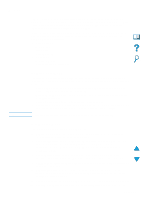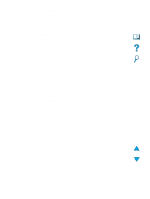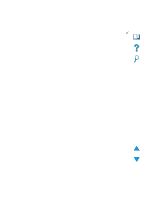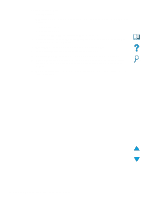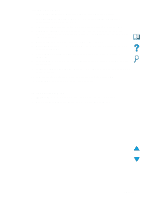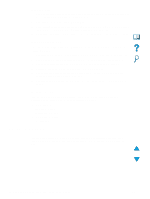HP LaserJet 4100 HP LaserJet 4100mfp -User Guide - Page 39
Menus, Retrieve Job menu, Information menu - maintenance kit
 |
View all HP LaserJet 4100 manuals
Add to My Manuals
Save this manual to your list of manuals |
Page 39 highlights
Menus Note The HP LaserJet 4100 mfp series uses a system of control panel menus to set job parameters, set system defaults, and manage product performance and features. Many of the menu options can also be configured by a system administrator through the embedded Web server or through HP Web JetAdmin. Menu options are reached by pressing the MENU button on the right side of the control panel display and scrolling through the list to locate the option you want to use. The following menus are available. q Pause/Resume q Retrieve Job q Information q Paper Handling q Diagnostics q Configure Device q Service (password-protected) Retrieve Job menu The product offers several job storage features that allow you to retain printed jobs in memory for future use. Stored jobs are listed in the menu by user name. The job-storage features are: q Quick Copy jobs: allows you to print the required number of copies of a job and store a copy on the hard disk for later printing. q Proof-and-hold jobs: allows you to print and review a single copy of a job and later print additional copies. q Stored jobs: stores a print job permanently on the hard disk. q Private jobs: allows you to prevent a job from printing until the job is released at the control panel by typing a four-digit personal identification number (PIN). Stored jobs are created through the printer driver in the software program. Information menu The Information menu offers the following options. 1 Print menu map: generates and prints a menu map that shows the layout and current settings of all control panel display items. 2 Print configuration: prints a page showing the current printer configuration. The page includes usage information and shows the remaining life of printer consumables. If an EIO card is present, EIO information is also shown on the configuration page. 3 Print supplies status: shows the number of pages remaining for the toner cartridges and maintenance kits. The page shows part numbers for reordering. 4 Print usage: contains information that can be used for cost accounting (available if a hard disk is installed). 5 Print file directory: generates a directory page for all installed mass-storage devices. This option appears only if mass storage that contains a recognized file system is currently installed. 6 Print PCL font list: generates a typeface list of all PCL fonts available to the printer. 7 Print PS font list: generates a typeface list of all PS fonts available to the printer. Menus 37