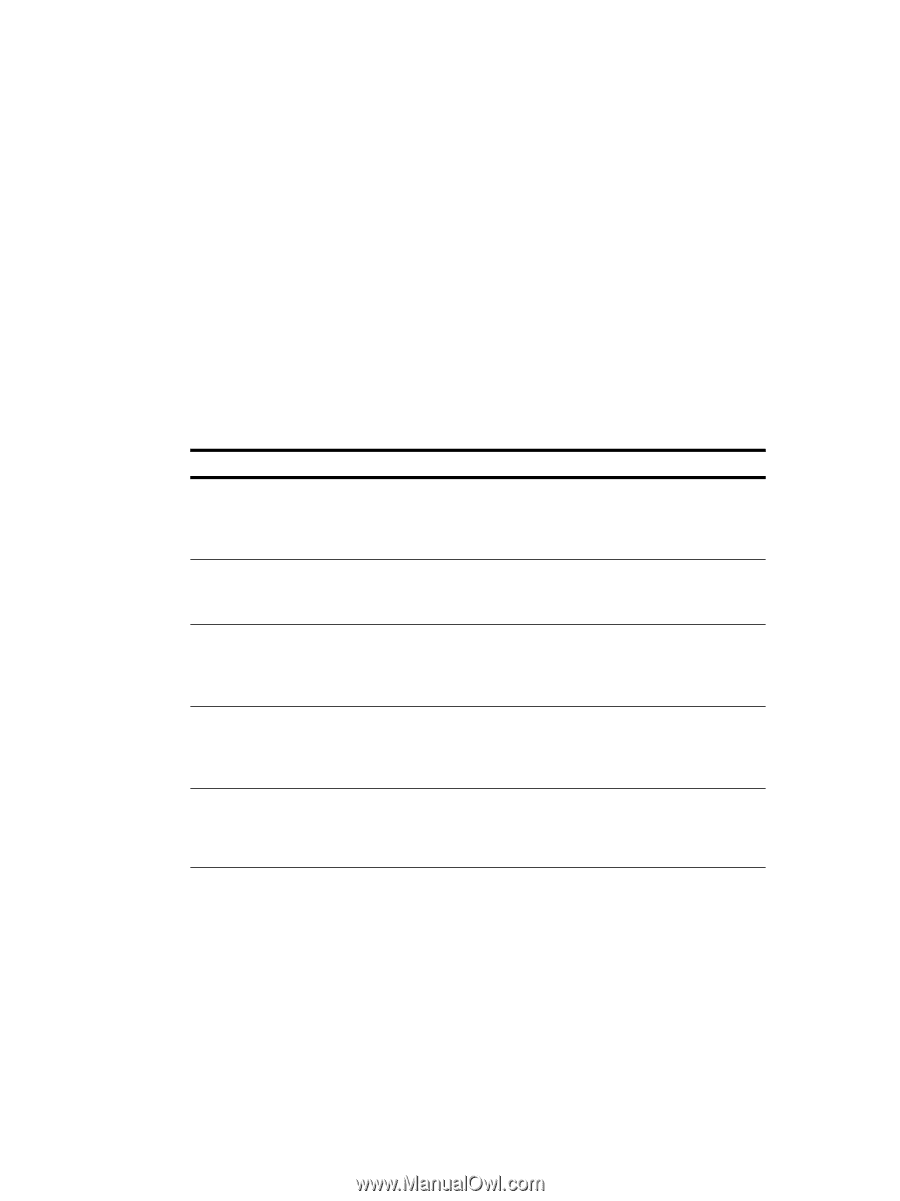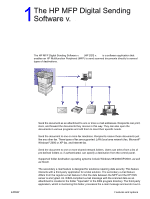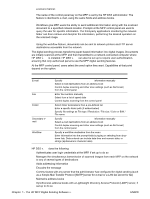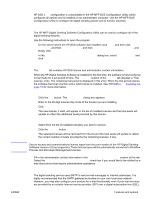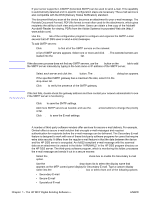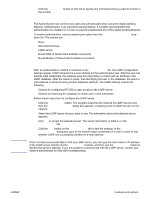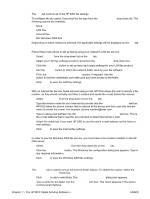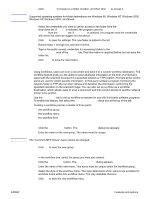HP LaserJet 4345 HP MFP Digital Sending Software v. 4 - Support Guide - Page 8
The HP MFP Digital Sending Software v., Workflow, Send to printer, send to FTP server, Send option - scan to email set up
 |
View all HP LaserJet 4345 manuals
Add to My Manuals
Save this manual to your list of manuals |
Page 8 highlights
a secure manner. The name of the control panel key on the MFP is set by the HP DSS administrator. The feature is identical to e-mail, using the same fields and address books. ● Workflow Workflows give MFP users the ability to send additional information along with the scanned document to a specified network location. Prompts at the MFP control panel are used to query the user for specific information. The third-party applications monitoring the network folder can then retrieve and decipher the information, performing the desired operation on the scanned image. ● Send to printer, send to FTP server Using the workflow feature, documents can be sent to network printers and FTP server destinations accessible from the network. The digital sending process transforms paper-based information into digital images. Documents are initially scanned at the MFP, and then transmitted to a network-connected computer where HP DSS v. 4 is installed. HP DSS v. 4 can also be set up to require user authentication, ensuring that only authorized persons use the MFP digital sending features. At the MFP control panel, users select the send option they want. Capabilities at that point depend on the option. Send option E-mail Fax Folder Secondary email Workflow Capabilities ● Specify To:/From:/CC:/BCC:/Subject: information manually ● Select e-mail destinations from an address book ● Control duplex scanning and other scan settings (such as file format) from the control panel ● Enter fax numbers manually ● Select from a list of speed dials ● Control duplex scanning from the control panel ● Select folder destinations from a pre-defined list ● Enter a specific folder path (if authenticated) ● Specify file settings as File type / Resolution / File size / Color or B/W / File name ● Specify To:/From:/CC:/BCC:/Subject: information manually ● Select e-mail destinations from an address book ● Control duplex scanning and other scan settings (such as file format) from the control panel ● Specify a workflow destination from the menu ● Enter information into the prompt fields by typing or selecting from drop- down lists. Data entered can include date-time and numeric data, or strings (alphanumeric character data) HP DSS v. 4 does the following: ● Authenticates user login credentials at the MFP, if set up to do so ● Manages the simultaneous transmission of scanned images from each MFP on the network to any of several types of destinations ● Adds addressing information ● Encodes the message ● Communicates with any server that the administrator has configured for digital sending (such as a Simple Mail Transfer Protocol [SMTP] server for e-mail or a LAN fax server for fax) ● Maintains address books ● Synchronizes address books with a Lightweight Directory Access Protocol (LDAP) server, if set up to do so 2 Chapter 1 - The HP MFP Digital Sending Software v. 4 ENWW