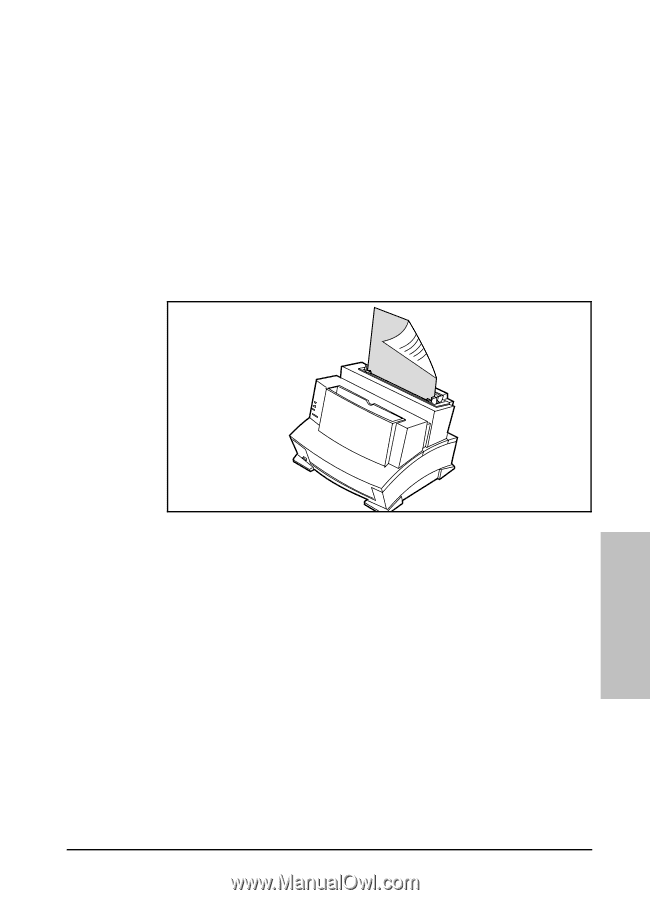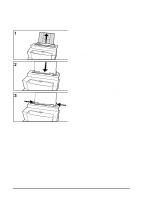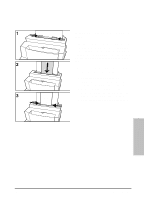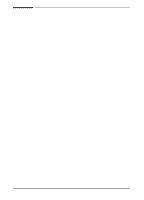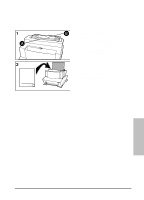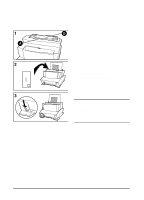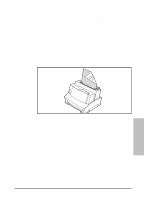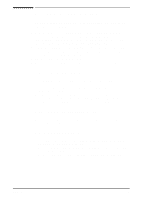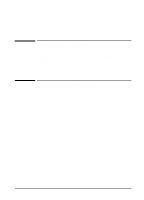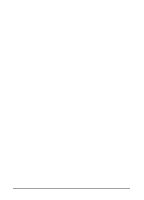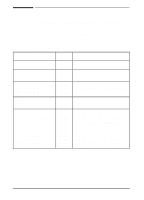HP LaserJet 5L HP LaserJet 5L - Printer User's Manual - Page 37
Printing on Both Sides of Media Duplexing
 |
View all HP LaserJet 5L manuals
Add to My Manuals
Save this manual to your list of manuals |
Page 37 highlights
Printing on Both Sides of Media (Duplexing) Printing on both sides of media may present a performance difference from normal printing but will not damage the printer. When the second side is being printed you may experience a higher frequency of the paper not feeding, paper jams and multi-feeds. The print quality may be different on the second side of the media. 1 Print the first side of the media as you normally would. Some software applications include "odd pages" and "even pages" printing (or other options that are useful when duplex printing). Experiment with your software application and consult your software user's manual. 2 To print the second side, insert the media back into the Paper Input Bin or the Single Sheet Input Slot. Make sure the side that has already been printed is facing the back of the printer and the top edge of the paper is down, as illustrated in Figure 1. 4 Printing Tasks Figure 1. Paper orientation for duplex printing Tips for Duplex Printing • To avoid paper curl, set the Paper Path Lever to the lower position to use the Front Output Slot for a straight-through paper path. • Use the Manual Feed option in your software application to pause the printer between sheets of paper, allowing you to insert the pages one at a time. (See "Pausing Printing Between Pages with Manual Feed" earlier in this chapter.) EN Printing 4-9