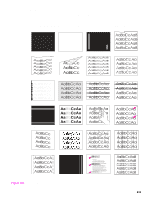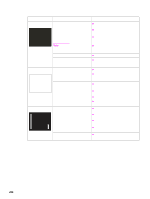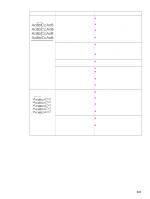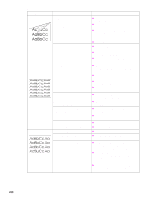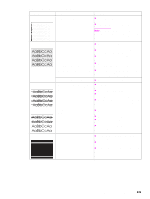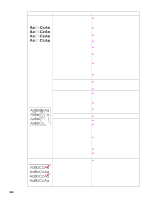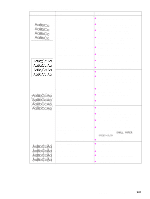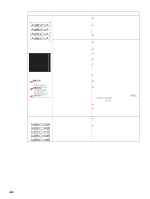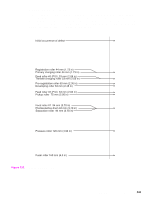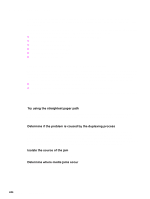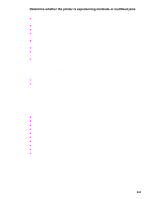HP LaserJet 9040/9050 Service Manual - Page 256
Replace the DC controller PCA., Light print, dark print, or, Also see Bubbles on,
 |
View all HP LaserJet 9040/9050 manuals
Add to My Manuals
Save this manual to your list of manuals |
Page 256 highlights
Table 29. Image defects (continued) Problem Cause Solution Light print, dark print, or The toner density setting is incorrect. z From the configure device menu on the fade control panel, adjust the toner density setting (make sure EconoMode is off). The transfer charging roller is defective. z Replace the transfer charging roller. The media does not meet printer z specifications or is stored incorrectly. z z Print a few more pages to see if the problem corrects itself. Turn over the stack of media in the tray. Also try rotating the media 180°. If the media does not meet HP specifications, replace the media. Poor contact to the high-voltage power supply exists. z Make sure that the drum ground spring is connected correctly to the high-voltage power supply. z Clean the contacts if they are contaminated. If the problem persists after cleaning, or if parts are damaged or deformed, replace them. z Replace the high-voltage power supply, if necessary. The laser/scanner assembly is defective. z Replace the laser/scanner assembly. The DC controller PCA is defective. z Replace the DC controller PCA. The laser shutter is defective. Also see "Bubbles" on page 239. z Check the laser shutter for correct operation when installing the print cartridge. Loose toner Contamination in the printer exists. z Print a few more pages to see if the problem corrects itself. z Clean the inside of the printer or use the printer cleaning page. The print cartridge is defective. z Replace the print cartridge. The media might be too smooth. z Check the media type and quality. The fuser setting is incorrect for the media type. z From the paper-handling menu on the control panel, change the fuser mode setting or select another media type from the printer driver. The fuser is defective. z Maintenance might be due. Check this by printing a copy of the supplies status page. If maintenance is due, order and install the preventive maintenance kit. z Replace the fuser. The envelope levers are set incorrectly. z Make sure that the envelope levers are set to the specified media. Repeating defects A roller is contaminated or defective. z See the "Repeating defect ruler" on page 243. 240 Chapter 7 Troubleshooting