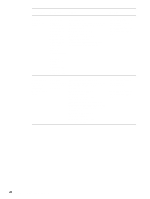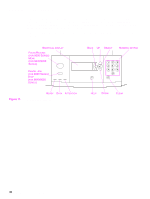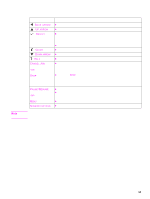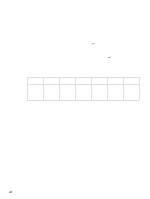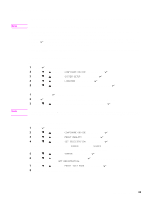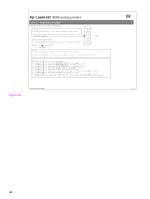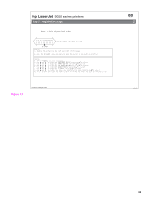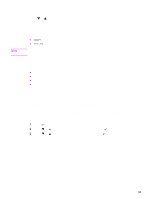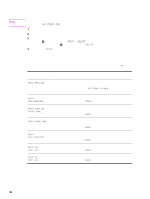HP LaserJet 9040/9050 Service Manual - Page 49
Settings and defaults, Setting the display language, Setting the tray registration
 |
View all HP LaserJet 9040/9050 manuals
Add to My Manuals
Save this manual to your list of manuals |
Page 49 highlights
Settings and defaults Note Note The printer bases most printing decisions on temporary settings or on factory (permanent) defaults. Settings that you send from software programs override default settings. Temporary settings are the values that are set through a software program for the current print job. Temporary settings remain in effect until the current print job is finished. Control-panel defaults are the values that are specified by selecting a control-panel item and pressing . An asterisk ( * ) next to the item name indicates that it is now the default. The printer retains default settings even when power is turned off. Factory defaults are preset at the factory and are the permanent default values for each menu item. Setting the display language Method 1 1 Press to open the menus. 2 Press or to scroll to CONFIGURE DEVICE, and then press . 3 Press or to scroll to SYSTEM SETUP, and then press . 4 Press or to scroll to LANGUAGE, and then press . 5 Press or to scroll to the appropriate language, and then press . Method 2 1 Press and hold while turning on the printer. 2 Hold until all three LED indicator lights are illuminated at the same time. 3 Press or to scroll to the desired language, and then press . For Japanese, Turkish, Czech, Russian, Hungarian, and Polish, the language selection changes the default symbol set for the specific language. For all other languages, the default symbol set is PC-8. Setting the tray registration 1 Press to open the menus. 2 Press or to scroll to CONFIGURE DEVICE, and then press . 3 Press or to scroll to PRINT QUALITY, and then press . 4 Press or to scroll to SET REGISTRATION, and then press . You can select a tray by specifying a SOURCE. The default SOURCE is tray 2. If you want to set the registration for tray 2, go to step 7. Otherwise, proceed to the next step. 5 Press or to scroll to SOURCE, and then press . 6 Press or to select a tray, and then press . After selecting a tray, the control-panel display returns to the SET REGISTRATION menu. 7 Press or to scroll to PRINT TEST PAGE, and then press . 8 Follow the instructions on the printed page. Settings and defaults 33