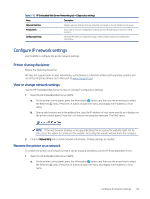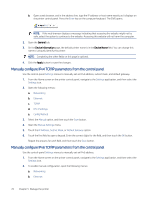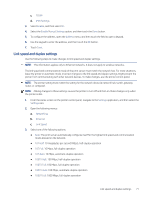HP LaserJet Enterprise M406 LaserJet Enterprise M406 M407 User Guide - Page 84
Set the sleep timer and con the printer to use 1 watt or less of power, Default Print Options
 |
View all HP LaserJet Enterprise M406 manuals
Add to My Manuals
Save this manual to your list of manuals |
Page 84 highlights
HP does not recommend the full-time use of EconoMode. If EconoMode is used full-time, the toner supply might outlast the mechanical parts in the toner cartridge. If print quality begins to degrade and is no longer acceptable, consider replacing the toner cartridge. NOTE: If this option is not available in the print driver, set it using the printer control panel. Configure EconoMode from the printer control panel: 1. From the printer control panel, open the Settings menu. 2. Open the following menus: a. Copy/Print or Print b. Default Print Options c. Quality Level 3. Select EconoMode to enable the feature. Set the sleep timer and configure the printer to use 1 watt or less of power The sleep settings affect how much power the printer uses, the wake/sleep time, how quickly the printer enters sleep mode, and how quickly the printer wakes up from sleep mode. To configure the printer to use 1 watt or less of power while in sleep mode, enter times for both the Sleep after Inactivity and Auto Off after sleep settings. NOTE: HP does not recommend using deep sleep settings if you have Security Solutions installed. In some situations, the printer does not wake from deep sleep. For additional information, contact your HP representative. 1. From the Home screen on the printer control panel, navigate to the Settings application, and then select the Settings icon. 2. Open the following menus: a. General b. Energy Settings c. Sleep Settings 3. Select Sleep after Inactivity to specify the number of minutes the printer is inactive before it enters sleep mode. Enter the appropriate time period. 4. Select Auto Off after sleep to put the printer into a deeper power save mode after a period of sleep. Enter the appropriate time period. NOTE: By default, the printer will wake from Auto Off in response to any activity other than USB or Wi-Fi. For greater energy settings, you can set it to wake only to the power button by selecting Shut down (wake on power button only). 5. Select Done to save the settings. 74 Chapter 5 Manage the printer