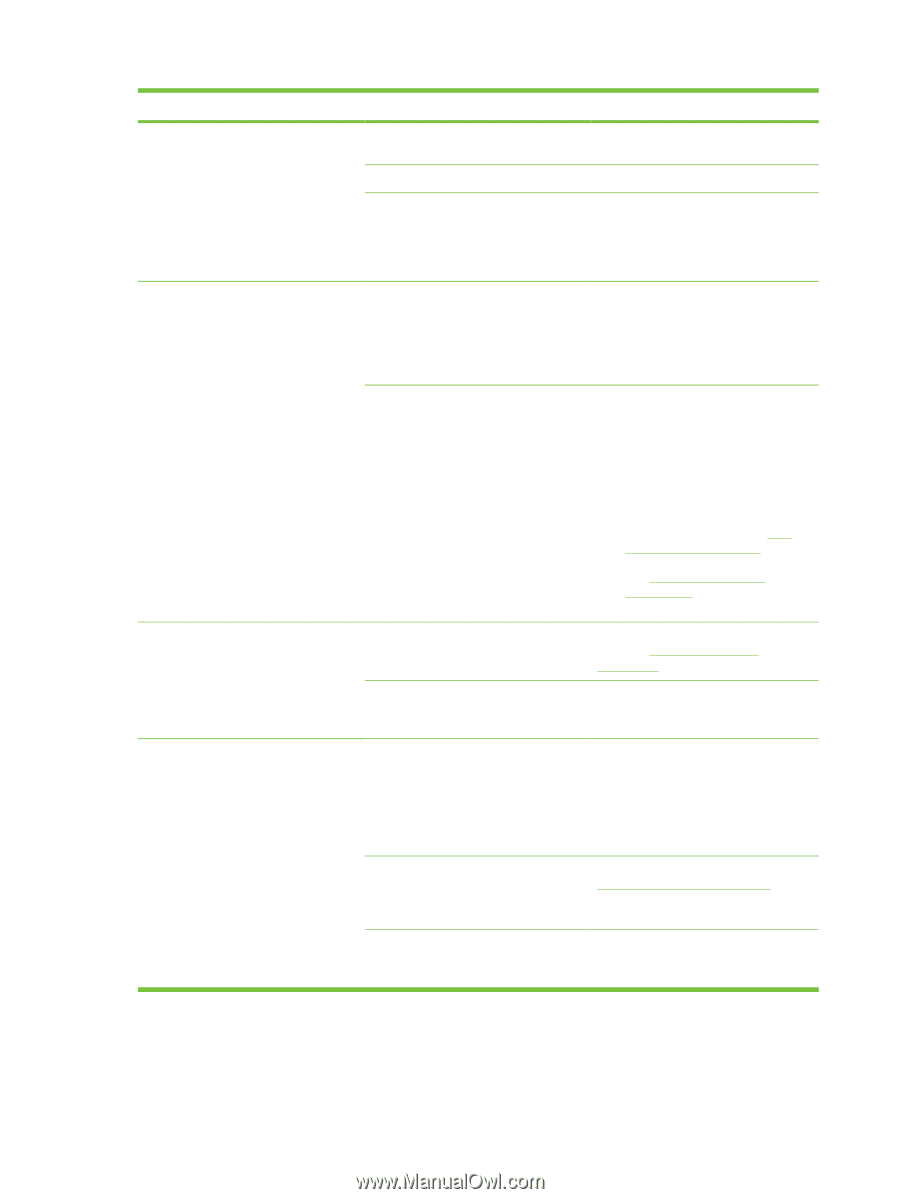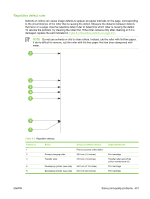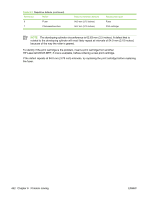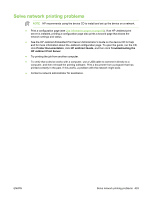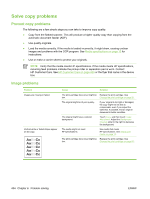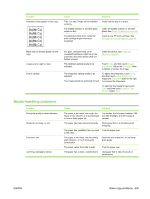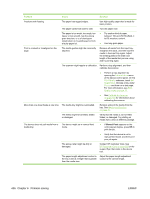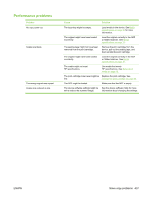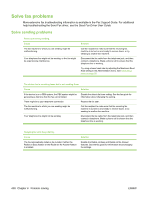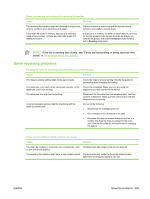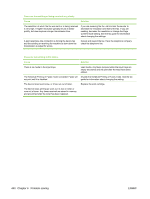HP LaserJet M4345 Service Manual - Page 454
Problem, Cause, Solution, Manual Feed
 |
View all HP LaserJet M4345 manuals
Add to My Manuals
Save this manual to your list of manuals |
Page 454 highlights
Problem Cause Solution Problems with feeding The paper has ragged edges. Use high-quality paper that is made for laser printers. The paper varies from side-to-side. The paper is too moist, too rough, too heavy or too smooth, has the wrong grain direction, or is of short-grain construction or it is embossed or from a faulty paper lot. Turn the paper over. ● Try another kind of paper, between 100 and 250 Sheffield, 4 to 6% moisture content. ● Use long-grain paper. Print is crooked or misaligned on the page. The media guides might be incorrectly adjusted. Remove all media from the input tray, straighten the stack, and then load the media in the input tray again. Adjust the media guides to the width and length of the media that you are using and try printing again. The scanner might require a calibration. Perform a tray alignment, and then calibrate the scanner. ● Perform a tray alignment by opening the Administration menu at the device control panel. On the Print Quality submenu, touch Set Registration. Choose a tray under Source and then run a test page. For more information, see Print Quality menu on page 75. ● See Calibrate the scanner on page 106 for information about calibrating the scanner. More than one sheet feeds at one time. The media tray might be overloaded. Remove some of the media from the tray. See Media specifications on page 10. The media might be wrinkled, folded, or damaged. The device does not pull media from a The device might be in manual feed media tray. mode. Verify that the media is not wrinkled, folded, or damaged. Try printing on media from a new or different package. ● If Manual Feed appears on the control-panel display, press OK to print the job. ● Verify that the device is not in manual feed mode, and then print your job again. The pickup roller might be dirty or damaged. Contact HP Customer Care. See HP Customer Care on page 609 or the support flyer that came in the device box. The paper-length adjustment control in the tray is set at a length that is greater than the media size. Adjust the paper-length adjustment control to the correct length. 436 Chapter 6 Problem solving ENWW