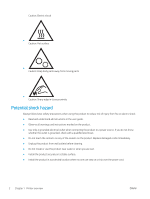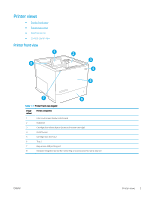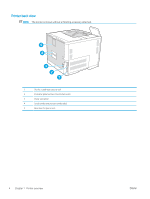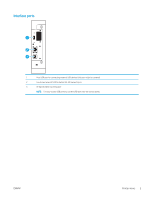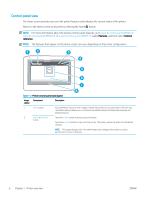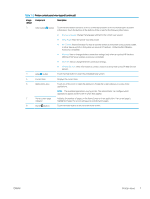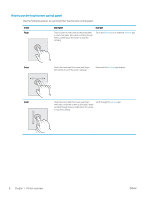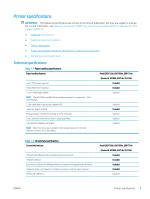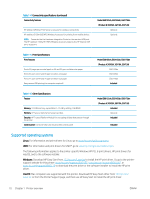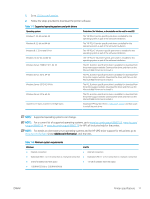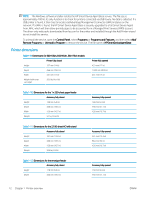HP LaserJet Managed E60175 User Guide - Page 15
Printer views, Printer control-panel view legend continued
 |
View all HP LaserJet Managed E60175 manuals
Add to My Manuals
Save this manual to your list of manuals |
Page 15 highlights
Table 1-2 Printer control-panel view legend (continued) Image callout Component Description 3 Information button Touch the information button to access a screen that provides access to several types of printer information. Touch the buttons at the bottom of the screen for the following information: ● Display Language: Change the language setting for the current user session. ● Sleep Mode: Place the printer into sleep mode. ● Wi-Fi Direct: View information for how to connect directly to the printer using a phone, tablet, or other device with Wi-Fi (only when an optional HP Jetdirect 3100w BLE/NFC/Wireless Accessory is installed). ● Wireless: View or change wireless connection settings (only when an optional HP Jetdirect 2900nw Print Server wireless accessory is installed). ● Ethernet: View or change Ethernet connection settings. ● HP Web Services: View information to connect and print to the printer using HP Web Services (ePrint). 4 Help button Touch the Help button to open the embedded help system. 5 Current time Displays the current time. 6 Applications area Touch any of the icons to open the application. Swipe the screen sideways to access more applications. NOTE: The available applications vary by printer. The administrator can configure which applications appear and the order in which they appear. 7 Home-screen page Indicates the number of pages on the Home Screen or in an application. The current page is indicator highlighted. Swipe the screen sideways to scroll between pages. 8 Home button Touch the Home button to return to the Home screen. ENWW Printer views 7