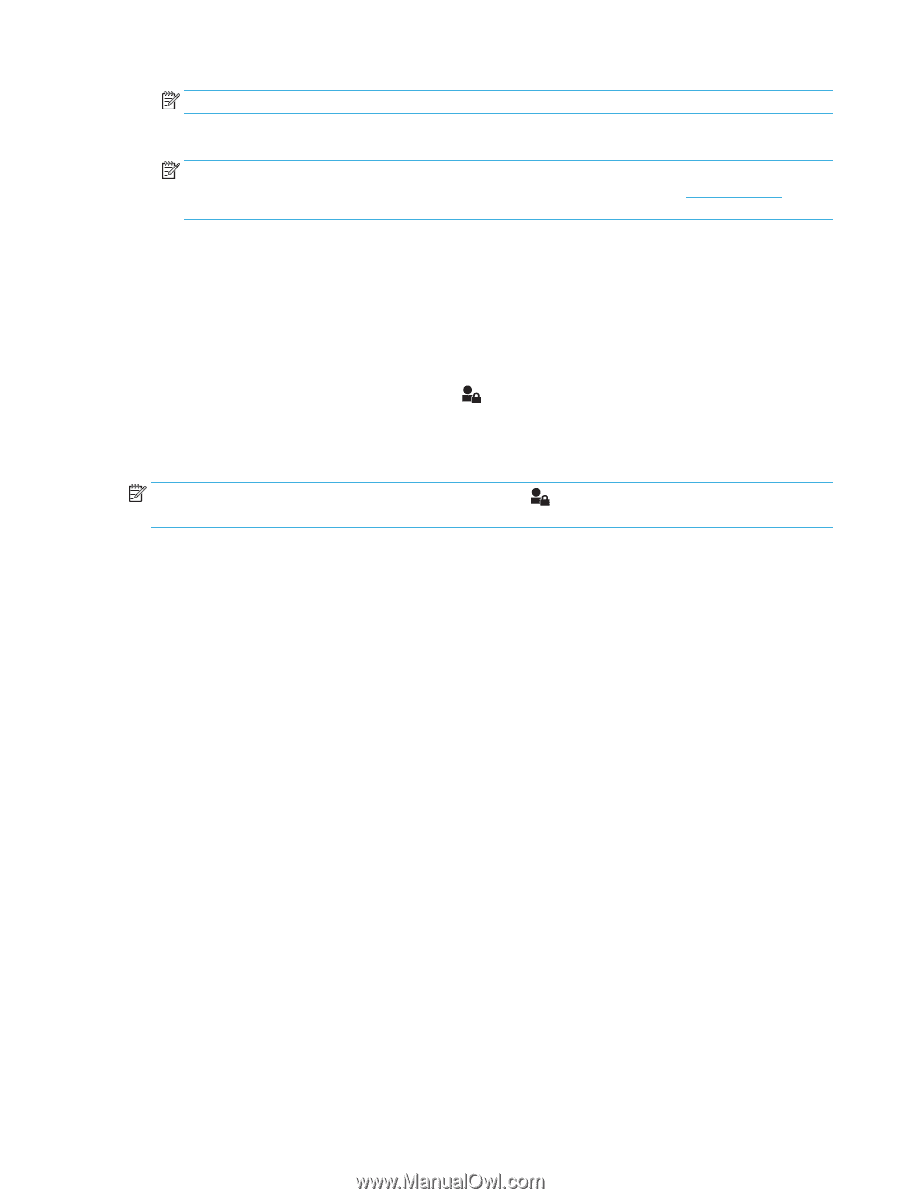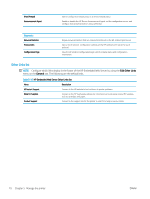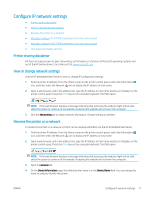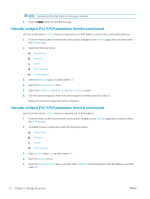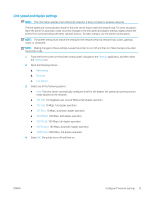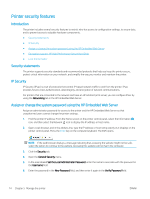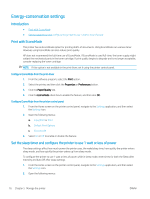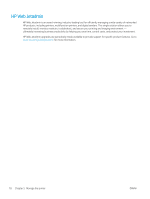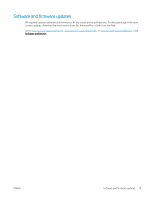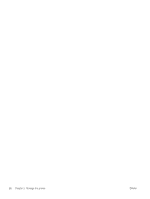HP LaserJet Managed E60175 User Guide - Page 83
Encryption support: HP High Performance Secure Hard Disks, Lock the formatter, Old Password, Apply
 |
View all HP LaserJet Managed E60175 manuals
Add to My Manuals
Save this manual to your list of manuals |
Page 83 highlights
NOTE: To change an existing password, first enter the existing password in the Old Password field. 7. Click the Apply button. NOTE: Make note of the password and store it in a safe place. The administrator password cannot be recovered. If the administrator password is lost or forgotten, contact HP Support at support.hp.com for the assistance required to completely reset the printer. Some features on the printer control panel can be secured so that unauthorized people cannot use them. When a feature is secured, the printer prompts you to sign in before you can use it. You can also sign in without waiting for a prompt by selecting Sign In from the printer control panel. Typically, the credentials for signing in to the printer are the same as for signing in to the network. Consult the network administrator for this printer if you have questions about which credentials to use. 1. Sign in to the printer: ● Keypad control panels: Press the Sign In button ● Touchscreen control panels: From the Home screen on the printer control panel, select Sign In. 2. Follow the prompts to enter the credentials. NOTE: To maintain security for the printer, press the Sign Out button or select Sign Out when you have finished using the printer. Encryption support: HP High Performance Secure Hard Disks The hard disk provides hardware-based encryption so you can securely store sensitive data without impacting printer performance. This hard disk uses the latest Advanced Encryption Standard (AES) and has versatile timesaving features and robust functionality. Use the Security menu in the HP Embedded Web Server to configure the disk. Lock the formatter The formatter has a slot that you can use to attach a security cable. Locking the formatter prevents someone from removing valuable components from it. ENWW Printer security features 75