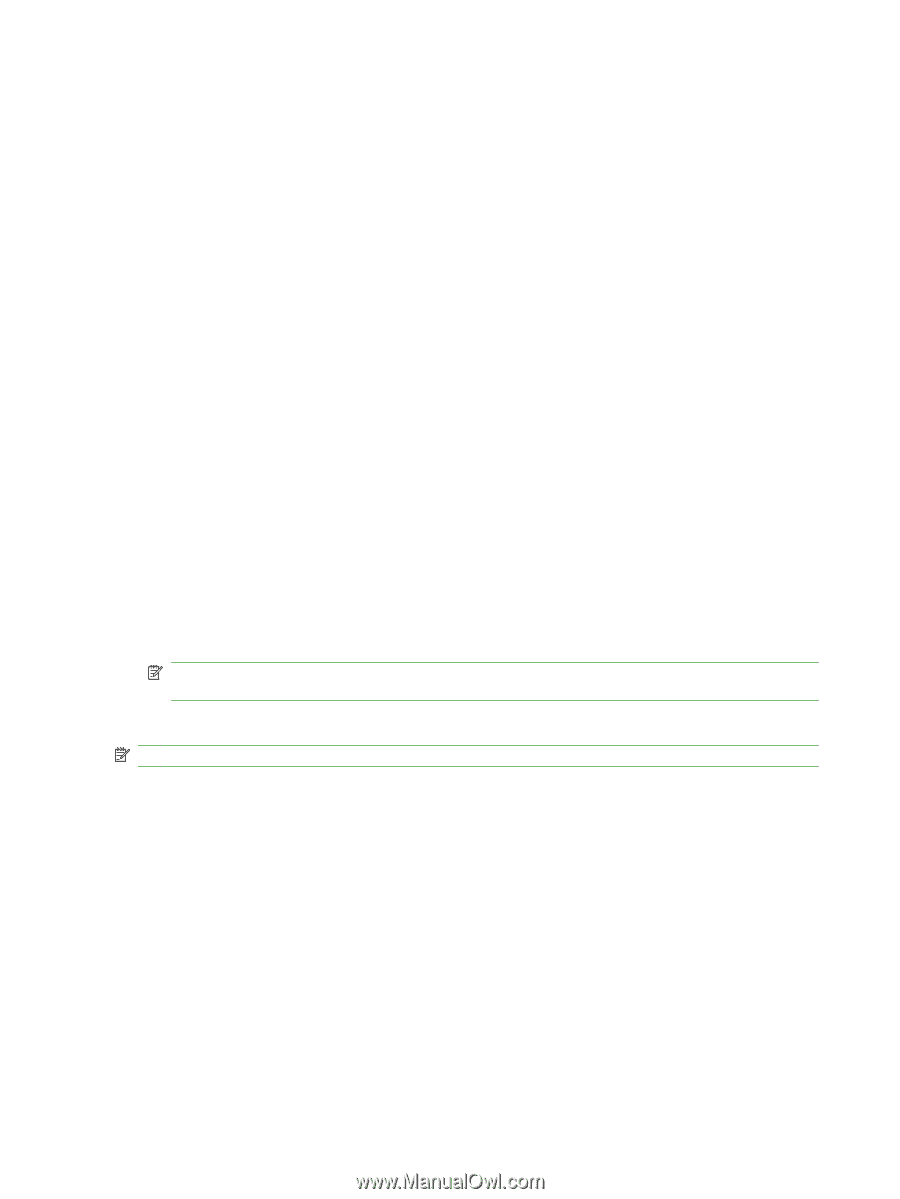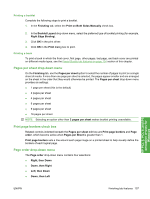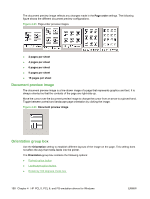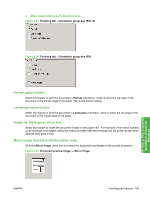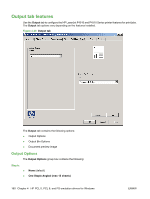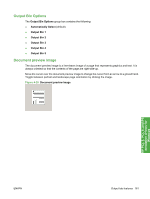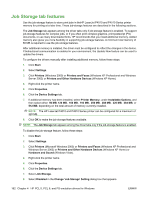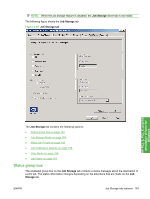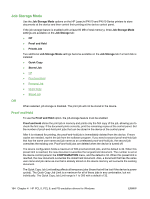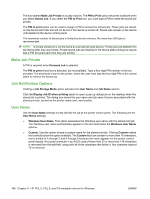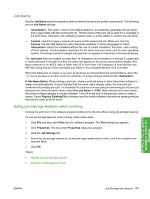HP LaserJet P4015 HP LaserJet P4010 and P4510 Series - Software Technical Refe - Page 184
Job Storage tab features, Printers and Other Hardware Devices
 |
View all HP LaserJet P4015 manuals
Add to My Manuals
Save this manual to your list of manuals |
Page 184 highlights
Job Storage tab features Use the job-storage feature to store print jobs in theHP LaserJet P4010 and P4510 Series printer memory for printing at a later time. These job-storage features are described in the following sections. The Job Storage tab appears among the driver tabs only if job-storage feature is enabled. To support job-storage features for complex jobs, or if you often print complex graphics, print postscript (PS) documents, or use many downloaded fonts, HP recommends that you install additional memory. Added memory also gives you more flexibility in supporting job-storage features. A minimum total memory of 80 MB is required to use the job-storage features. After additional memory is installed, the driver must be configured to reflect the changes in the device. If bidirectional communication is enabled in your environment, the Update Now feature can be used to update the drivers. To configure the drivers manually after installing additional memory, follow these steps: 1. Click Start. 2. Select Settings. 3. Click Printers (Windows 2000) or Printers and Faxes (Windows XP Professional and Windows Server 2003) or Printers and Other Hardware Devices (Windows XP Home). 4. Right-click the printer name. 5. Click Properties. 6. Click the Device Settings tab. 7. If additional memory has been installed, select Printer Memory: under Installable Options, and then select either 96 MB, 128 MB, 160 MB, 192 MB, 256 MB, 288 MB, 320 MB, 384 MB, or 512 MB, depending on the total amount of memory currently installed. NOTE: The HP LaserJet P4010 and P4510 Series printer can be configured for a maximum of 320 MB. 8. Click OK to make the job-storage features available. NOTE: The Job Storage tab appears among the driver tabs only if the job-storage feature is enabled. To disable the job-storage feature, follow these steps: 1. Click Start. 2. Select Settings. 3. Click Printers (Microsoft Windows 2000) or Printers and Faxes (Windows XP Professional and Windows Server 2003) or Printers and Other Hardware Devices (Windows XP Home) or Hardware and Sound (Windows Vista). 4. Right-click the printer name. 5. Click Properties. 6. Click the Device Settings tab. 7. Select Job Storage. 8. Select Disabled in the Change 'Job Storage' Setting dialog box that appears. 162 Chapter 4 HP PCL 5, PCL 6, and PS emulation drivers for Windows ENWW