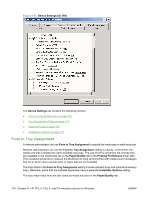HP LaserJet P4015 HP LaserJet P4010 and P4510 Series - Software Technical Refe - Page 200
Envelope Feeder, Tray 3 - laserjet p4015x
 |
View all HP LaserJet P4015 manuals
Add to My Manuals
Save this manual to your list of manuals |
Page 200 highlights
If you have more than one driver installed for the device (for example, the default HP PCL 6 and the PCL 5), the Update Now feature works automatically only on the driver on which it is activated. The other driver will not be updated, and might show the default setting for the specific device model. Envelope Feeder This control specifies whether the envelope feeder is installed on the device. The default setting is Not Installed. Tray 3, 4, 5, 6 This control specifies whether Tray 3, 4, 5, and 6 are installed on the device. The default setting is Not Installed. Duplex Unit (for 2-sided Printing) The HP LaserJet P4015x, P4515x, and P4515n printer models come with a duplex unit installed. This setting is enabled (Installed) by default. These printer models support smart duplexing. The device uses the smart duplexing feature to detect information on both sides of the print job pages and runs the pages through the duplexing unit only if printable information appears on the second side of the page. TheHP LaserJet P4010 and P4510 Series printer supports smart duplexing. The device uses the smart duplexing feature to detect information on both sides of the print job pages and only runs the pages through the duplexing unit if printable information appears on the second side of the page. Allow Manual Duplexing Select Allow Manual Duplexing to print on both sides of any size and most types of media (except transparencies, envelopes, and labels). To use this feature, reinsert the media stack into the input tray to print the second side. The printer pauses while the user makes this adjustment. This setting is enabled by default. Accessory Output Bin This control specifies whether Tray 3, 4, 5, and 6 are installed on the device. The default setting is Not Installed. Printer Memory This option matches the setting to the amount of memory that is installed in the printer. The driver generates ranges of memory that can be selected, up to the maximum that the printer can accept. The driver can use this information to manage how the print driver uses the printer memory. Printer Hard Disk A printer hard disk is optional for the HP LaserJet P4010 and P4510 Series printers. Do not select the Installed setting unless a hard disk is installed. When this option is enabled, the Job Storage option and the Mopier Mode are enabled in the print driver. Use the Job Storage option to store print jobs and then print them later from the control panel. The multiple-original print (mopy) function is an HP-designed feature that produces multiple, collated copies from a single print job. 178 Chapter 4 HP PCL 5, PCL 6, and PS emulation drivers for Windows ENWW