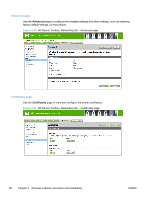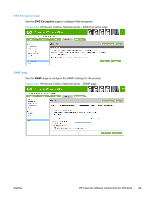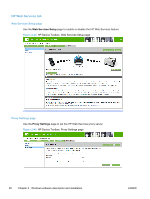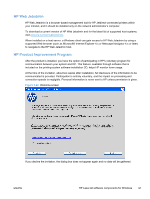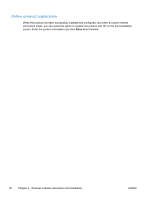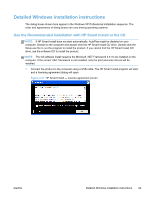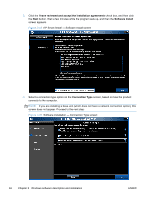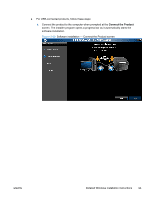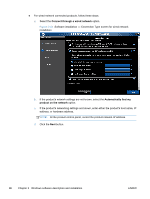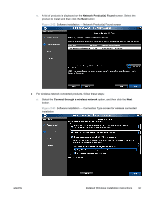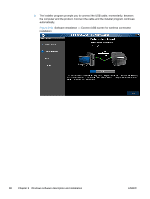HP LaserJet Pro 300 HP LaserJet Pro 300 and 400 Color M351 and M451 - Software - Page 109
Detailed Windows installation instructions
 |
View all HP LaserJet Pro 300 manuals
Add to My Manuals
Save this manual to your list of manuals |
Page 109 highlights
Detailed Windows installation instructions The dialog boxes shown here appear in the Windows XP Professional installation sequence. The order and appearance of dialog boxes can vary among operating systems. Use the Recommended installation with HP Smart Install or the CD NOTE: If HP Smart Install does not start automatically, AutoPlay might be disabled on your computer. Browse to the computer and double-click the HP Smart Install CD drive. Double-click the Setup.exe file to run the program to install the product. If you cannot find the HP Smart Install CD drive, use the software CD to install the product. NOTE: The full software install requires the Microsoft .NET Framework 3.51 to be installed on the computer. If the correct .NET framework is not installed, only the print and scan drivers will be installed. 1. Connect the product to the computer using a USB cable. The HP Smart Install program will start, and a licensing agreement dialog will open. Figure 2-47 HP Smart Install - License agreement screen ENWW Detailed Windows installation instructions 93