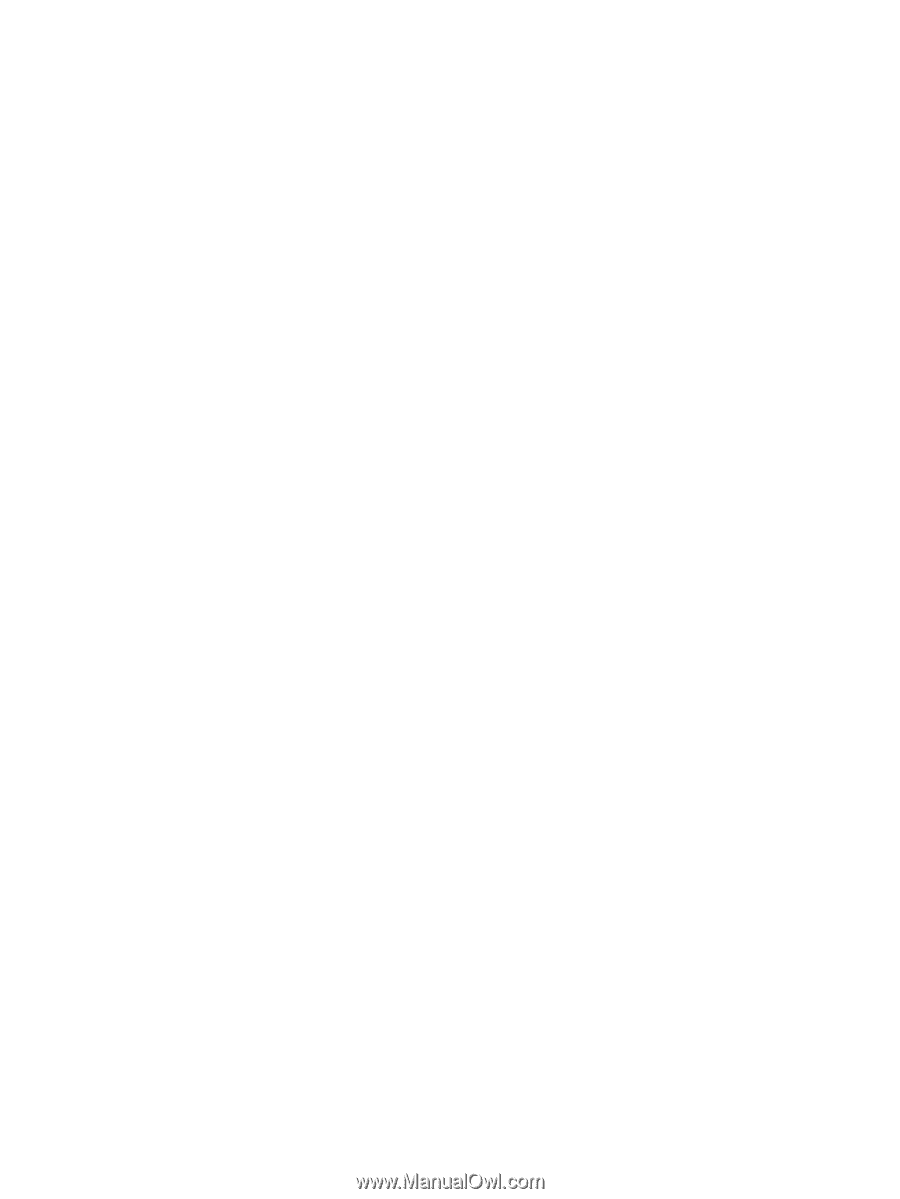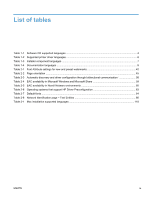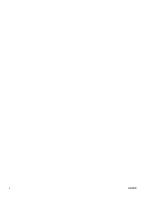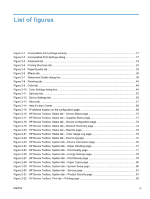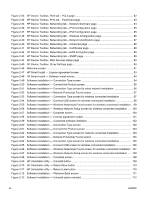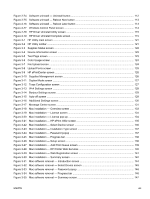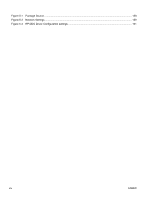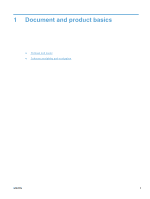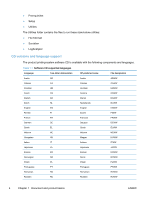Figure 2-74
Software uninstall — Uninstall button
.........................................................................................
112
Figure 2-75
Software uninstall — Reboot Now button
...................................................................................
113
Figure 2-76
Software uninstall — Reboot Later button
..................................................................................
113
Figure 2-77
Windows Control Panel screen
...................................................................................................
114
Figure 2-78
HP Driver Uninstall Utility screen
................................................................................................
115
Figure 2-79
HP Driver Uninstall Complete screen
.........................................................................................
115
Figure 3-1
HP Utility main screen
...................................................................................................................
121
Figure 3-2
HP Utility toolbar
...........................................................................................................................
121
Figure 3-3
Supplies Status screen
.................................................................................................................
122
Figure 3-4
Device Information screen
............................................................................................................
123
Figure 3-5
Test Page screen
..........................................................................................................................
123
Figure 3-6
Color Usage screen
......................................................................................................................
124
Figure 3-7
File Upload screen
........................................................................................................................
124
Figure 3-8
Upload Fonts screen
.....................................................................................................................
125
Figure 3-9
HP ePrintCenter screen
................................................................................................................
126
Figure 3-10
Supplies Management screen
....................................................................................................
126
Figure 3-11
Duplex Mode screen
...................................................................................................................
127
Figure 3-12
Trays Configuration screen
.........................................................................................................
127
Figure 3-13
IPv4 Settings screen
...................................................................................................................
128
Figure 3-14
Bonjour Settings screen
..............................................................................................................
129
Figure 3-15
Auto-off screen
............................................................................................................................
129
Figure 3-16
Additional Settings screen
..........................................................................................................
130
Figure 3-17
Message Center screen
..............................................................................................................
131
Figure 3-18
Mac installation — Overview screen
...........................................................................................
133
Figure 3-19
Mac installation — License screen
.............................................................................................
134
Figure 3-20
Mac installation — License pop-up
.............................................................................................
134
Figure 3-21
Mac installation — HP ePrint Offer screen
.................................................................................
135
Figure 3-22
Mac installation — Select Device screen
....................................................................................
136
Figure 3-23
Mac installation — Installation Type screen
...............................................................................
137
Figure 3-24
Mac installation — Password popup
...........................................................................................
137
Figure 3-25
Mac installation — Progress bar
.................................................................................................
138
Figure 3-26
Mac installation — Setup screen
................................................................................................
138
Figure 3-27
Mac installation — Add Print Queue screen
...............................................................................
139
Figure 3-28
Mac installation — HP Printer Web Services
..............................................................................
140
Figure 3-29
Mac installation — Web Registration screen
..............................................................................
141
Figure 3-30
Mac installation — Summary screen
..........................................................................................
142
Figure 3-31
Mac software removal — Introduction screen
............................................................................
144
Figure 3-32
Mac software removal — Select Device screen
.........................................................................
145
Figure 3-33
Mac software removal — Password popup
................................................................................
146
Figure 3-34
Mac software removal — Progress bar
.......................................................................................
146
Figure 3-35
Mac software removal — Summary screen
................................................................................
147
ENWW
xiii