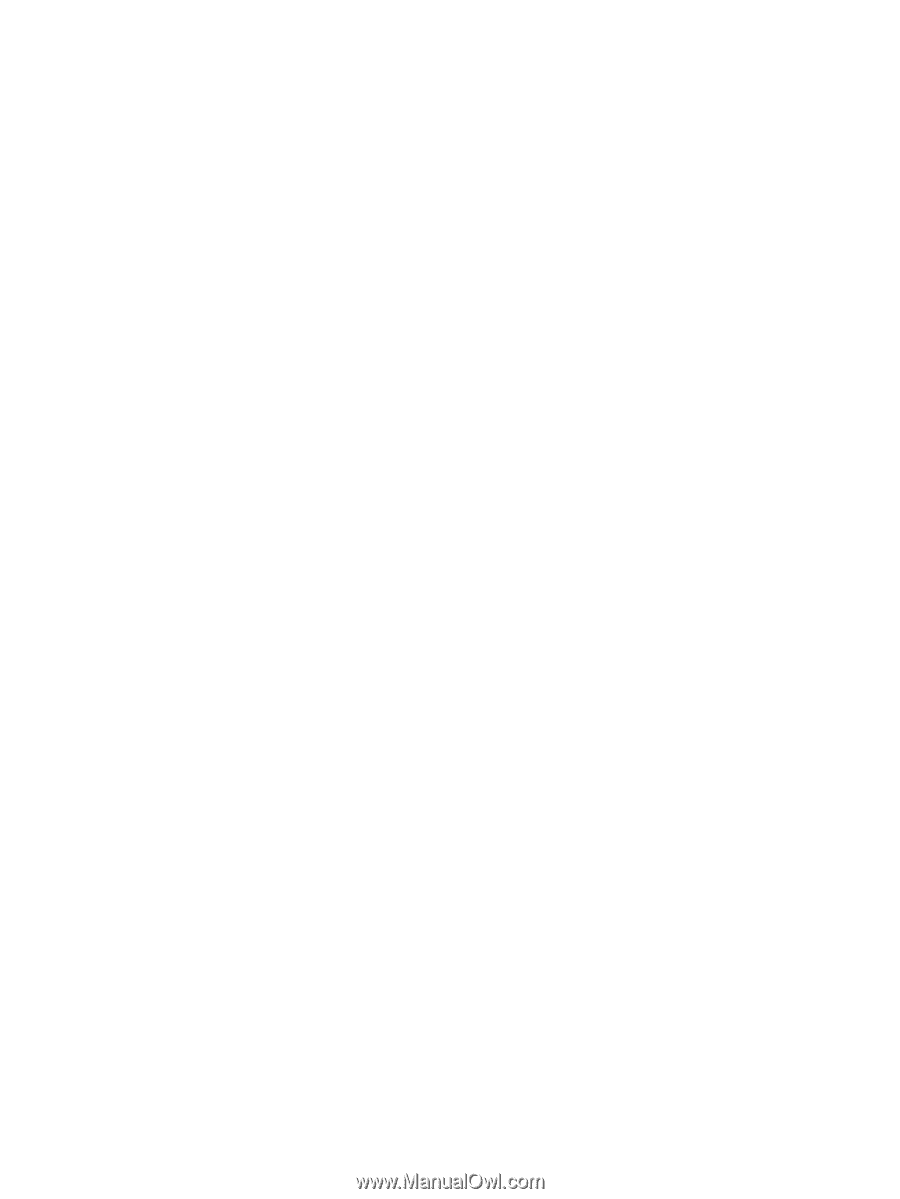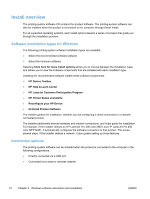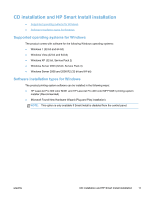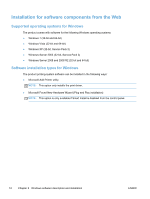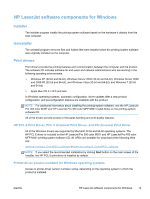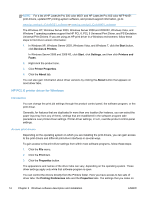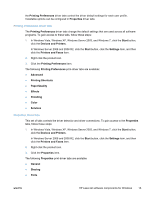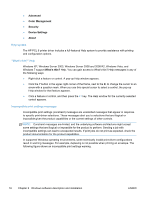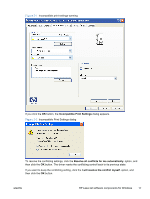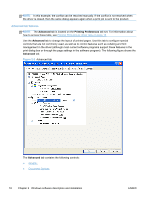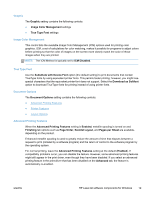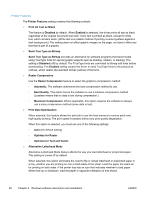HP LaserJet Pro 300 HP LaserJet Pro 300 and 400 Color M351 and M451 - Software - Page 31
Printing Preferences driver tabs, Properties driver tabs, Devices and Printers - color drivers
 |
View all HP LaserJet Pro 300 manuals
Add to My Manuals
Save this manual to your list of manuals |
Page 31 highlights
the Printing Preferences driver tabs control the driver default settings for each user profile. Installable options can be configured in Properties driver tabs. Printing Preferences driver tabs The Printing Preferences driver tabs change the default settings that are used across all software programs. To gain access to these tabs, follow these steps: 1. In Windows Vista, Windows XP, Windows Server 2003, and Windows 7, click the Start button, click the Devices and Printers. In Windows Server 2008 and 2008 R2, click the Start button, click the Settings item, and then click the Printers and Faxes item. 2. Right-click the product icon. 3. Click the Printing Preferences item. The following Printing Preferences print-driver tabs are available: ● Advanced ● Printing Shortcuts ● Paper/Quality ● Effects ● Finishing ● Color ● Services Properties driver tabs This set of tabs controls the driver behavior and driver connections. To gain access to the Properties tabs, follow these steps: 1. In Windows Vista, Windows XP, Windows Server 2003, and Windows 7, click the Start button, click the Devices and Printers. In Windows Server 2008 and 2008 R2, click the Start button, click the Settings item, and then click the Printers and Faxes item. 2. Right-click the product icon. 3. Click the Properties item. The following Properties print-driver tabs are available: ● General ● Sharing ● Ports ENWW HP LaserJet software components for Windows 15