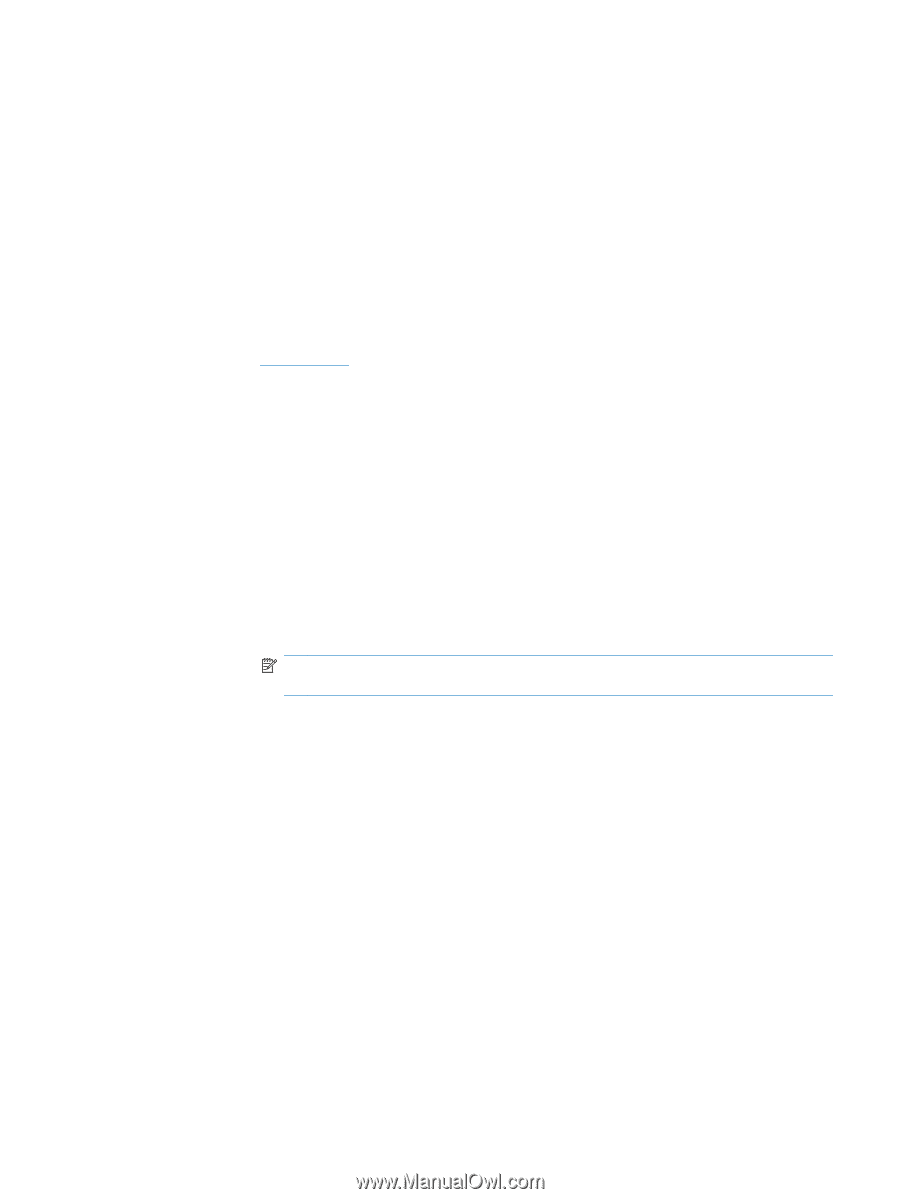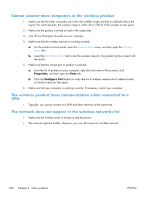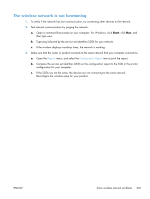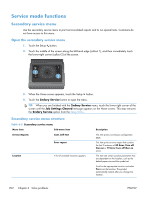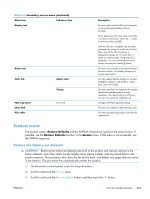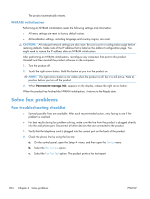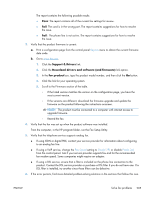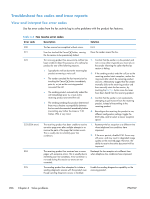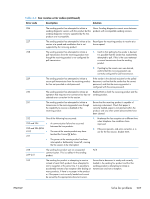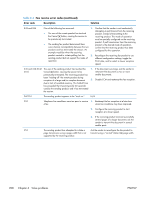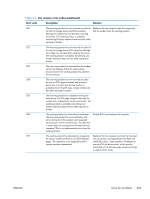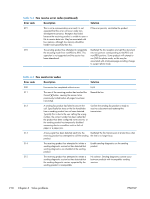HP LaserJet Pro CM1415 HP LaserJet Pro CM1410 - Software Technical Reference - Page 225
Support & Drivers, Download drivers and software and firmware, For product, Reports, Fax Speed
 |
View all HP LaserJet Pro CM1415 manuals
Add to My Manuals
Save this manual to your list of manuals |
Page 225 highlights
The report contains the following possible results: ● Pass: The report contains all of the current fax settings for review. ● Fail: The cord is in the wrong port. The report contains suggestions for how to resolve the issue. ● Fail : The phone line is not active. The report contains suggestions for how to resolve the issue. 3. Verify that the product firmware is current: a. Print a configuration page from the control panel Reports menu to obtain the current firmware date code. b. Go to www.hp.com. 1. Click the Support & Drivers link. 2. Click the Download drivers and software (and firmware) link option. 3. In the For product box, type the product model number, and then click the Go button. 4. Click the link for your operating system. 5. Scroll to the Firmware section of the table. ◦ If the listed version matches the version on the configuration page, you have the most current version. ◦ If the versions are different, download the firmware upgrade and update the firmware on the product following the instructions onscreen. NOTE: The product must be connected to a computer with internet access to upgrade firmware. ◦ Resend the fax. 4. Verify that the fax was set up when the product software was installed. From the computer, in the HP program folder, run the Fax Setup Utility. 5. Verify that the telephone service supports analog fax. ● If using ISDN or digital PBX, contact your service provider for information about configuring to an analog fax line. ● If using a VoIP service, change the Fax Speed setting to Slow(V.29) or disable Fast(V.34) from the control panel. Ask if your service provider supports fax and for the recommended fax modem speed. Some companies might require an adapter. ● If using a DSL service, ensure that a filter is included on the phone line connection to the product. Contact the DSL service provider or purchase a DSL filter if you do not have one. If a DSL filter is installed, try another since these filters can be defective. 6. If the error persists, find more detailed problem-solving solutions in the sections that follow this one. ENWW Solve fax problems 205