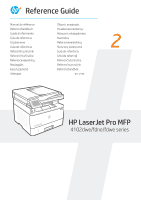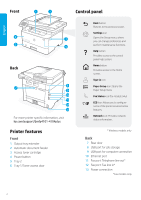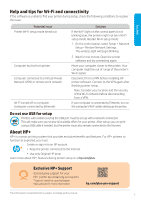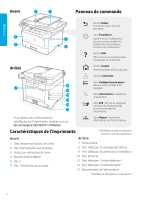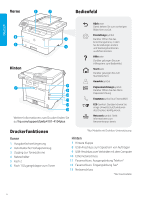HP LaserJet Pro MFP 4101-4104dwe Reference Guide - Page 2
Control panel, Printer features
 |
View all HP LaserJet Pro MFP 4101-4104dwe manuals
Add to My Manuals
Save this manual to your list of manuals |
Page 2 highlights
English Front 1 2 Control panel 6 3 5 4 Back 8 7 9 10 11 12 13 For more printer specific information, visit hp.com/support/ljmfp4101-4104plus Printer features Front 1 Output tray extender 2 Automatic document feeder 3 Access toner cartridge 4 Power button 5 Tray 2 6 Tray 1/Toner access door Back button Returns to the previous screen. Settings icon Opens the Setup menu, where you can change preferences and perform maintenance functions. Help button Provides access to the control panel help system. Home button Provides access to the Home screen. Sign-in icon Paper Setup icon: Opens the Paper Setup menu Fax Status icon (fax models only) ECO icon: Allows you to configure some of the printer environmental features. Network icon: Provides network status information. * Wireless models only Back 7 Rear door 8 USB port for job storage 9 USB port for computer connection 10 Ethernet port 11 Fax port: Telephone line out* 12 Fax port: Fax line in* 13 Power connection *Fax models only 2