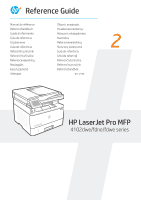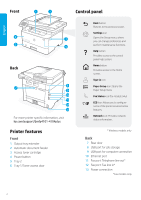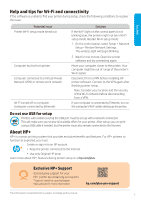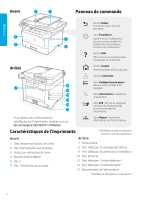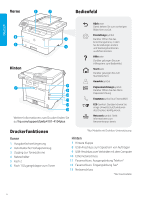HP LaserJet Pro MFP 4101-4104dwe Reference Guide - Page 3
Help and tips for Wi-Fi and connectivity, About HP
 |
View all HP LaserJet Pro MFP 4101-4104dwe manuals
Add to My Manuals
Save this manual to your list of manuals |
Page 3 highlights
English Help and tips for Wi-Fi and connectivity If the software is unable to find your printer during setup, check the following conditions to resolve the issue. Potential Issue Printer Wi-Fi setup mode timed out Computer too far from printer Computer connected to a Virtual Private Network (VPN) or remote work network Wi-Fi turned off on computer (computer connected by Ethernet) Solution If the Wi-Fi light on the control panel is not blinking blue, the printer might not be in Wi-Fi setup mode. Restart Wi-Fi setup mode: 1. On the control panel, select Setup > Network Setup > Restore Network Settings. The wireless light will begin blinking. 2. Wait for one minute. Open the printer software and try connecting again. Move your computer closer to the printer. Your computer might be out of range of the printer's Wi-Fi signal. Disconnect from a VPN before installing HP printer software. Connect to the VPN again after finishing printer setup. Note: Consider your location and the security of the Wi-Fi network before disconnecting from a VPN. If your computer is connected by Ethernet, turn on the computer's Wi-Fi while setting up the printer. Do not use USB for setup Printers with a label covering the USB port must be set up with a network connection. This will make sure you receive all available offers for your printer. After setup, you can print using a USB cable if needed, but the printer must also remain connected to the Internet. About HP+ HP+ is a smart printing system that provides exclusive benefits and features. For HP+ printers to function as expected, you must: Create or sign in to an HP account • Keep the printer connected to the Internet • Use only Original HP toner Learn more about HP+ features during printer setup or at hp.com/plus. Exclusive HP+ Support Get exclusive support for your HP+ printer by contacting our experts. *Support varies by country/region. Visit website for more information. hp.com/plus-pro-support The information contained herein is subject to change without notice. 3