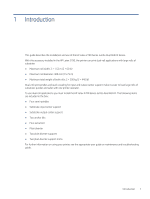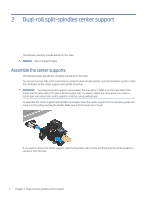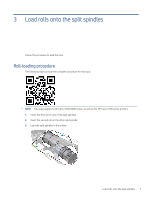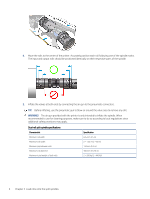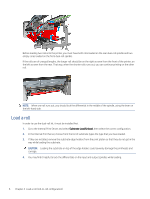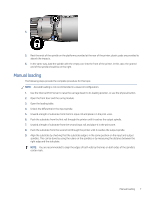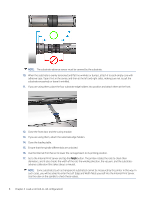HP Latex 2700 User Guide 2 - Page 9
Load a roll, Substrate Load/Unload
 |
View all HP Latex 2700 manuals
Add to My Manuals
Save this manual to your list of manuals |
Page 9 highlights
Before loading two rolls into the printer, you must have both rolls loaded on the rear dual-roll spindle and two empty cores loaded on the front dual-roll spindle. If the rolls are of unequal lengths, the longer roll should be on the right as seen from the front of the printer; on the left as seen from the rear. That way, when the shorter rolls runs out, you can continue printing on the other roll. NOTE: When one roll runs out, you should lock the differential in the middle of the spindle, using the lever on the left-hand side. Load a roll In order to use the dual-roll kit, it must be installed first. 1. Go to the Internal Print Server and select Substrate Load/Unload, then select the correct configuration. 2. In the Internal Print Server, choose from the list of substrate types the type that you have loaded. 3. If they are installed, remove the substrate edge holders from the print platen so that they do not get in the way while loading the substrate. CAUTION: Loading the substrate on top of the edge holders could severely damage the printheads and carriage. 4. You may find it helpful to lock the differentials on the input and output spindles while loading. 6 Chapter 4 Load a roll (roll-to-roll configuration)