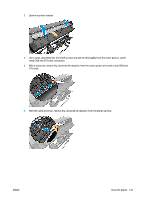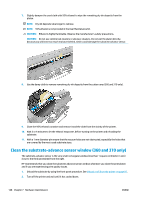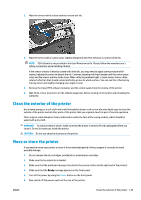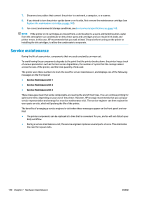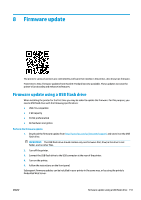HP Latex 310 Users Guide - Page 152
Clean the platen, Cleaning procedure, CAUTION
 |
View all HP Latex 310 manuals
Add to My Manuals
Save this manual to your list of manuals |
Page 152 highlights
Cleaning procedure 1. At the front panel, press , then Preventive maintenance tasks > Clean scan axis encoder. 2. Open the window. 3. Clean the encoder strip on both sides with a cloth dampened with water, as instructed in the front panel, and press Continue when finished. 4. Close the window. The carriage moves to the left-hand side of the printer. 5. The front panel prompts you to reopen the window and clean the right-hand side of the encoder strip (inside the service station). Press Continue when finished. 6. Close the window. The carriage returns to its ready position in the service station. Clean the platen You should clean your printer's platen every few months, or when necessary. NOTE: If you print on wide substrate after having printed on narrower substrate, you may find that the left side of the platen has become dirty. If this contaminated section of the platen is not cleaned, it could leave marks on the back of the substrate. NOTE: Do not print on porous substrates when using the platen, as it will get dirty. Use the ink collector for porous substrates. NOTE: If, when cleaning the platen, you see that any sticker is missing or out of place, you can replace it with one of the spare stickers provided in the User Maintenance Kit. CAUTION: Be careful not to damage the substrate-advance sensor when cleaning the platen. The sensor is the very small rectangular window (less than 1 cm²) found close to the third pinchwheel from the right. See Clean the substrate-advance sensor window (360 and 370 only) on page 148. TIP: You are recommended to wear gloves. Follow these instructions to clean the platen. 1. Unload all substrate from the printer. See Unload a roll from the printer on page 66. 2. Turn off the printer. 146 Chapter 7 Hardware maintenance ENWW