HP Latex 365 User Guide Latex 3x5 - Page 172
Communication failures between computer and printer
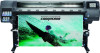 |
View all HP Latex 365 manuals
Add to My Manuals
Save this manual to your list of manuals |
Page 172 highlights
Communication failures between computer and printer Some symptoms are: ● The front-panel display does not show the Receiving message when you have sent an image to the printer. ● Your RIP shows an error message when you try to print, such as error 61:09 or 63:05. See Front-panel error codes on page 167. ● Your RIP stalls when transferring data. To solve a communication problem: ● Make sure that you have selected the correct printer in your RIP. ● Remember that large images usually require more time to receive, process, and print. ● If the printer is connected to your RIP through any other intermediate devices, such as switch boxes, buffer boxes, cable adapters, or cable converters, remove the intermediate device and try connecting the printer directly to your computer. ● Try another interface cable. ● Try changing the I/O timeout, which specifies the time that an idle connection is allowed to remain open when the printer is waiting for a remote computer. The default value is 270 seconds. To change the I/O timeout, go to the Embedded Web Server and select the Networking tab, then the Advanced tab. Cannot connect to services such as firmware update, online search, or the Printer Data Sharing Agreement If your printer has difficulty in connecting to the Internet, it may start the Connectivity Wizard automatically. You can also start the wizard manually at any time. ● From the front panel: Press , then Connectivity > Connectivity wizard. ● From the front panel: Press , then Internal prints > Service information prints > Print connectivity config. In this case, the results are printed out. NOTE: The results printed out are from the last run of the Connectivity wizard, so you must already have run the Connectivity wizard in order to get any results. The Connectivity Wizard performs a series of tests automatically. You can also choose to perform individual tests. From the front panel, press , then Connectivity > Diagnostics & troubleshooting. The following options are available. ● All tests ● Network connectivity test: Check the printer's connection to the local area network. ● Internet connectivity test: Check the printer's connection to the Internet. ● Firmware update test: Check the printer's connection to HP's firmware update servers. ● Email server test: Check the printer's connection to the configured email server. ● Printer Data Sharing Agreement test: Check the printer's connection to the PDSA. ● HP Media Locator configuration settings: Check that you can access the online substrate preset library. 166 Chapter 10 Troubleshoot other issues ENWW















