HP Latex 365 User Guide Latex 3x5 - Page 36
Connect the printer to the Internet, RIP software installation, Advanced network configuration
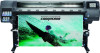 |
View all HP Latex 365 manuals
Add to My Manuals
Save this manual to your list of manuals |
Page 36 highlights
Connect the printer to the Internet To connect to the Internet, go to the front panel and press , then Connectivity > Connectivity wizard. The connectivity wizard also checks that the printer's firmware is up to date. Normally you need to run the wizard only once, when first setting up the printer. An Internet connection is needed for various printer functions described in this guide, such as the Embedded Web Server. RIP software installation Install the RIP software by following the instructions provided with the software. Advanced network configuration You will probably not need to read this section, but the information is provided as it may be useful in some cases. The printer provides a single RJ-45 connector port for a network connection. In order to meet Class B limits, the use of shielded I/O cables is required. The embedded Jetdirect print server supports connection to IEEE 802.3 10Base-T Ethernet, IEEE 802.3u 100Base-TX Fast Ethernet and 802.3ab 1000Base-T Gigabit Ethernet compliant networks. When connected and powered on, the printer auto-negotiates with your network to operate with a link speed of 10, 100, or 1000 Mbps, and to communicate using full- or half-duplex mode. However, you can manually configure the link using the printer's front panel, or through other configuration tools once network communication is established. The printer can support multiple network protocols simultaneously, including TCP/IPv4 and TCP/IPv6. For security, it includes features to control IP traffic to and from the printer. Verify correct operation 1. Print an IO Configuration page to check for status messages. 2. In the upper section of the IO Configuration page, look for the status message I/O Card Ready. 3. If I/O Card Ready appears, the print server is operating properly. Proceed to the next section. If a message other than I/O Card Ready appears, try the following: 30 Chapter 1 Introduction ENWW















