HP Latex 365 User Guide Latex 3x5 - Page 23
Check the file system, Printer alerts, Replacement incomplete, Remove, Non-HP ink - firmware
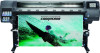 |
View all HP Latex 365 manuals
Add to My Manuals
Save this manual to your list of manuals |
Page 23 highlights
● Replacement incomplete: The printhead replacement process has not completed successfully; restart the replacement process and let it finish completely. ● Remove: The printhead is not a suitable type for use with your printer. ● Non-HP ink: Ink from a used, refilled, or counterfeit ink cartridge has passed through the printhead. See the limited warranty document provided with your printer for details of the warranty implications. You can also use the Embedded Web Server to check the printhead status and the warranty status. See Access the Embedded Web Server on page 23. Check the file system It is possible to check the integrity of the file system on the printer's hard disk, and automatically correct any errors. You are recommended to do this about once every six months, or if you notice any trouble in accessing files on the hard disk. To execute the file system check, go to the front panel and press system check. , then Preventive maint. tasks > File If the printer is aware of damage to the file system, for instance after a severe software problem, it may start a file system check automatically. This can take about ten minutes. Printer alerts The printer can communicate two types of alerts: ● Errors: When the printer is unable to print. ● Warnings: When the printer needs attention for an adjustment, such as a calibration, preventive maintenance, or ink cartridge replacement. ● Advice: When a firmware update is available or the downloaded firmware is ready to be installed. Printer alerts appear in the front panel and in the Embedded Web Server. ● Front-panel display: The front panel shows the alerts in the upper left part of the screen (notification bar). Only one alert is shown at a time. If you press the notification bar, all the current printer alerts are shown. The list of alerts can be folded back by pressing or sliding up the bottom row of the list. ENWW Front panel 17















