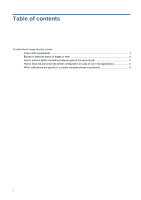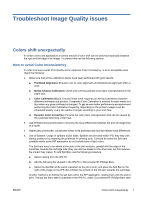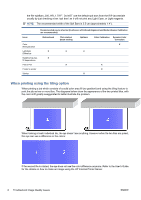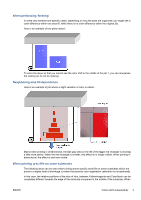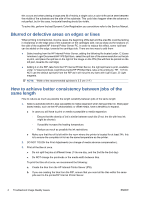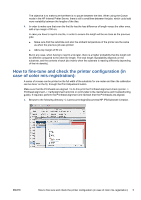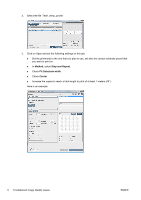HP Latex 850 Troubleshoot Image Quality issues - Page 3
Troubleshoot Image Quality issues, Colors shift unexpectedly, How to avoid Color Inconsistency
 |
View all HP Latex 850 manuals
Add to My Manuals
Save this manual to your list of manuals |
Page 3 highlights
Troubleshoot Image Quality issues Colors shift unexpectedly In certain colors and applications a certain amount of color shift can be observed especially between the right and left edge of an image. To prevent this use the following options: How to avoid Color Inconsistency In order to ensure overall Print Quality and in particular Color Consistency, is at an acceptable level check the following: 1. Make sure that all the calibrations below have been performed with good results: a. Printhead Alignment: Ensures color to color alignment and bidirectional alignment within a color. b. Media Advance Calibration: Check and corrects potential color plane misregistrations in the paper axis. c. Color Calibration (CLC): Ensures linear tonal response as well as consistency between different printheads and printers. A separate Color Calibration is advised for each media but also when any given printhead is changed. To get an even better performance we recommend performing the Color Calibration frequently, depending on the printer's usage it can be scheduled weekly, every two weeks or longer according to your work flow. d. Dynamic Color Correction: Corrects the color plane misregistration that can be caused by the substrate deforming under heat. 2. Use of Bidirectional printmodes to minimize the tonal differences between the end and beginning of a swath. 3. Higher pass printmodes, cause lower stress to the printhead and thus less related tonal differences. 4. Use of Spitbars: Usage of spitbars at plot sides. Spitbars are provided within IPS, they help with startup problems by preparing the printhead for printing a job. It should be noted the Spit bars available within some RIP application do not include bars of light colors. The Spit bars have to be added at the side of the plot vertically, parallel with the edge of the substrate, towards the cartridge side (they can also be added on the other side, but this reduces the impact they make). To add Spit Bars use the following procedure: a. Select nesting from the IPS PC. b. Add the following file situated in the IPS PC in Documents\HP IPS\Spit Bars . c. Select the Spit Bar at the same resolution as the job to print, and place the Spit Bar on the right of the image on the IPS (this will then be printed on the left part, towards the cartridge). Another method is to Adding the spit bars within the RIP application, nesting them with the plot to print. The spit bar file to take is available on the IPS PC, under: Documents\HP IPS\Spit Bars, take ENWW Colors shift unexpectedly 1