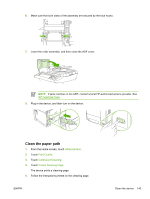HP M3027 HP LaserJet M3027/M3035 MFP - User Guide for Model Numbers CB414A/CB4 - Page 160
Problem solving, Clean the scanner glass, HP Customer, Media, considerations - laserjet review
 |
UPC - 882780570054
View all HP M3027 manuals
Add to My Manuals
Save this manual to your list of manuals |
Page 160 highlights
Step number 4 5 Verification step Possible problems Solutions Does the device copy? Poor copy quality from the ADF. 1. If the print quality from the internal tests and the copy from the flatbed were acceptable, clean the ADF scanning strip. See Clean the scanner glass. 2. If the ADF is damaged, contact HP Customer Care. See HP Customer Care or the support flyer that came in the device box. Media does not move smoothly through the 1. Make sure that the media ADF path. HP specifications. See Media considerations. 2. Clean the ADF roller and separation pad. See Clean the ADF . 3. If the problem persists, replace the ADF roller. Contact HP Customer Care. See HP Customer Care or the support flyer that came in the device box.. 4. If the problem persists, replace the ADF. Contact HP Customer Care. See HP Customer Care or the support flyer that came in the device box. Poor copy quality from the flatbed. 1. If the print quality from the internal tests and the copy from the ADF were acceptable, clean the flatbed glass. See Clean the scanner glass. 2. If, after performing the maintenance, the problem persists, see Solve copy problems. If the error persists, contact HP Customer Care. See HP Customer Care or the support flyer that came in the device box. Does the device send a fax? The telephone line is not operational or the Verify that the device is plugged into a device is not plugged into the telephone line. telephone line that operates correctly. The telephone cord is faulty or is plugged into 1. Verify that the device is connected to the wrong connector. an analog fax line. 2. Try plugging the telephone cord into the other connector. 3. Try a new telephone cord. The fax number is incorrect or incomplete.. Check the fax number and re-enter the correct and complete fax number. The device fax settings are set incorrectly. Review the device fax settings. See the HP LaserJet Analog Fax Accessory 300 User Guide. If the error persists, contact HP Customer Care. See HP Customer Care or the support flyer that came in the device box. Sent fax is incomplete or of poor quality. See Solve fax problems. 148 Chapter 11 Problem solving ENWW