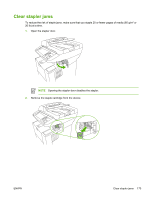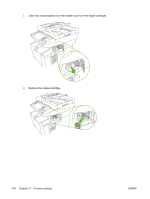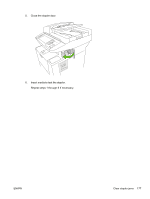HP M3027 HP LaserJet M3027/M3035 MFP - User Guide for Model Numbers CB414A/CB4 - Page 192
Light print (partial Specks, Media considerations, Aministration, Print Quality, Toner Density
 |
UPC - 882780570054
View all HP M3027 manuals
Add to My Manuals
Save this manual to your list of manuals |
Page 192 highlights
NOTE These examples depict letter-size media that has passed through the device. Light print (partial page) 1. Make sure that the print cartridge is fully installed. 2. The toner level in the print cartridge might be low. Replace the print cartridge. 3. The media might not meet HP specifications (for example, the media is too moist or too rough). See Media considerations. Light print (entire page) 1. Make sure that the print cartridge is fully installed. 2. Make sure that the Economode setting is turned off at the control panel and in the printer driver. 3. Open the Aministration menu at the device control panel. Open the Print Quality menu and increase the Toner Density setting. See Print Quality menu. 4. Try using a different type of media. 5. The print cartridge might be almost empty. Replace the print cartridge. Specks 180 Chapter 11 Problem solving ENWW