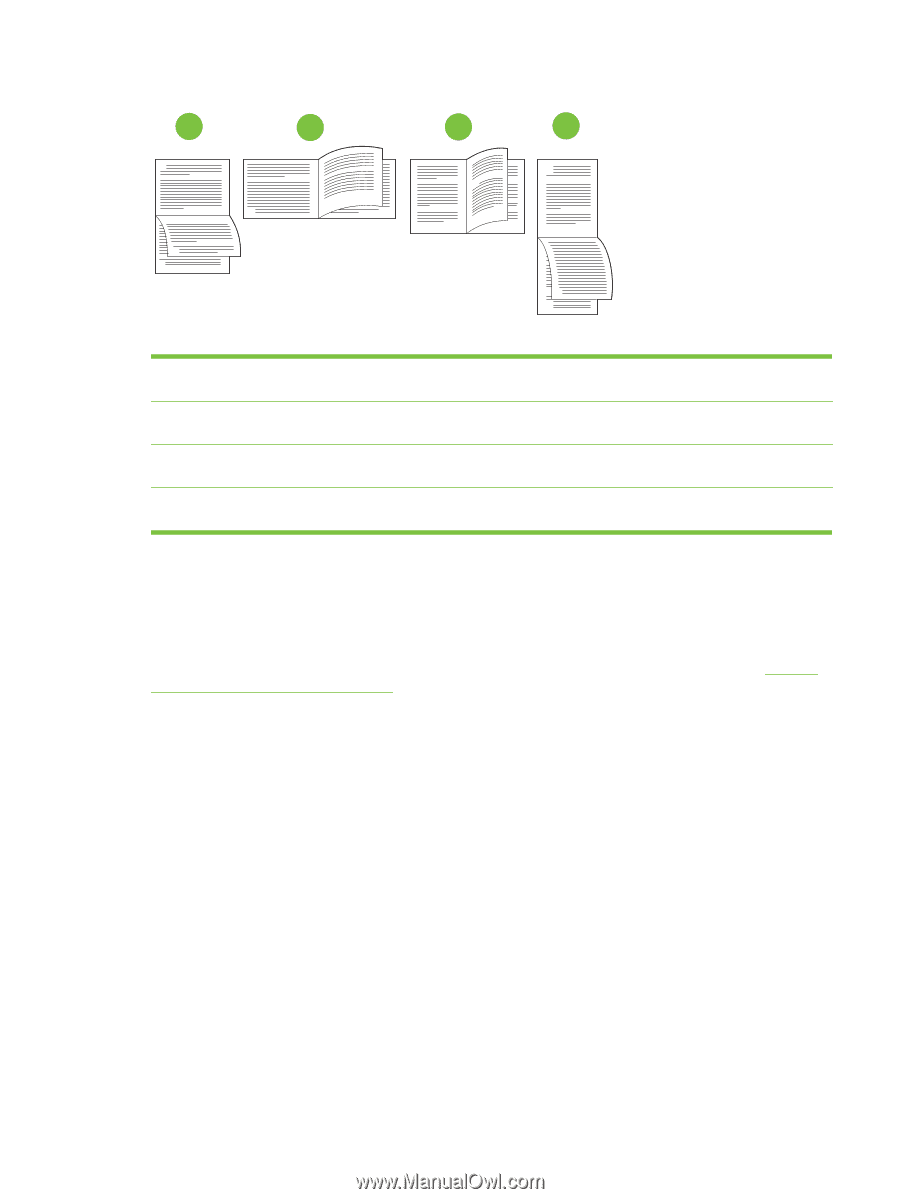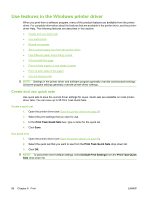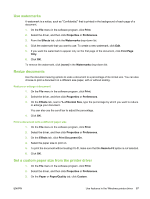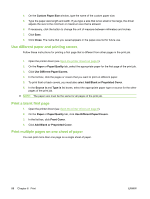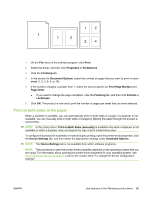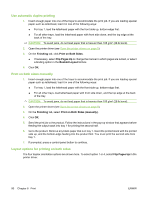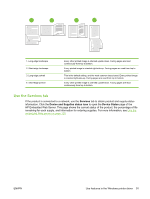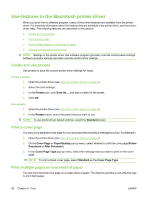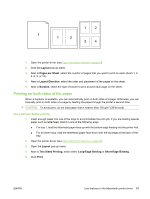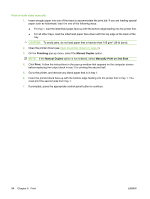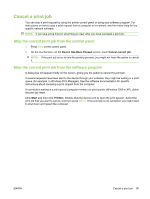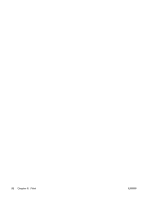HP M3035 HP LaserJet M3027/M3035 MFP - User Guide for Model Numbers CC476A/CC4 - Page 103
Use the Services tab, Services, Device and Supplies status icon, Device Status
 |
UPC - 883585038466
View all HP M3035 manuals
Add to My Manuals
Save this manual to your list of manuals |
Page 103 highlights
1 2 3 4 2 2 3 5 3 5 2 2 3 5 3 5 1. Long-edge landscape 2. Short-edge landscape 3. Long-edge portrait 4. Short-edge portrait Every other printed image is oriented upside-down. Facing pages are read continuously from top to bottom. Every printed image is oriented right-side-up. Facing pages are read from top to bottom. This is the default setting, and the most common layout used. Every printed image is oriented right-side-up. Facing pages are read from top to bottom. Every other printed image is oriented upside-down. Facing pages are read continuously from top to bottom. Use the Services tab If the product is connected to a network, use the Services tab to obtain product and supply-status information. Click the Device and Supplies status icon to open the Device Status page of the HP Embedded Web Server. This page shows the current status of the product, the percentage of life remaining for each supply, and information for ordering supplies. For more information, see Use the embedded Web server on page 129. ENWW Use features in the Windows printer driver 91