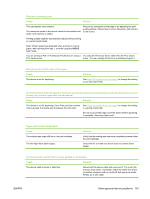HP M3035 HP LaserJet M3027/M3035 MFP - User Guide for Model Numbers CC476A/CC4 - Page 161
Problem-solving flowchart, number, Verification step, Possible problems, Solutions - laserjet review
 |
UPC - 883585038466
View all HP M3035 manuals
Add to My Manuals
Save this manual to your list of manuals |
Page 161 highlights
Step number 5 6 7 Verification step Possible problems Solutions Does the device send a fax? The telephone line is not operational or the Verify that the device is plugged into a device is not plugged into the telephone line. telephone line that operates correctly. The telephone cord is faulty or is plugged into 1. Verify that the device is connected to the wrong connector. an analog fax line. 2. Try plugging the telephone cord into the other connector. 3. Try a new telephone cord. The fax number is incorrect or incomplete.. Check the fax number and re-enter the correct and complete fax number. The device fax settings are set incorrectly. Review the device fax settings. See the HP LaserJet Analog Fax Accessory 300 User Guide. If the error persists, contact HP Customer Care. See HP Customer Care on page 214 or the support flyer that came in the device box. Sent fax is incomplete or of poor quality. See Solve fax problems on page 195. Does the device receive a fax? Too many telephone devices are plugged in, Make sure that the device is the only device or telephone devices are not connected in the on the telephone line and try again to correct order. receive the fax. The telephone cord does not meet specifications. Verify that the device is connected to an analog fax line. The device fax settings are set incorrectly. Review the device fax settings. See Solve fax problems on page 195 If the error persists, contact HP Customer Care. See HP Customer Care on page 214 or the support flyer that came in the device box. Does the device print from the computer? Software is not installed correctly or an error occurred during software installation. Uninstall and then reinstall the device software. Verify that you are using the correct installation procedure and the correct port setting. The cable is faulty or is not connected correctly. Try using another cable, or reconnect the cable. An incorrect driver is selected. Select the proper driver. Other devices are connected to the USB port. Disconnect the other devices and try again to print. There is a port driver problem in Microsoft Windows. Uninstall and then reinstall the device software. Verify that you are using the correct installation procedure and the correct port setting. If the error persists, contact HP Customer Care. See HP Customer Care on page 214 or the support flyer that came in the device box. ENWW Problem-solving flowchart 149