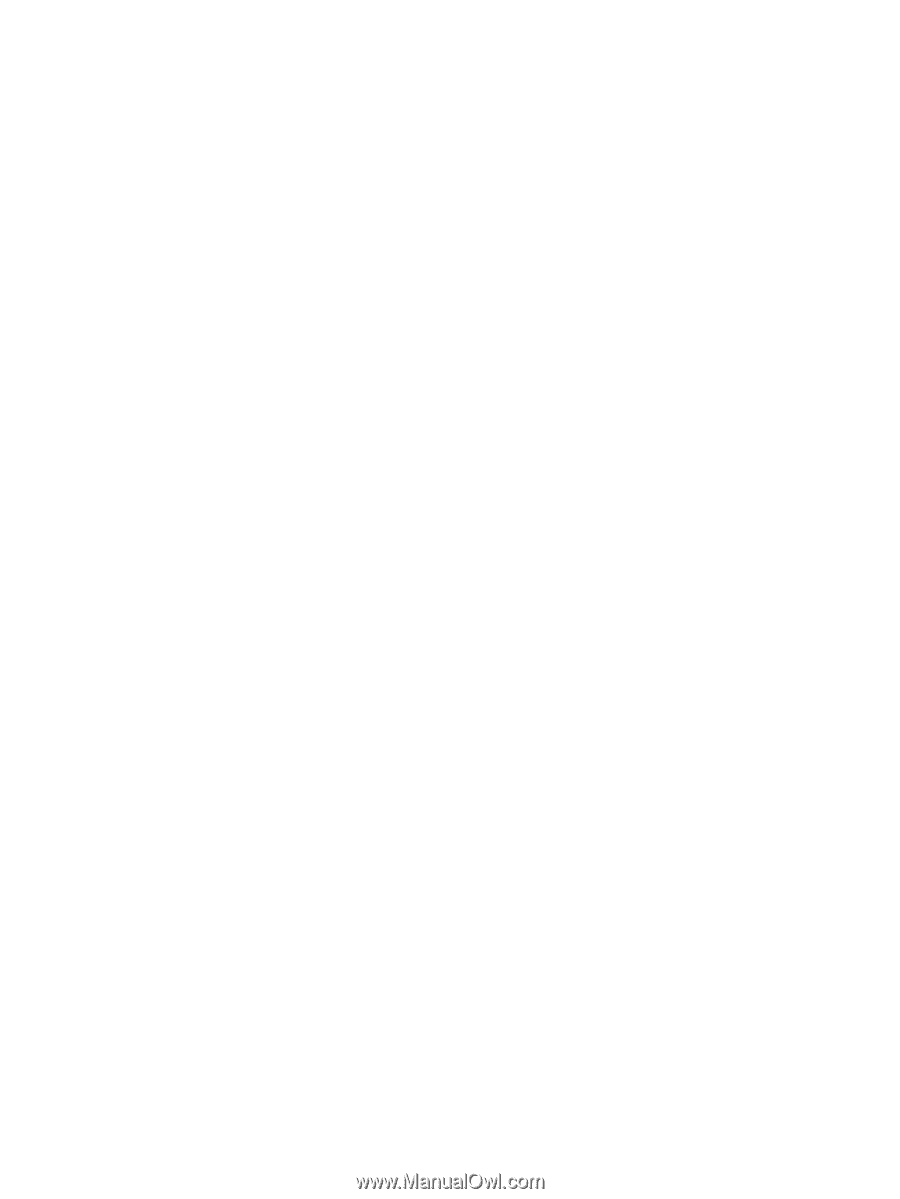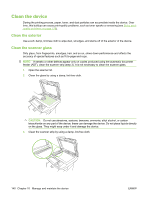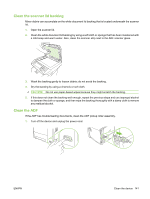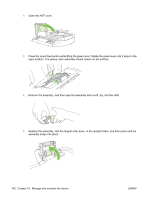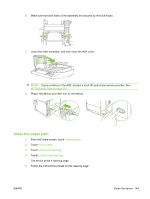HP M3035 HP LaserJet M3027/M3035 MFP - User Guide for Model Numbers CC476A/CC4 - Page 156
Calibrate the scanner
 |
UPC - 883585038466
View all HP M3035 manuals
Add to My Manuals
Save this manual to your list of manuals |
Page 156 highlights
Calibrate the scanner Calibrate the scanner to compensate for offsets in the scanner imaging system (carriage head) for ADF and flatbed scans. Because of mechanical tolerances, the scanner's carriage head might not read the position of the image accurately. During the calibration procedure, scanner offset values are calculated and stored. The offset values are then used when producing scans so that the correct portion of the document is captured. Scanner calibration should be carried out only if you notice offset problems with the scanned images. The scanner is calibrated before it leaves the factory. It needs to be calibrated again only rarely. 1. From the Home screen, touch Administration. 2. Touch Troubleshooting. 3. Touch Calibrate Scanner and then follow the instructions in the onscreen dialog box. The device starts the calibration process, and Calibrating appears on the touchscreen status line until the process is complete. 144 Chapter 10 Manage and maintain the device ENWW