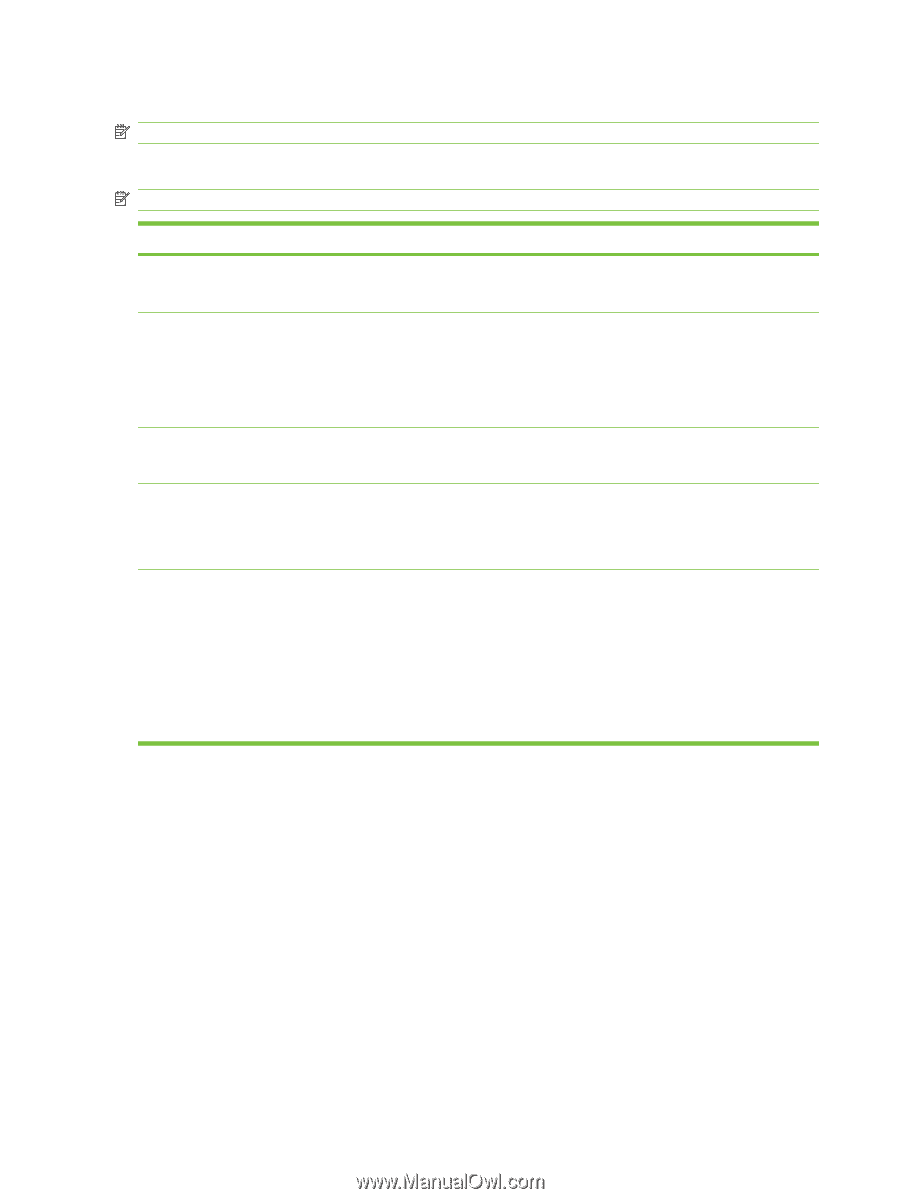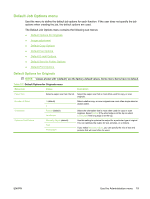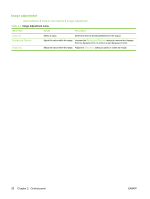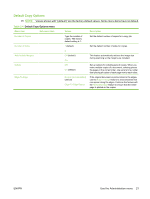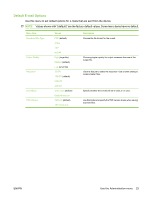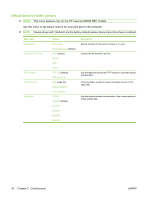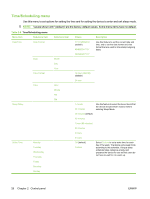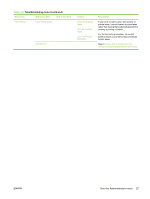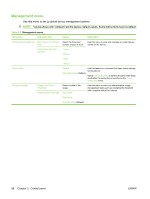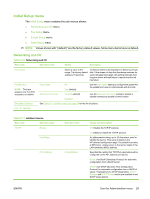HP M3035 HP LaserJet M3027/M3035 MFP - User Guide for Model Numbers CC476A/CC4 - Page 36
Default Send to Folder Options - laserjet scan to folder
 |
UPC - 883585038466
View all HP M3035 manuals
Add to My Manuals
Save this manual to your list of manuals |
Page 36 highlights
Default Send to Folder Options NOTE: This menu appears only for the HP LaserJet M3035 MFP models. Use this menu to set default options for scan jobs sent to the computer. NOTE: Values shown with "(default)" are the factory-default values. Some menu items have no default. Menu item Color/Black Document File Type TIFF version Output Quality Resolution Values Color scan Black/white scan (default) PDF (default) M-TIFF TIFF JPEG TIFF 6.0 (default) TIFF (post 6.0) High (large file) Medium (default) Low (small file) 75 DPI 150 DPI (default) 200 DPI 300 DPI 400 DPI 600 DPI Description Specify whether the file will be in black or in color. Choose the file format for the file. Use this feature to specify the TIFF version to use when saving scanned files. Choosing higher quality for output increases the size of the output file. Use this feature to select the resolution. Use a lower setting to create smaller files. 24 Chapter 2 Control panel ENWW