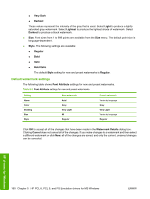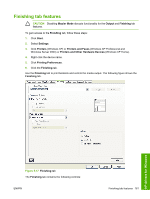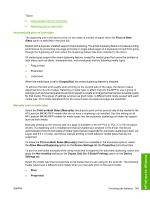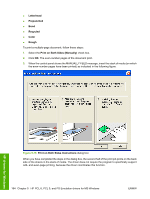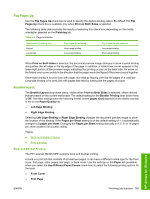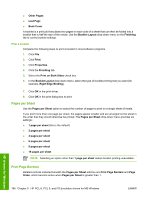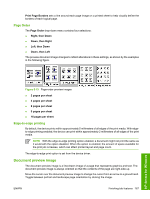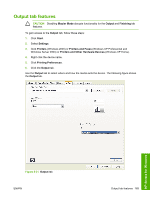HP M4345 HP LaserJet M4345 MFP - Software Technical Reference (external) - Page 185
Flip s Up, Booklet layout, Book and Booklet Printing
 |
UPC - 882780548619
View all HP M4345 manuals
Add to My Manuals
Save this manual to your list of manuals |
Page 185 highlights
Flip Pages Up Use the Flip Pages Up check box is used to specify the duplex-binding option. By default, the Flip Pages Up check box is available only when Print on Both Sides is selected. The following table demonstrates the results of selecting this check box, depending on the media orientation selected on the Finishing tab. Table 5-4 Page orientation Orientation (Finishing tab) Portrait Landscape Flip Pages Up selected Short-edge binding Long-edge binding Flip Pages Up not selected Long-edge binding Short-edge binding When Print on Both Sides is selected, the document preview image changes to show a spiral binding along either the left edge or the top edge of the page. In addition, a folded-over corner appears in the lower-right portion of the preview image, indicating that printing occurs on the back side. An arrow on the folded-over corner points in the direction that the pages would be flipped if they were bound together. Short-side binding is for print jobs with pages that read by flipping over like the pages of a calendar. Long-side binding is for print jobs with pages that read by turning like the pages of a book. Booklet layout The Booklet Layout drop-down menu, visible when Print on Both Sides is selected, offers choices that are based on the current media size. The default setting for the Booklet Printing drop-down menu is Off. The other settings have the following format, where [paper size] depends on the media size that is set on the Paper/Quality tab: ● Left Edge Binding ● Right Edge Binding Selecting Left Edge Binding or Right Edge Binding changes the document preview image to show the location of the binding. If the Pages per Sheet setting is on the default setting of 1, it automatically changes to 2 pages per sheet. Changing the Pages per Sheet setting manually to 4, 6, 9, or 16 pages per sheet disables the booklet setting. Topics: ● Book and Booklet Printing ● Print a booklet Book and Booklet Printing The HP LaserJet M4345 MFP supports book and booklet printing. A book is a print job that consists of at least two pages. It can have a different media type for the front cover, first page, other pages, last page, or back cover. Use the settings on the Paper tab (available when you select the Use Different Paper/Covers check box) to select the following printing options for the book: ● Front Cover ● First Page ENWW Finishing tab features 165 HP drivers for Windows