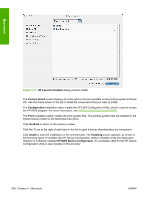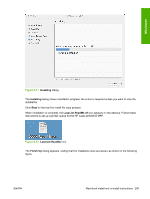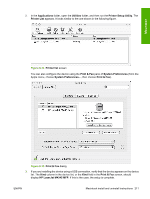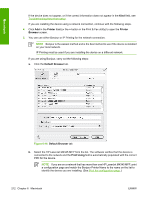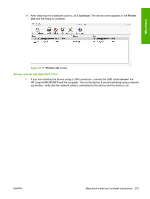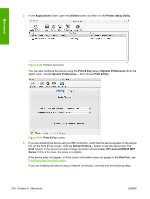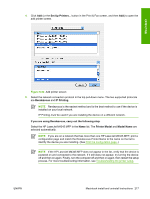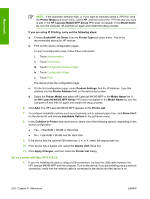HP M4345 HP LaserJet M4345 MFP - Software Technical Reference (external) - Page 233
HP LaserJet M4345 MFP, Print Using, IP Printer, HP Jet Direct - Socket, Protocol,
 |
UPC - 882780548619
View all HP M4345 manuals
Add to My Manuals
Save this manual to your list of manuals |
Page 233 highlights
Macintosh NOTE If the HP LaserJet M4345 MFP does not appear in the list, verify that the device is on and connected to the network, then try turning the device off and then on again. If the HP LaserJet M4345 MFP PPD does not appear in the Print Using pull-down list, turn the computer off and then on again, then restart the setup process. For more troubleshooting information, see Troubleshooting the printer setup. If you want to use the IP Printing method, carry out the following steps: a. Click the IP Printer tab. Figure 6-17 Printer Browser - IP Printer tab b. Choose HP Jet Direct - Socket from the Protocol pull-down menu. This is the recommended setting for HP device. c. Print the configuration pages. To print a configuration page, follow these instructions. i. Touch Administration. ii. Touch Information. iii. Touch Configuration/Status Pages. iv. Touch Configuration Page. v. Touch Print. The device prints the configuration page. ENWW Macintosh install and uninstall instructions 213