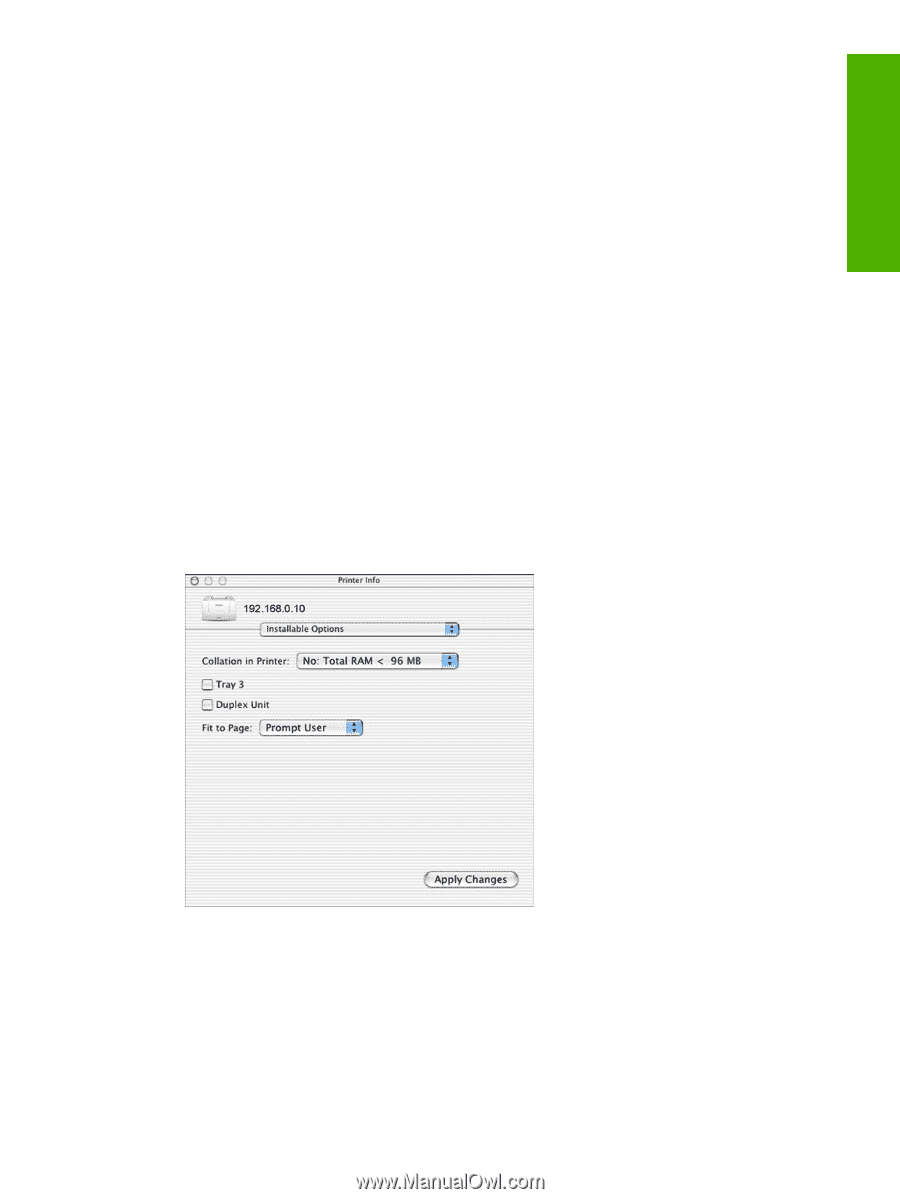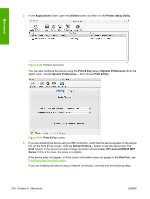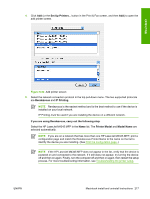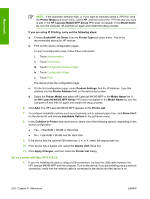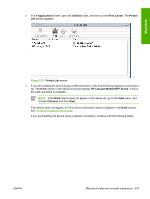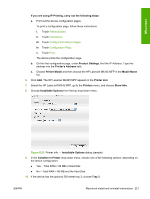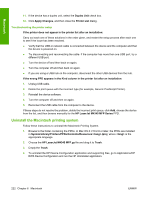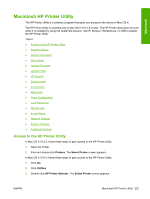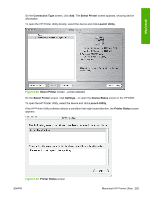HP M4345 HP LaserJet M4345 MFP - Software Technical Reference (external) - Page 241
Collation in Printer, Product Settings
 |
UPC - 882780548619
View all HP M4345 manuals
Add to My Manuals
Save this manual to your list of manuals |
Page 241 highlights
Macintosh If you are using IP Printing, carry out the following steps: a. Print out the device configuration pages. To print a configuration page, follow these instructions. i. Touch Administration. ii. Touch Information. iii. Touch Configuration/Status Pages. iv. Touch Configuration Page. v. Touch Print. The device prints the configuration page. b. On the first configuration page, under Product Settings, find the IP Address. Type this address into the Printer's Address field. c. Choose Printer Model and then choose the HP LaserJet M4345 MFP in the Model Name list. 6. Click Add. The HP LaserJet M4345 MFP appears in the Printer List. 7. Select the HP LaserJet M4345 MFP, go to the Printers menu, and choose Show Info. 8. Choose Installable Options from the top drop-down menu. Figure 6-25 Printer Info - Installable Options dialog (sample) 9. In the Collation in Printer drop-down menu, choose one of the following options, depending on the device configuration: ● Yes - Total RAM > 96 MB or Hard Disk ● No - Total RAM < 96 MB and No Hard Disk 10. If the device has the optional 250-sheet tray 3, choose Tray 3. ENWW Macintosh install and uninstall instructions 221