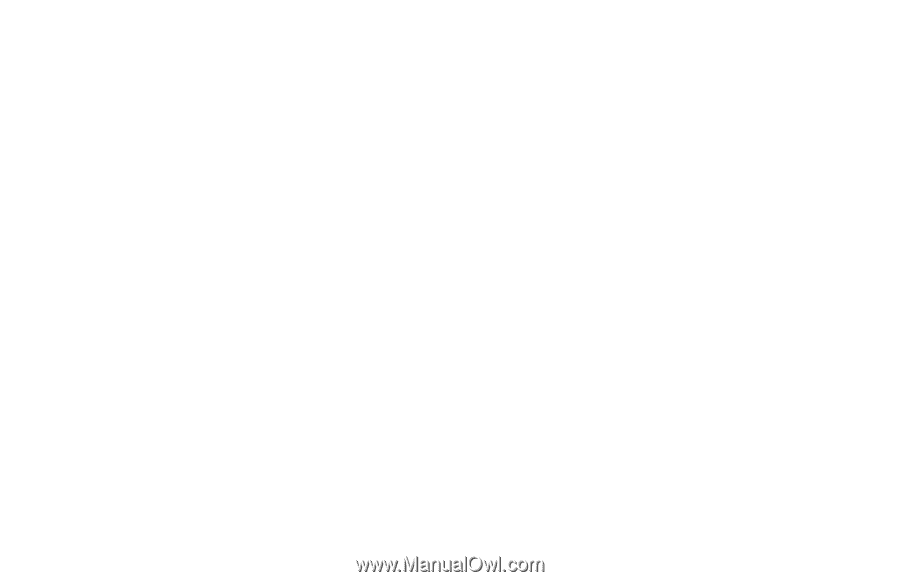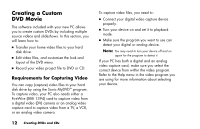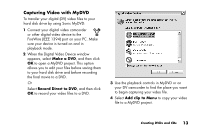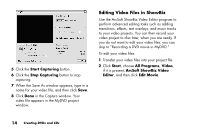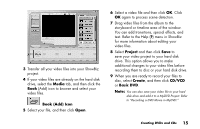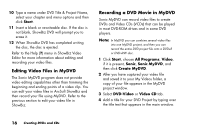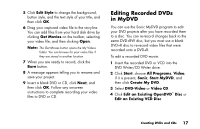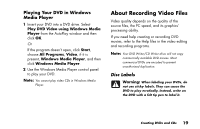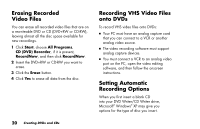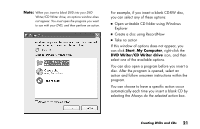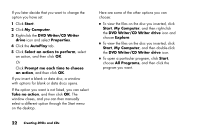HP Media Center 886c HP Media Center PCs - (English) MEDIA CENTER DVD+RW GUIDE - Page 21
Editing Recorded DVDs, in MyDVD
 |
View all HP Media Center 886c manuals
Add to My Manuals
Save this manual to your list of manuals |
Page 21 highlights
5 Click Edit Style to change the background, button style, and the text style of your title, and then click OK. 6 Drag your captured video file to the storyline. You can add files from your hard disk drive by clicking Get Movies on the toolbar, selecting your video file, and then clicking Open. Note: The Get Movies button opens the My Videos folder. You can browse for your video files if they are stored in another location. 7 When you are ready to record, click the Burn button. 8 A message appears telling you to rename and save your project. 9 Insert a blank DVD or CD, click Next, and then click OK. Follow any onscreen instructions to complete recording your video files to DVD or CD. Editing Recorded DVDs in MyDVD You can use the Sonic MyDVD program to edit your DVD projects after you have recorded them to a disc. You can re-record changes back to the same DVD+RW disc, but you must use a blank DVD+R disc to re-record video files that were recorded onto a DVD+R. To edit a recorded DVD movie: 1 Insert the recorded DVD or VCD into the DVD Writer/CD Writer drive. 2 Click Start, choose All Programs, Video, if it is present, Sonic, Start MyDVD, and then click Create My DVD. 3 Select DVD-Video or Video CD. 4 Click Edit an Existing OpenDVD™ Disc or Edit an Existing VCD Disc. Creating DVDs and CDs 17