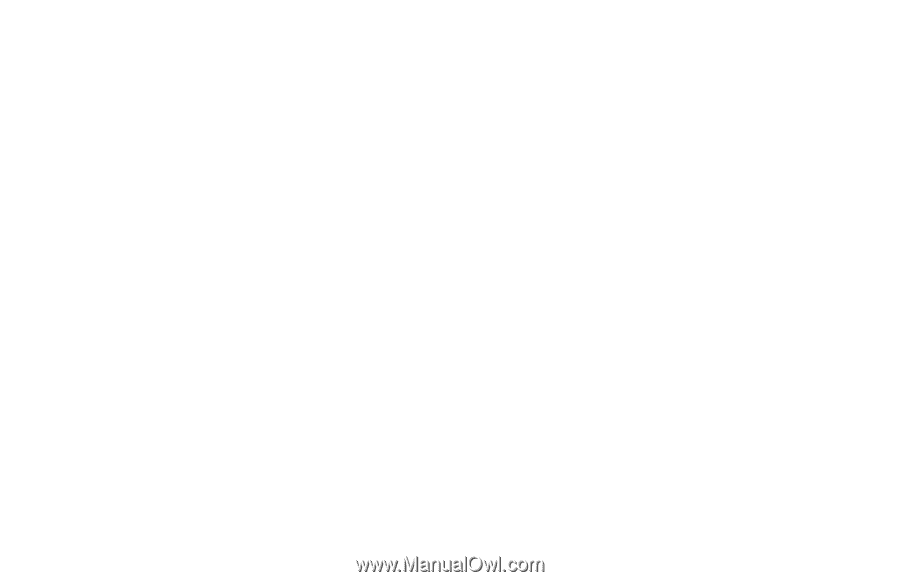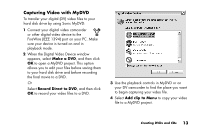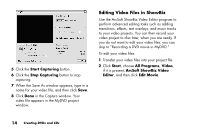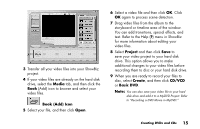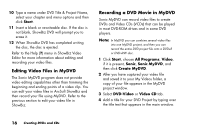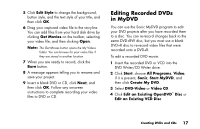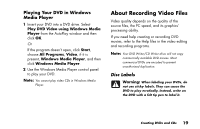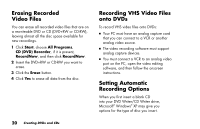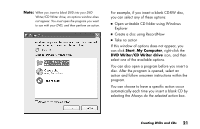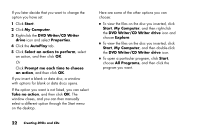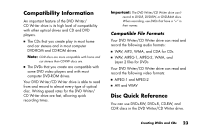HP Media Center 886c HP Media Center PCs - (English) MEDIA CENTER DVD+RW GUIDE - Page 22
Playing Your Recorded, DVD Movie
 |
View all HP Media Center 886c manuals
Add to My Manuals
Save this manual to your list of manuals |
Page 22 highlights
5 When the browse window appears, select the DVD Writer/CD Writer drive icon, and then click OK. Your DVD project opens automatically. 6 Edit your project file. 7 Click the Preview button on the MyDVD toolbar, and then select the video file to preview it. Click Stop when finished. 8 When you are ready to update your disc, click the Burn icon (red button) on the MyDVD toolbar. 9 When the Write Disc window opens, select the write speed, number of copies, and device options. 10 Select Update current disc and then click OK. MyDVD re-records your DVD project to your disc. 11 When you receive the message that your DVD has been created successfully, click OK. 18 Creating DVDs and CDs Playing Your Recorded DVD Movie You can use InterVideo WinDVD or the Windows Media Player programs to play your recorded movies. Playing Your DVD in InterVideo WinDVD 1 Insert your DVD or Video CD (VCD) into a DVD drive. Select Play DVD movie using InterVideo WinDVD from the AutoPlay window, and then click OK. The InterVideo WinDVD program opens automatically. Or If the program doesn't open, click Start, choose All Programs, Video, if it is present, InterVideo WinDVD Player, and then click InterVideo WinDVD 4. 2 Use the InterVideo WinDVD control panel to play your DVD or VCD.