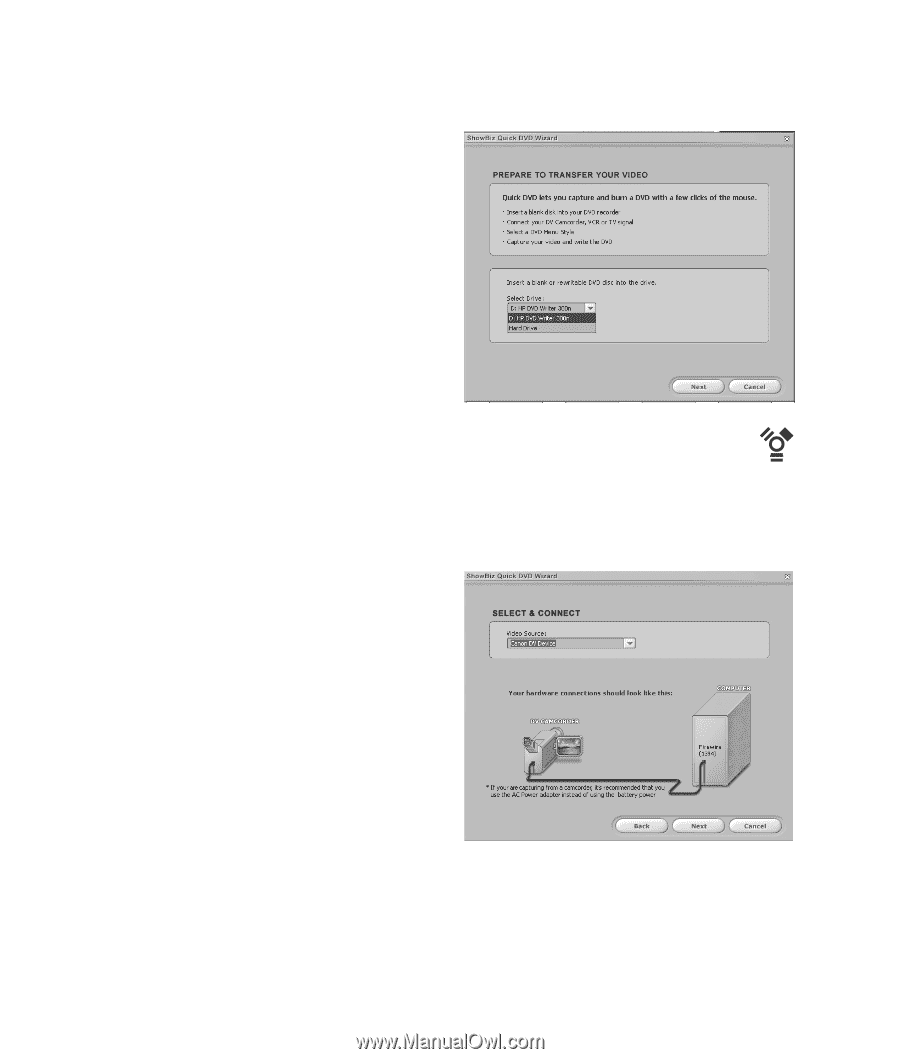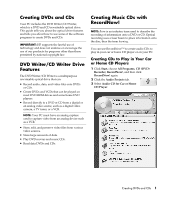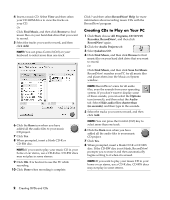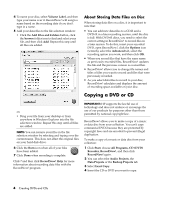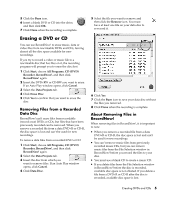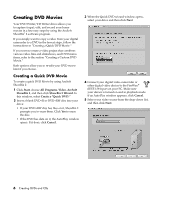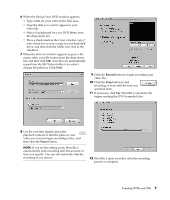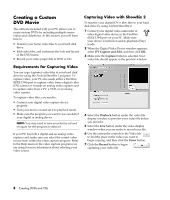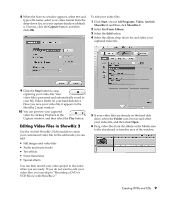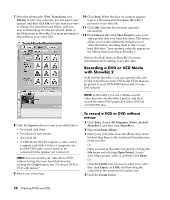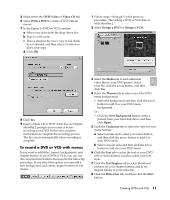HP Media Center m376n HP Media Center Desktop PCs - Creating DVDs and CDs With - Page 10
Creating DVD Movies
 |
View all HP Media Center m376n manuals
Add to My Manuals
Save this manual to your list of manuals |
Page 10 highlights
Creating DVD Movies Your DVD Writer/CD Writer drive allows you to capture (copy), edit, and record your home movies in a few easy steps by using the ArcSoft ShowBiz® 2 software program. If you simply want to copy a video from your digital camcorder to a DVD in the fewest steps, follow the instructions in "Creating a Quick DVD Movie." If you want to create a video project that combines various video files and slideshows, and DVD menu items, refer to the section "Creating a Custom DVD Movie." Both options allow you to re-edit your DVD movie later if you choose. Creating a Quick DVD Movie To create a quick DVD Movie by using ArcSoft ShowBiz 2: 1 Click Start, choose All Programs, Video, ArcSoft ShowBiz 2, and then click ShowBiz 2 Wizard. In this window, select Create a "Quick DVD." 2 Insert a blank DVD+R or DVD+RW disc into your drive: • If your DVD+RW disc has files on it, ShowBiz 2 prompts you to erase them. Click Yes to erase the disc. • If the DVD has data on it, the AutoPlay window opens. If it does, click Cancel. 3 When the Quick DVD wizard window opens, select your drive and then click Next. 4 Connect your digital video camcorder or other digital video device to the FireWire (IEEE 1394) port on your PC. Make sure your device is turned on and in playback mode. If an AutoPlay window appears, click Cancel. 5 Select your video source from the drop-down list, and then click Next. 6 Creating DVDs and CDs